Documentation
pascom Cloud Phone System Documentation and Release Notes
Manage server side client profiles for users
In this tutorial you will learn how to manage client profiles on the server side.
Concept
Client profiles allow you to customize the pascom client to your way of working. Each user can create and manage his own profiles in the pascom client. At the same time, server-side client profiles can be defined for all users. How the administration of server-side client profiles works is explained in the following sections.
In order for users to use the Client Profiles and set up their own profiles, the profile.personal user role is required.
Overview
The server-side client profiles can be found under > . Here, by default, 2 global client profiles are already set up. The profile “Available” and “DND”. You can use these profiles but also set up your own profiles. In the field “Assignment” you can see that these are System profiles.
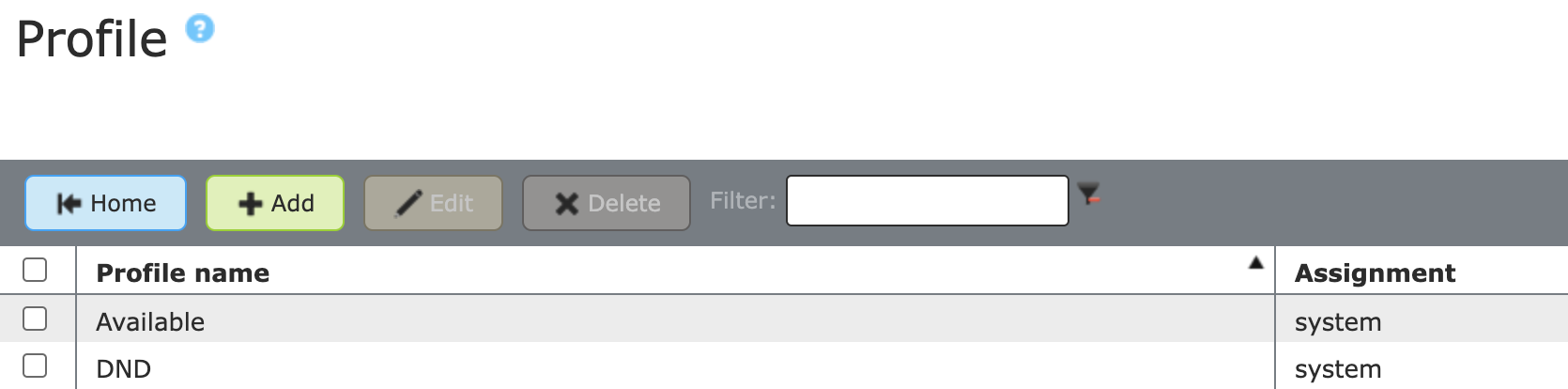
What do these 2 profiles do?
The “Available” profile activates all endpoints assigned to the user. The “DND” profile deactivates all endpoints assigned to the user. Thus, by default, there are 2 global profiles that control reachability.
Set up client profiles on the server side
Base Settings
Click in the overview of the profiles. In the upper area set the basic settings of the profile.
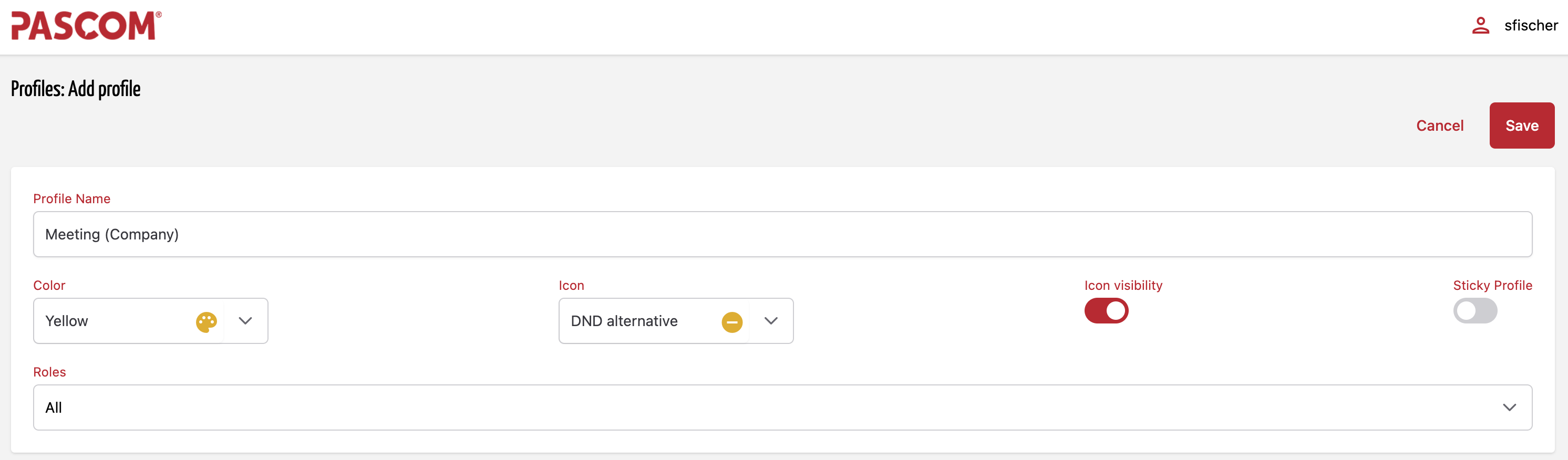
| Setting | Description |
|---|---|
| Profile Name | Name of the profile |
| Color | Color of the icon used |
| Icon | The icon visualizes the profile in the presence status |
| Icon visibility | Enable / disable the visibility of the profile icon |
| Sticky Profile | Enable / Disable - This allows the profile not to be overridden by triggers. |
| Roles | Activates the profile for a role. By default the role “All “ |
Set a trigger
With triggers you can define whether the profile should be activated / deactivated automatically. Triggers can control your profile fully automatically.
Trigger - Timing
With the time control you can set a time automation of the client profile.
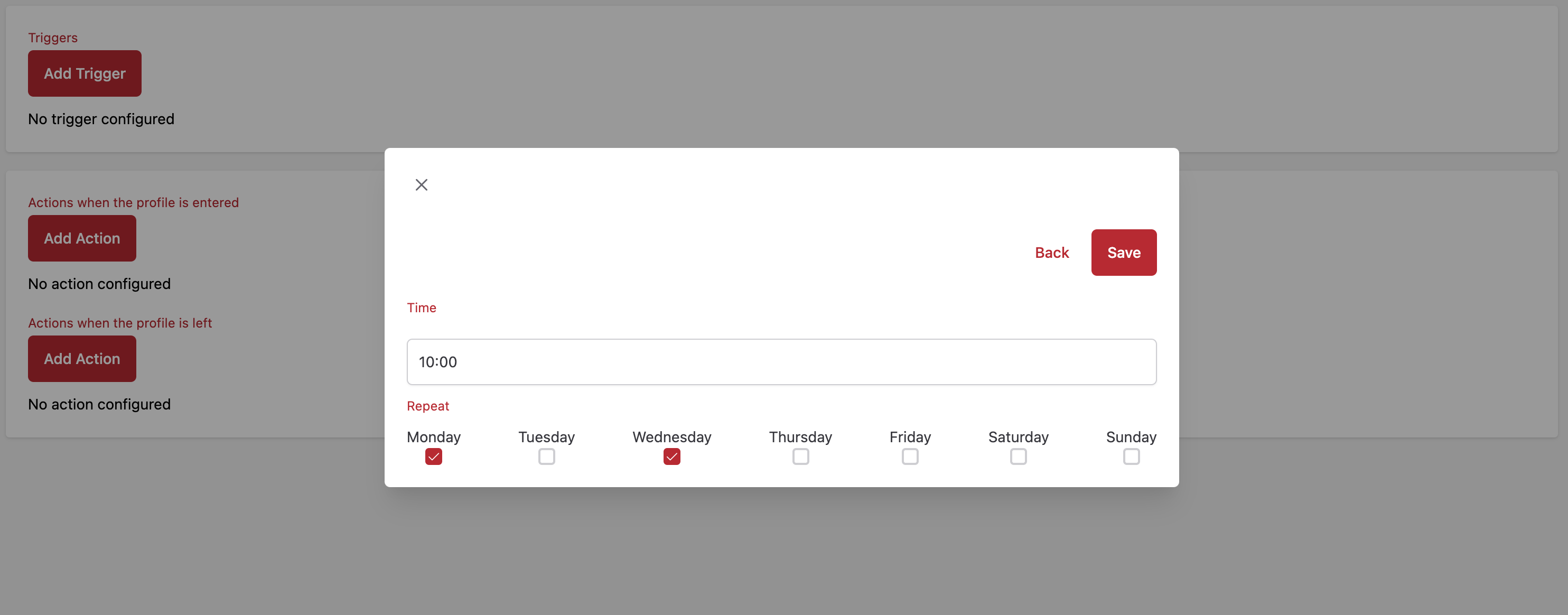
In the Time item, you specify a time at which the profile is triggered. In addition, you can also set up a repeat on certain weekdays, for example.
Trigger - Microsoft Teams Meeting
The Microsoft Teams Meeting Trigger automatically detects when you start a phone call or video conference via Microsoft Teams and then switches to a profile e.g. Teams Meeting.
The synchronization usually takes between 05 and 10 seconds until the presence status in the pascom client switches.
For this purpose, Microsoft provides a list of expected waiting times, in which the average response times are stored. You can find the list here.
You should pin (sticky profile) a profile with the Mircosoft Teams Meeting trigger so that it cannot be automatically overridden by other profiles during a Teams meeting.
After a Teams meeting, the presence status automatically jumps back to the previously used profile.

Set up actions
Actions are the elementary building blocks of the client profiles. Here you define how the pascom client should behave when changing profiles. A distinction is made between actions that are triggered when entering / activating and when leaving / deactivating.
Think about what you want to achieve with the server-side client profile so that profile changes are coherent and make sense to your users.
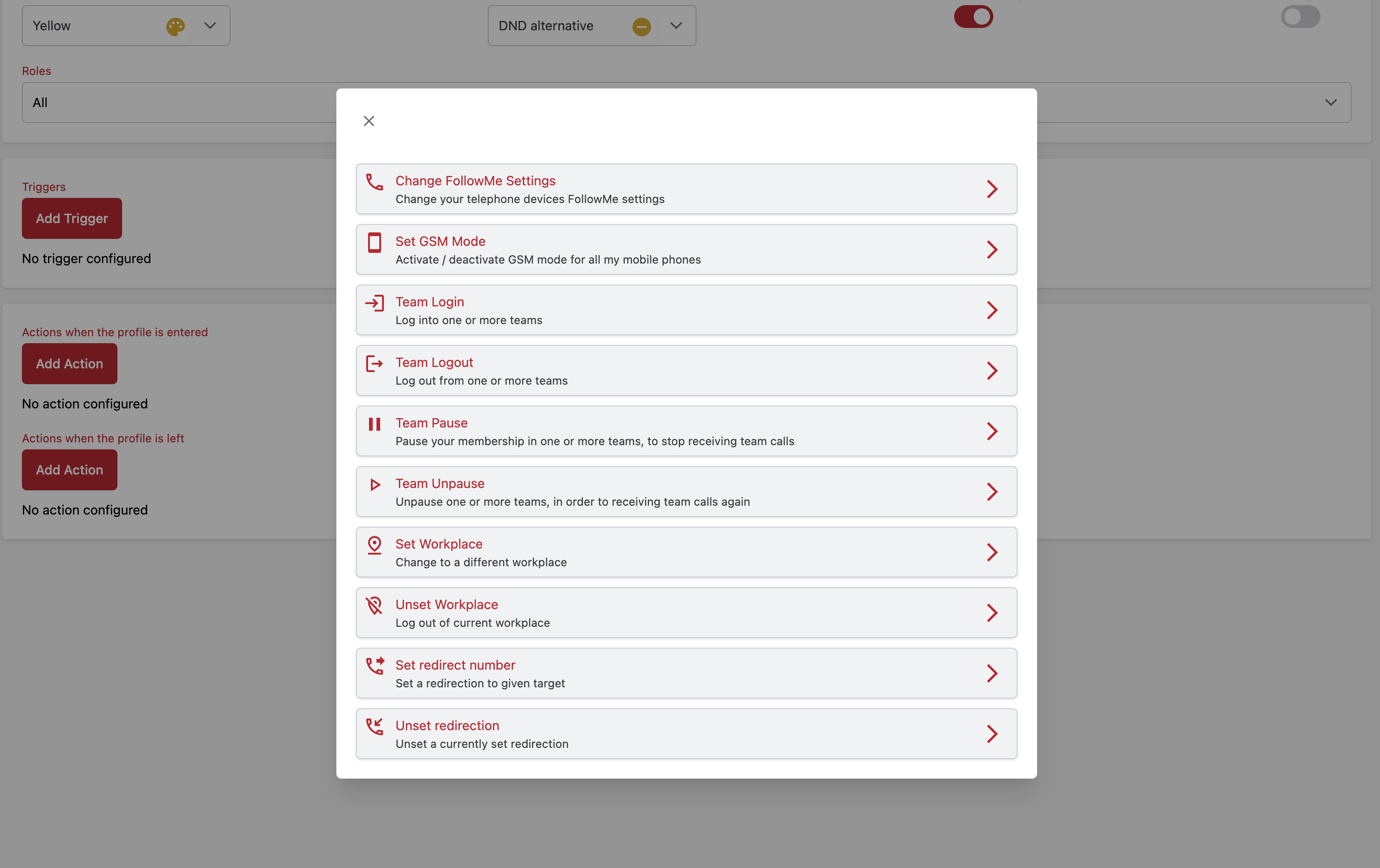
| Aktion | Beschreibung |
|---|---|
| Change FollowMe Settings | Changes the device setting of a user |
| Set GSM Mode | Activates / Deactivates the GSM Mode |
| Team Login | Logs the user into a team |
| Team Logout | Logs the user out of a team |
| Team Pause | Pauses a user in a team |
| Team Unpause | Cancels the pause of a user in a team |
| Set Workplace | Sets a workplace to the user |
| Unset Workplace | Removes a workplace from the user |
| Set redirect number | Sets a redirection |
| Unset redirection | Cancels a redirection |
Chain actions
The real strength of a Client Profile lies in the chaining of actions. You can chain multiple actions in a profile according to your preferences, making the Client Profile a powerful UC tool. The following applies here: Actions are processed chronologically from top to bottom. You can chain as many actions together as you need.
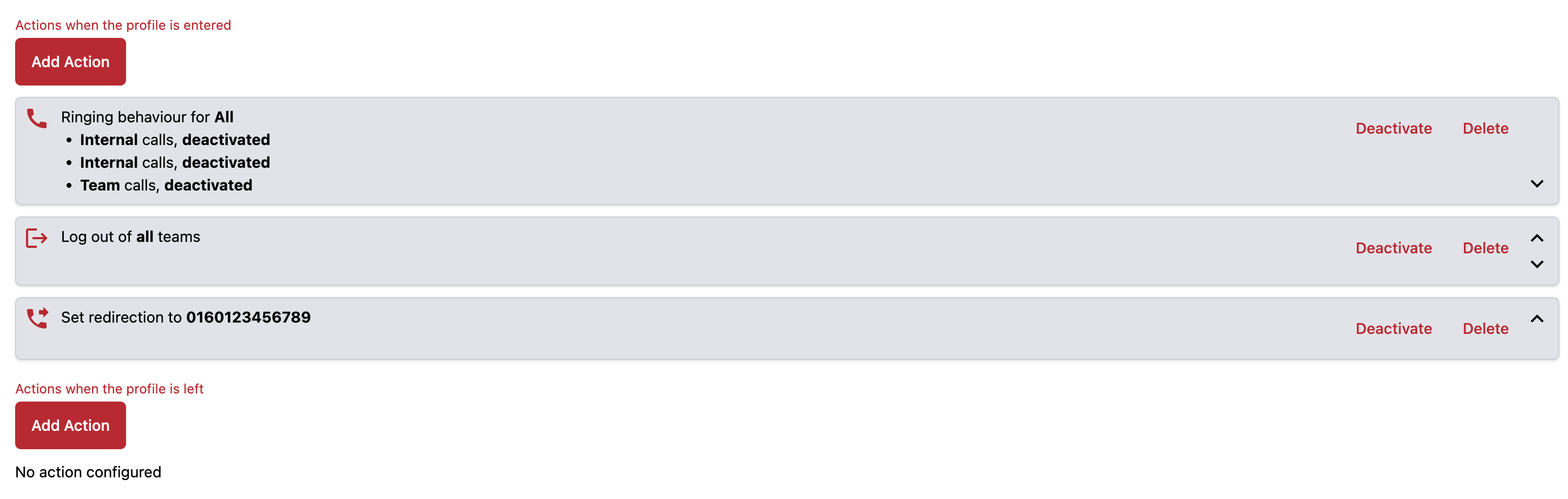
Of course, action chains work when entering and leaving a profile.
Save and provide actions
After clicking you will find your new profile in the profile overview. By the “Assignment” you can see that it is a profile from an Admin. The server-side client profiles are directly available after saving and can be used.
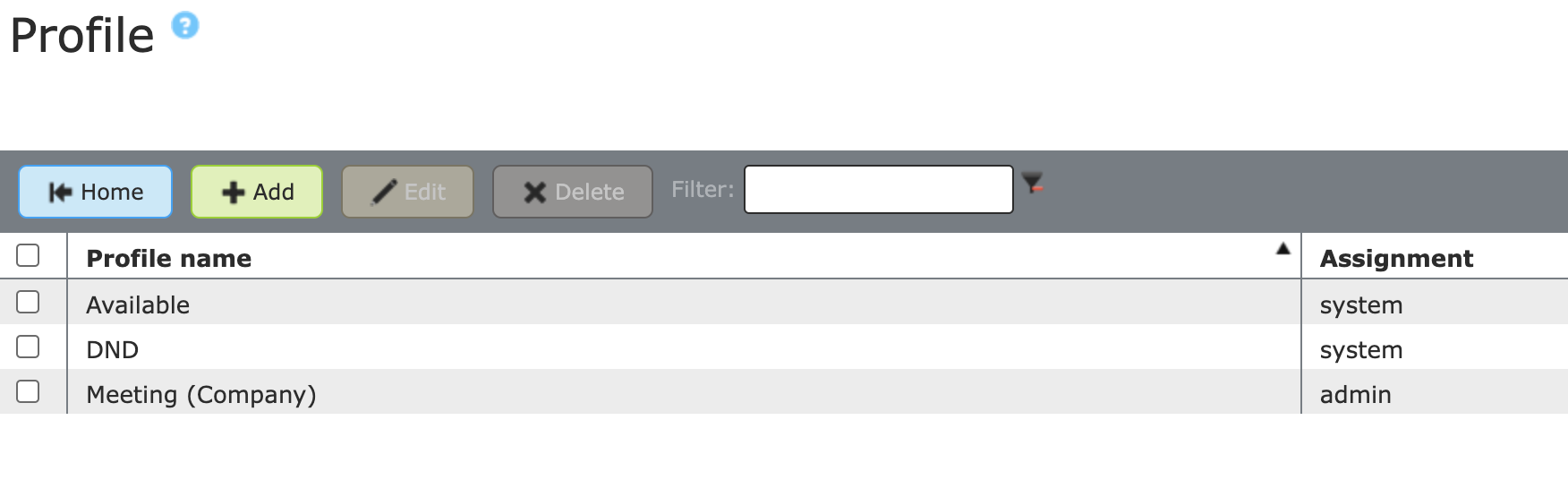
Delete client profiles on server side
You can easily delete server-side client profiles. Highlight your client profile and click .
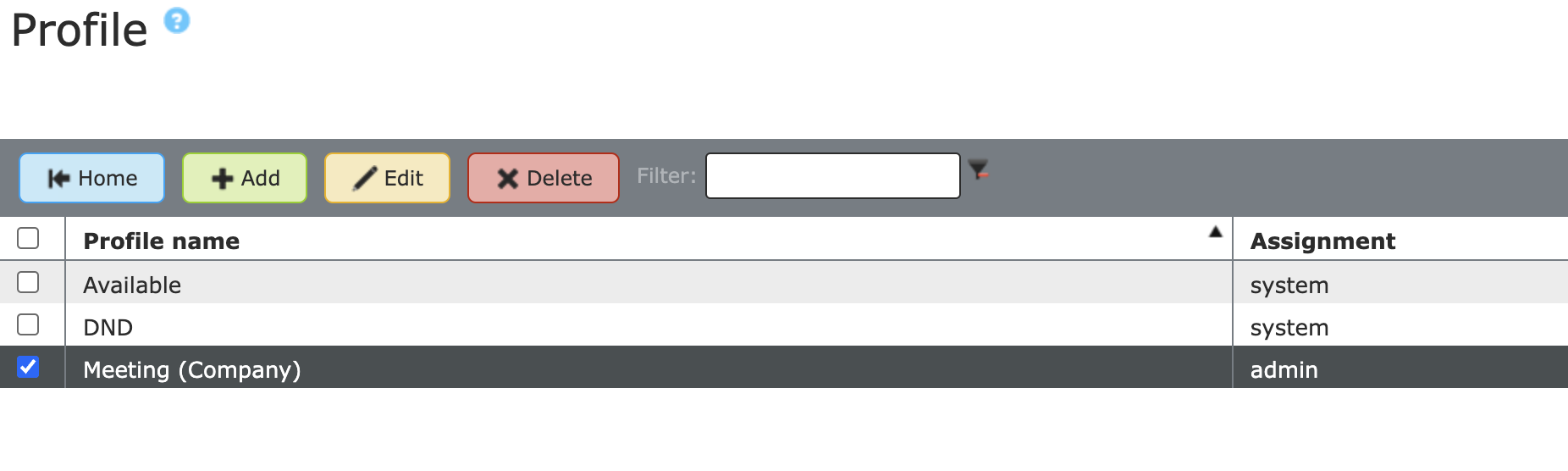
The 2 server-side profiles, which are present by default, cannot be removed / deleted.