Documentation
pascom Cloud Phone System Documentation and Release Notes
Call Distribution using Actions
Configure your pascom cloud phone system Call Distribution actions for professional call routing
Configure your pascom cloud phone system Call Distribution actions for professional call routing
Training Video
Concept
Actions are an important and useful pascom phone system tool for SMBs, Contact Centre and larger Call Centers. Through using actions, the process of each individual call flow can be controlled.
Actions are available with the following objects:
- Users
- Teams
- IVRs
- Call Routers
Internal / External Actions
With the exception of Call Routers, Actions distinguish the caller origin. This allows actions to be set up for calls depending on where the call originates as follows:
- External, so over a trunk,
- or Internal, so originating from an internal source within the pascom phone system.
Before/After Actions
Before the call setup, each call is processed according the Actions Before. To fulfill certain conditions or requirements, it is also possible to configure and Actions After. This can be used for example to send the caller to a feedback IVR for your Contact Centre Team.
Example Scenario
An user extension is called - the caller will then go through the following sequence:
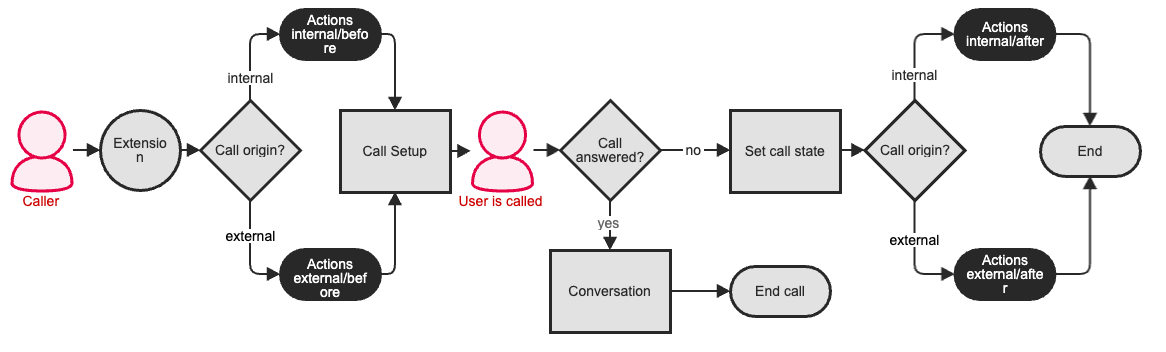
To determine which action set is appropriate, the call origin will be checked for internal vs external origination and will then go through the Actions Before before the call is setup. At this point the call is constructed (setup) and directed to the correct user extension. Should the call not be answered, the call flow is then processed according the Actions After. At this point the call origin will be checked once again to ensure the correct action set is processed.
Configuration
Per default, we do add any actions for newly added objects.
Actions are directly configured within the objects to which they belong.
Example Scenario: User Actions
Select the required user via the menu > and press . Within the corresponding menu taps, you will be able to configure the actions
- Internal/Before
- Internal/After
- External/Before
- External/After
Actions:
| Action Types | Description |
|---|---|
| Prompt | (For versions before & including 7.13.04 - announcement) Plays a prompt which can be added under > . |
| Voicemailbox | Connects the call to a voicemail box. The VM box can be for the user themselves, that of another user or a team. In addition, it is possible to set Hint (user not available or busy) as well as a Handling (Prompt that the caller can leave a message). |
| Hang up | Hangs up the call. This action is recommended for example when the caller is only play a prompt. |
| Script | Executes a script which has been created under the > menu. |
| Inline-Script | Single line script which can be entered here. |
| Set Label | Labels are configured under > and can be added as an action. Labels are displayed to desktop clients users as additional information regarding the caller and it is possible to set as many labels per caller as you wish. Please note a call label must be configured before you can add them as actions. |
| Set Channel Language | Dynamically change the channel language for international callers |
| Call Notification To User | The user receives an e-mail notification of a missed call to the stored e-mail address. Select the corresponding user under Name. |
| Call Notification To Queue | An email notification of a missed call is sent to a queue email address on file. |
Droppings:
| Dropping-Types | Description |
|---|---|
| On User | Forward the caller to an internal user. |
| On Queue | Transfer the caller to another queue. |
| On IVR Menue | Transfer the caller to an IVR menu. |
| Drop To Call Router | Forward the caller to a call distributor. |
| Manual Dropping | Forward the caller to an internal extension or to an external number. Enter the telephone number in the Expression field. |
Action Sequencing and Actions Conditions
Should you added multiple actions under either the or action tabs, then these will be processed in order from top to bottom. The sequence can be altered using the blue arrow keys to push an action either a position upwards or downwards.
Consideration should be paid to a sensible sequencing of conditions, e.g. should the national holiday calendar be checked first before checking business hours as if it is a national holiday, the business hours may not actually need to be checked.
In order to perform an action, the condition will be checked. Action lines with -no- condition set will be automatically performed by every call setup. Action lines with a condition set will only be performed should the condition be is met. It is also possible to use the same action condition in multiple lines. In this scenario, the actions are performed sequentially.
Conditions can be added under > .
Call Status
pascom phone systems are able to identify when a caller has not be able to reach their desired contact / team or destination in the call flow and in such scenarios can perform additional actions - known as . Therefore, in addition to conditions, it is also possible to add a (dial status) to Actions After, meaning the state of the call (unavailable or busy) can be checked and different actions can be performed according to the call state.
| Call Status | Description | Applies to Users | Applies to Queues |
|---|---|---|---|
| -not set- | Call status will not be checked. | yes | yes |
| Not available | No assigned endpoint is available. | yes | |
| No answer | Timeout period is exceeded. | yes | yes |
| Busy | User is busy. | yes | |
| Queue full | Maximum waiting callers in the queue has been reached. | yes | |
| Entered empty | Performed when the caller enters a queue even though no agents are currently logged in. | yes | |
| Exit empty | Performed before the caller leaves a queue with no agents logged in. | yes |
Action Templates
In scenarios when a selection of actions could be applied to multiple objects, it is possible to create an action template and apply this template to all objects where it applies.
Top add an action template, navigate to > > .
| Setting | Description |
|---|---|
| Template | Enter a template name |
| Object type | User, Team or IVR menu |
| Call position | Action Before or Action After |
After clicking it will then be possible to select the template under the corresponding object and call position via the button.
In order to distribute actions to the corresponding objects, go back to the > overview and select (via checkbox) the desired template and click the button.
Under you can configure the template roll out setup:
| Setting | Description |
|---|---|
| Mode | Determines how to deal with existing actions. |
| Repeated assign | Determines what happens when should actions contained within the template already exist by an object. |
| Call origin | Actions apply for Internal or External Calls. |
| Call Status | See Call Status |
| Use condition | See Action Conditions |