Documentation
pascom Cloud Phone System Documentation and Release Notes
Call Recording System
HowTo record calls as a contractual quality and control tool or for training tool.
HowTo record calls as a contractual quality and control tool or for training tool.
Overview
The recording of calls can be legally problematic, and in certain cases even a criminal offence. Depending on the scenario certain criteria must be fulfilled, such as Framework Conditions, Data Protection/Privacy Policies and Notification Obligations. In case of uncertainty and doubt, please seek legal counsel before using this service.
The recording system is based one of the many frameworks existing within pascom phone systems. This framework enables your pascom phone system to automatically record calls or to allow an user to manually start a recording.
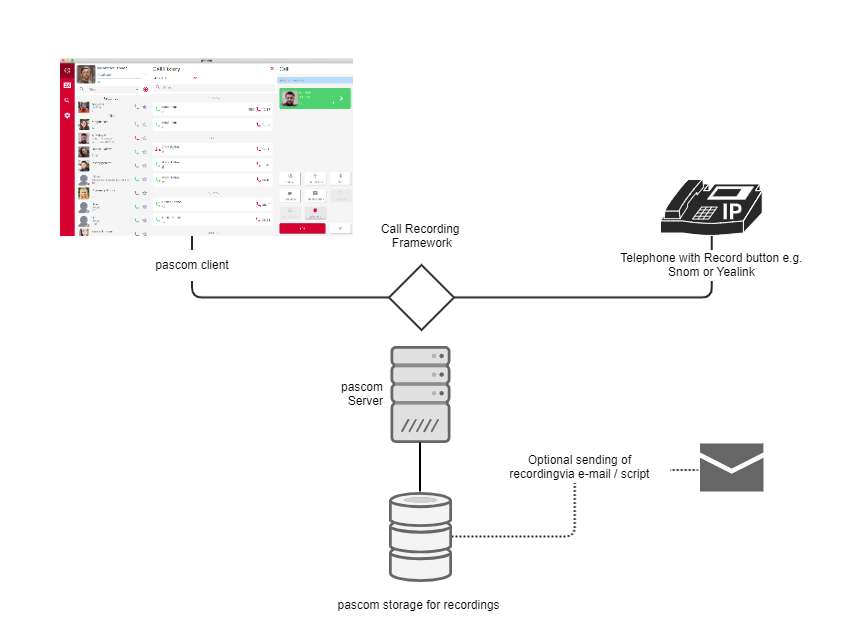
Regardless of whether the recordings are manually or automatically initiated, they will be stored on the pascom phone system and be displayed to permitted users within the pascom Client. An additional option is for the recordings to be sent via the rule framework to any number of e-mail recipients.
Configuration
Rule Framework
In order to activate the recording system, you must have created at least one rule whereby either specific calls will be automatically recorded or a predetermined group of users are allowed to manually initiate call recordings. To this end, you can add a new rule under the pascom Web UI menu tab > through using the button:
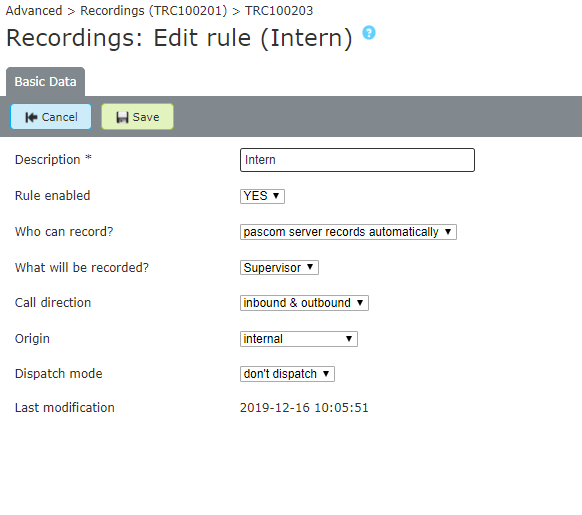
| Parameter | Description |
|---|---|
| Description | Description of the Rule |
| Rule enabled | Activate or Deactivate the Rule |
| What will be Recorded? | pascom automatically ensures that all call recordings will be automatically performed for the Role Members under “What will be Recorded?" Call Partners are permitted to effect recordings manually, who are selected as Role Members under the “What will be Recorded?" setting. This can then be done via the Classic Client or via the Record Button on support IP Telephones. |
| What is included? | The recording destination is role based. Select a Role and all members assigned with this role, regardless of whether they are individual users or whole teams will be included. The role itself does not require a specific role type, rather it serves a grouping purpose. Find out more under Concept: Roles. |
| Call Direction | Sets whether the service should be started for incoming calls only, outgoing calls only, or for both incoming and outgoing calls. |
| Origin | Only internal, only external or both internal and external calls should be recorded. |
| Dispatch Mode | As standard, all recordings will be saved. Additionally, you can send the recordings to any number of e-mail addresses. |
Automation for the Recording System
For sending the recordings by e-mail, all data is stored in the system at runtime and then processed batchwise by the automation.
In the pascom client, the recordings are displayed immediately after completion of the recording.
Click and in the next window select a template from the dropdown menu.
More information about automation can be found here.
Control Recordings via Variables
pascom additionally, provides the option of dynamically controlling (turning on/off) the recording system via DialPlan Variables e.g. by transferring existing rules.
For example, it could be the case that you would like to offer your callers an IVR Menu in which they can decide for themselves whether or not a call should be recorded for Quality Control purposes.
To this end, the DialPlan can be influenced according to needs through using the Variable MDC_MON_MODE:
Setting MDC_MON_MODE Variable in the Call Setup
| Variable | Description |
|---|---|
| MDC_MON_MODE | not defined or Value=auto: Rule Framework accessed , (see below). DEFAULT |
| MDC_MON_MODE=force | This call will be recorded in every scenario (Skips Rule Framework ) |
| MDC_MON_MODE=deny | This call will not be recorded under any circumstances (Skips Rule Framework ) |
| MDC_MON_MODE=manual | Rule Framework will be skipped, manual recording will be enabled |
| MDC_MON_MODE=caller | records only caller voice |
| MDC_MON_MODE=callee | records only callee voice |
| MDC_MON_MODE=splited | records caller and callee but stores streams in separate files |
An example script for the blocking of call recordings could appear somewhat like:
exten => s,1,Set(\__MDC_MON_MODE=deny)
exten => s,n,Return()
This script could be then be linked into the IVR Menu and thus through being selected deactivate the Recording function.
Configure Record Button on Telephones
Many Telephones have a record button, which will be, through pascom, automatically provided with the correct URL for controlling the Recording System. On Handsets that do not have an additional recording button, you can repurpose any button to control this function.
Central Distribution of Button Settings
The simplest method of doing this is through using the Provisioning System and assigning the following value to a button::
In the Admin UI under > edit the corresponding Basic Configuration of your manufacturer (Important: create a duplicate first). In the Line keys tab, configure the BLF key globally for all telephones as shown below.

In the Value area, enter the provisioning URL.
http://{{{httpip}}}/provisioning/{{{provisioning_id}}}/pui/monitor/record?callid=$call-id
Individual Button Settings Direct from the Telephone
Alternatively, you can also assign the following Actions Type URL to a Telephone button.
http://{{{httpip}}}/provisioning/{{{provisioning_id}}}/pui/monitor/record?callid=$call-id
Play/download call recordings of a team as supervisor
Monitoring call recordings via a queue / team is not possible without further ado. You usually have to be a participant in the conversation when recording. However, you can work around this behavior.
- Create a user role with the Supervisor permission. Add appropriate users to the role. Users with this role can manage other users' calls.
- Add the user with the Supervisor role as a member to a team. If the user should not to be an active agent on the team, make the member flexible. This allows the user to log out of the queue.
- Done!
The user, with the Supervisor role and as a member of the team, can now play and download the call recordings.
Call recordings of telephone calls that have been picked up or transferred cannot be played back and downloaded even by a team supervisor.