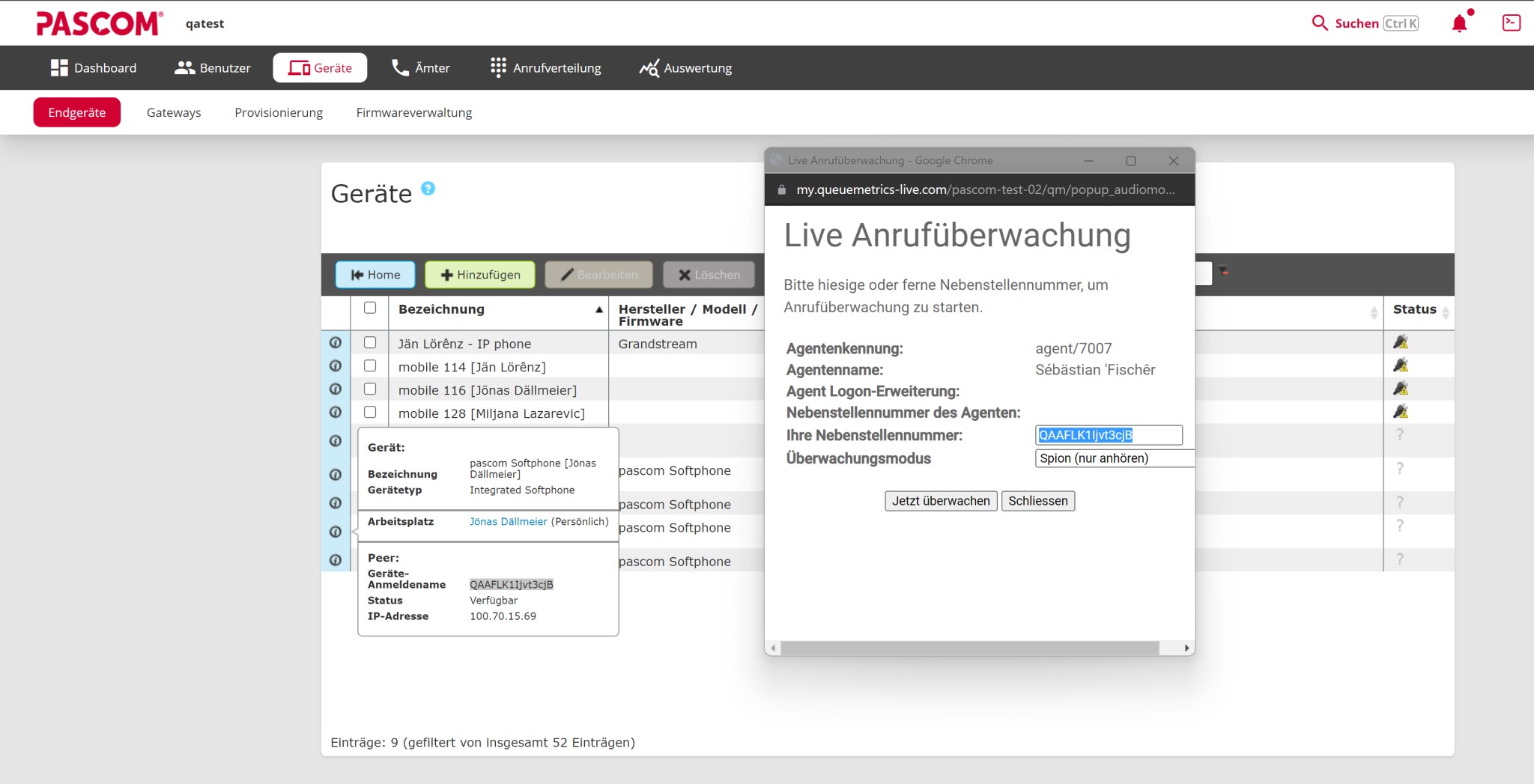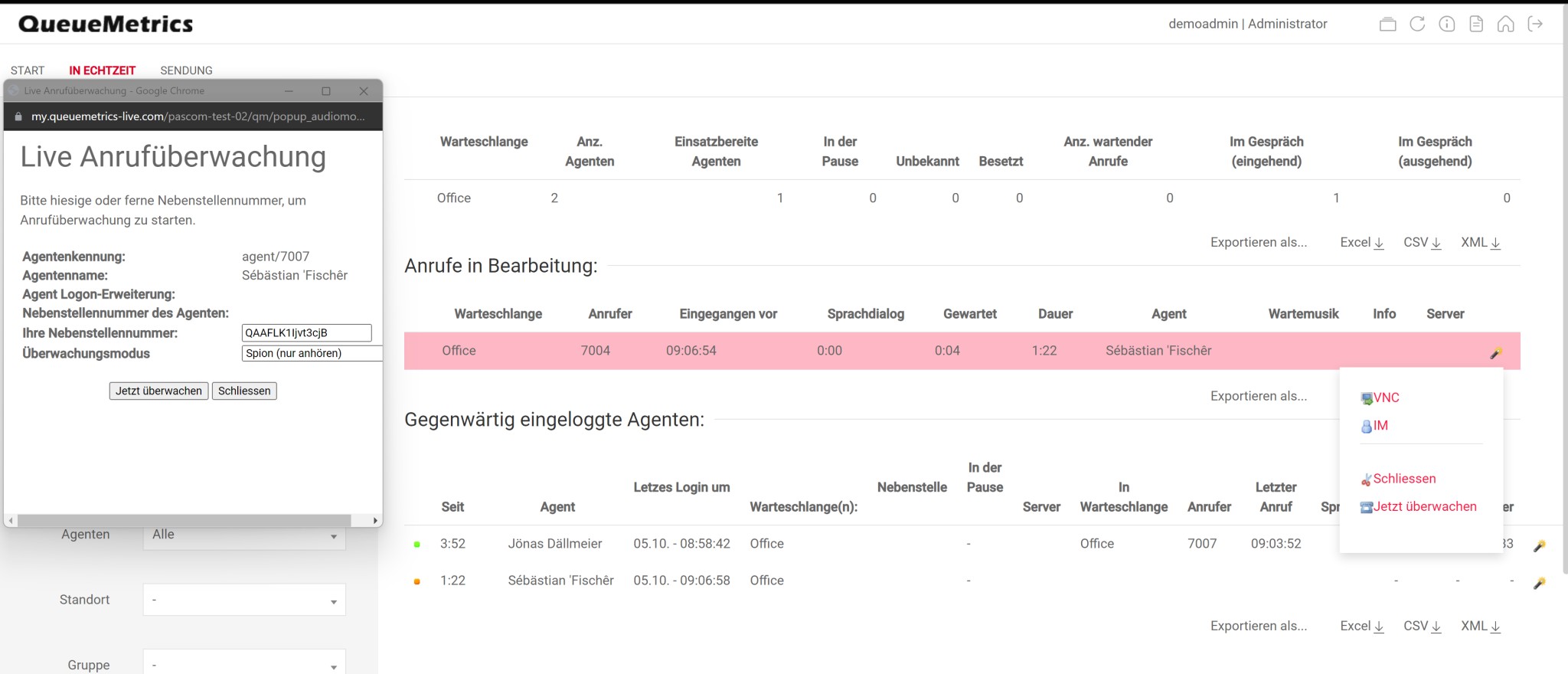Documentation
pascom Cloud Phone System Documentation and Release Notes
QueueMetrics Integration
QueueMetrics is a Call Center Queue (Teams) Analytics software.
QueueMetrics is a Call Center Queue (Teams) Analytics software.
Overview
QueueMetrics is a Call and Contact Center Software Queues and Agents reporting tool.
Configuration
QueueMetrics Interface
QueueMetrics is a Loway product. The QueueMetrics interface transfers data between the pascom server and QueueMetrics via Uniloader. The Uniloader is also capable of receiving HTTPs commands from QueueMetrics and passing these on to the Asterisk AMI.
Since the AMI is integrated directly into the pascom platform, no additional installation is required on the pascom server.
QueueMetrics Configuration
Add API User in QueueMetrics
Log in to the QueueMetrics web UI and select the menu option > > .
Add the API User with the following values:
| Parameter | Description |
|---|---|
| Login | User login name. We recommend “pascom” |
| Password | Password for user authentication |
| Confirm Password | Reenter the user password |
| Class | From the dropdown menu, select the class “WQLOADER” |
| User keys | Click the Hat icon and select “User’s roles” > “User may launch ROBOT transactions.” and “Misc API access” > “The user can upload logs over HTTP”. In the text field, “ROBOTS” will be automatically entered. Keys: USER ROBOT USR_PCODE USR_AGENT USRADMIN USR_QUEUE USR_SKILLS |

Save the user via .
pascom Configuration
Connect the QueueMetrics Database
Log into the pascom web UI and select the menu point > :
| Parameter | Description |
|---|---|
| QueueMetrics enabled | By selecting Yes, pascom will start the service which continually saves queue data to the QueueMetrics database |
| QueueMetrics URL | The URL of the QueueMetrics server |
| API User | The API user on the QueueMetrics Server (Login-Name) |
| API Password | The API users password |
Save the configuration and apply all generator jobs.
Configure the Asterisk Manager Interface
In order to communicate with the phone system Server, you will need to allow QueueMetrics access via the Asterisk Manager Interface (AMI).
Find the AMI Access Credentials
The AMI access credentials can be found in the pascom web UI under > >
Setup AMI Access in QueueMetrics
Now enter the access credentials within the QueueMetrics web UI under > and activate the phone system’s access:
...
callfile.dir=tcp:USERNAME:PASSWORD@127.0.0.1
...
...
default.webloaderpbx=true
...
Replace the USERNAME and PASSWORD with the AMI credentials from the pascom Web UI. The IP Address 127.0.0.1 does not need to be updated as the QueueMetrics Uniloader is located on the pascom phone system host.
The Call Monitor function (listening to live calls) from QueueMetrics is not currently possible with pascom 18.
Set up Queuemetrics Live Call Monitoring
Enter the following parameters in the Queuemetrics web interface under > :
callfile.monitoring.enabled=true
callfile.monitoring.channel=Local/10@queuemetrics
callfile.monitoring.extension=11
callfile.monitoring.context=queuemetrics
platform.directami.extension=PJSIP/${num}
platform.directami.localext=PJSIP/${num}
In Quemetrics itself, for live call monitoring you need the SIP peer of the end device that wants to monitor the channel: