Documentation
pascom Cloud Phone System Documentation and Release Notes
Yealink DECT System
Integrate your Yealink DECT system with your pascom phone system.
Integrate your Yealink DECT system with your pascom phone system.

Supported Endpoints
| Models | |
|---|---|
| W60 | W70 |
Overview
The Yealink DECT solution is ideally suited for small businesses who require only a small number of mobile handsets (maximum 5).
Add a new DECT Base
1. Connect DECT System
Integrate the DECT system into your network.
2. Find the MAC Address
The MAC address can be found on the base station or on an enclosed memo.
3. Add Base Station
Log in to your pascom System and add a new basestation under > of the type Gateway: Yealink.
Enter the previously determined MAC address of the DECT system in the Mac address field.
4. Apply Jobs
After saving the changes, a job box appears (above). Start the job with a click on the button .
5. Find the Provision URL
Check the DECT System in the device list and select > . Copy that URL to the clipboard.
6. Enter the Provisioning URL to DECT base station admin UI
Enter the just copied provisioning URL on the DECT System’s Web UI.
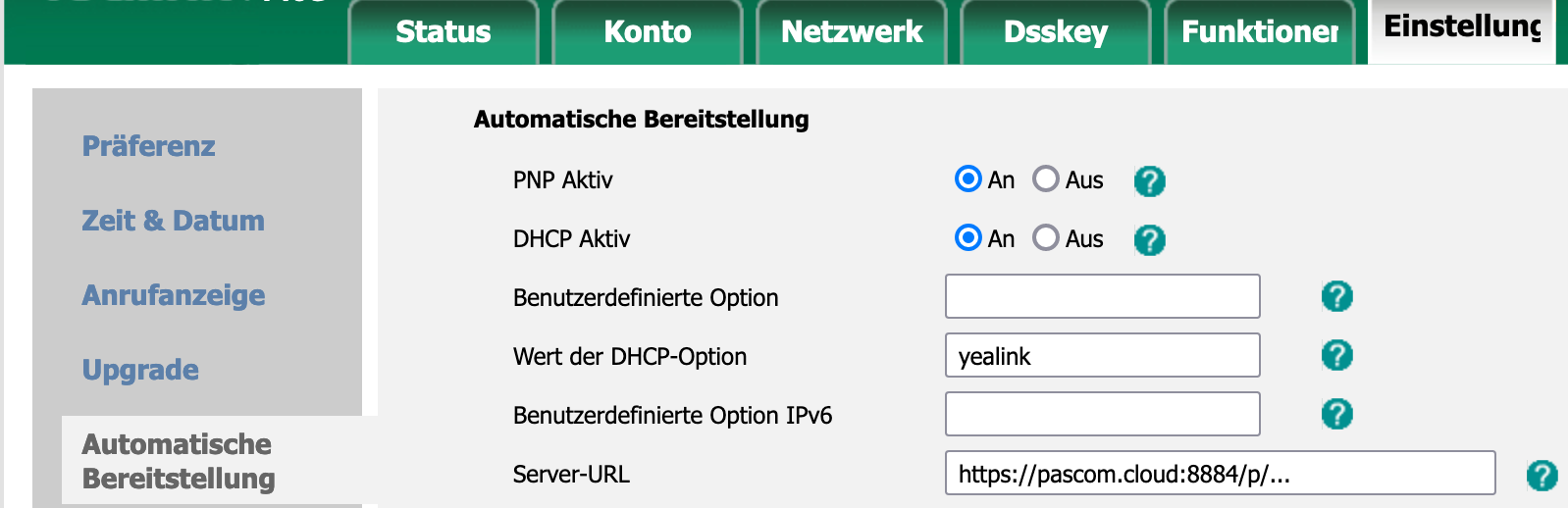
Click on and then on .
Add and Assign Handsets
It is only possible to register a maximum of 5 handsets per base station.
Under > > , select the option . Next you will need to update the following settings: Einstellungen müssen Sie vornehmen:
| Settings | Description |
|---|---|
| Connected to | Select the DECT base station. |
| Assignment | In this tab, you can assign users. |
Register Handsets to the DECT Base Station
The handsets will automatically connect themselves to the DECT base station as soon as they are placed in the charging stations and the provisioning of the Base Station has been applied.
It is possible that the DECT base station may require a restart.