Documentation
pascom Cloud Phone System Documentation and Release Notes
Show call participants in contact list
Have the phone numbers of your team's contacts displayed directly in the app contact list
Should it makes sense for your team to be able check with whom a colleague or co-worker is currently talking to, you can add an additional system variable to show this information within the pascom app.
Doing so will enable each pascom App user to see the number and telephone book entry name (if stored) of the contact within the contact list.
The display of the caller information with the pascom App contact list applies globally for every desktop and mobile App user and is not dependant on any assigned roles and user permissions.
Set System Variables
In your pascom PBX WebUI, select > and .
Create a variable with the parameter sys.xmpp.properties.roster.shownumbers and set the value of the newly created variable to true.
If the variable has already been created, you can find the variable in the tree structure on the left under > > > and there you can adjust the value of the parameter shownumbers.
Now save your changes.
To apply the adjustment, it is necessary to restart the telephone system via > .
When the telephone system is restarted, all apps restart without exception. Active calls via softphone are interrupted as a result.
Example
The following example shows the effect of this system setting.
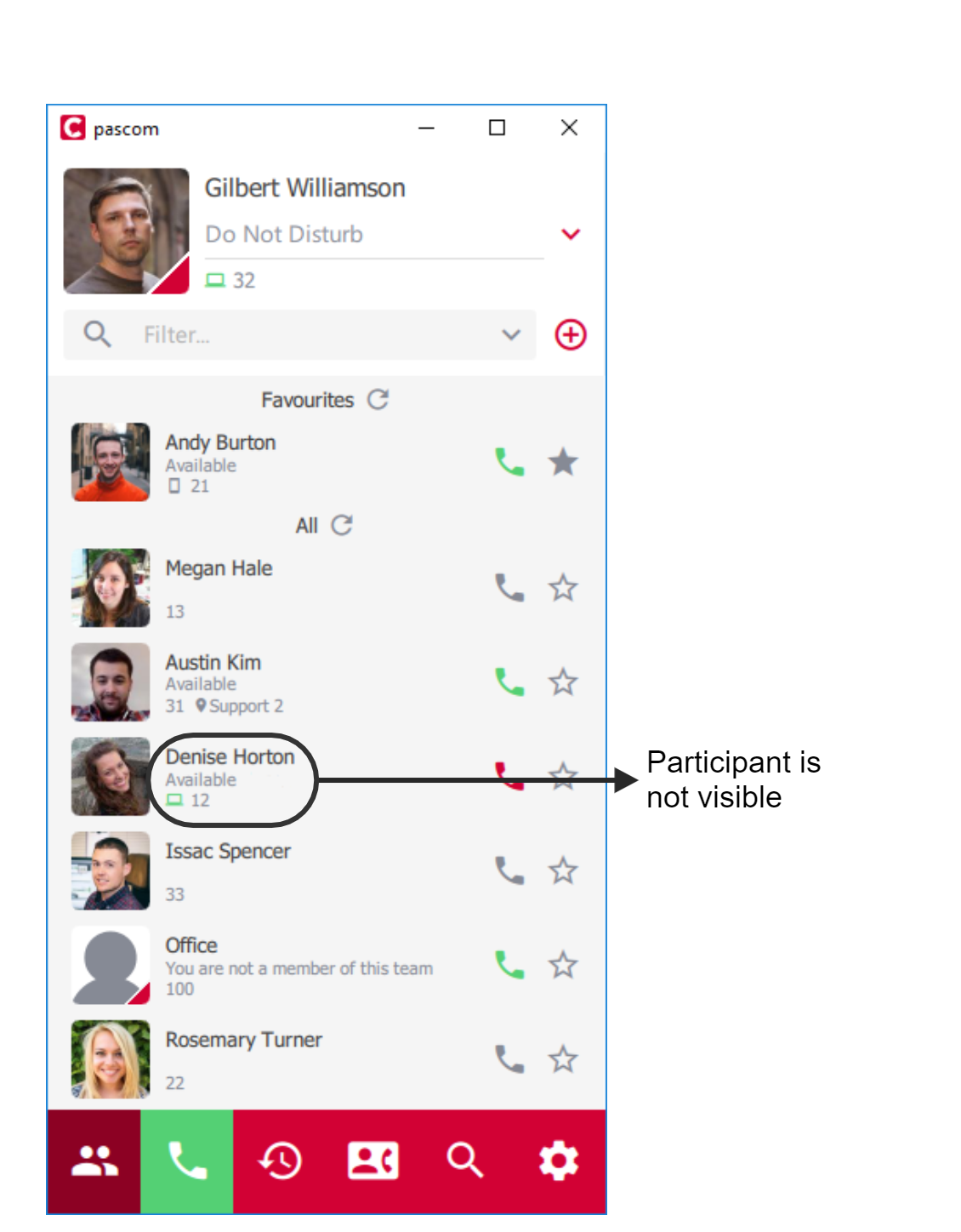 Systemvariable sys.xmpp.properties.roster.shownumbers not set, or value ‘false’
Systemvariable sys.xmpp.properties.roster.shownumbers not set, or value ‘false’
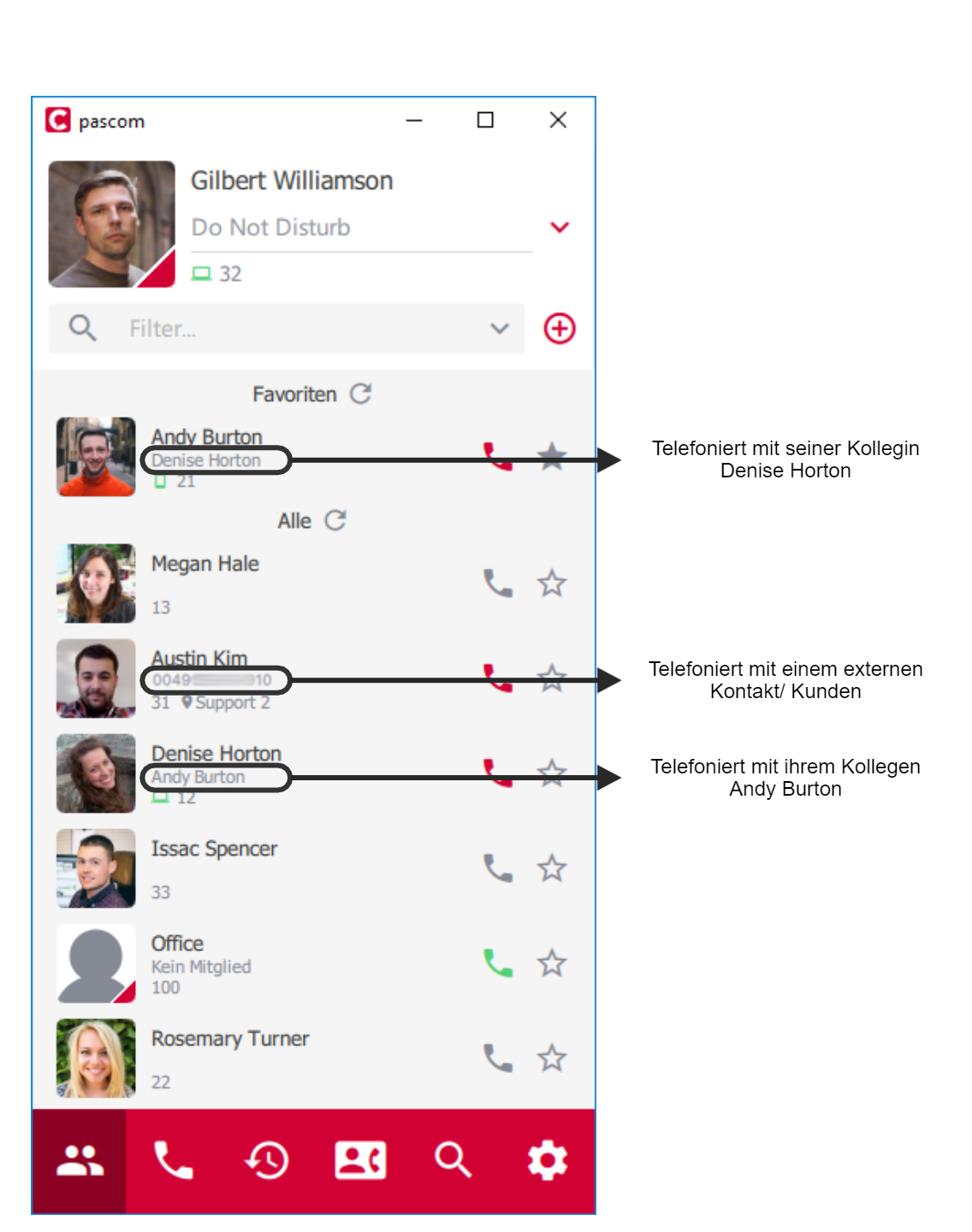 Systemvariable sys.xmpp.properties.roster.shownumbers set with value ‘true’
Systemvariable sys.xmpp.properties.roster.shownumbers set with value ‘true’