Documentation
pascom Cloud Phone System Documentation and Release Notes
Use FRITZ!Box as a IP gateway
n this HowTo you will learn how to use a FRITZ!Box as a IP gateway in your company.
n this HowTo you will learn how to use a FRITZ!Box as a IP gateway in your company.
Overview
To ensure secure communication via pascom.cloud, endpoints must be TLS-capable. However, it often happens that endpoints do not have this function due to their age. In order to still use these devices with the pascom.cloud telephone system, a gateway is required. The AVM FRITZ!Box can be used as an IP/IP gateway for insecure SIP devices such as door phones.
For this purpose, a trunk is set up in the FRITZ!Box for pascom (TLS). Subsequently, a SIP end device is created in the FRIZ!Box and linked to this trunk (UDP).
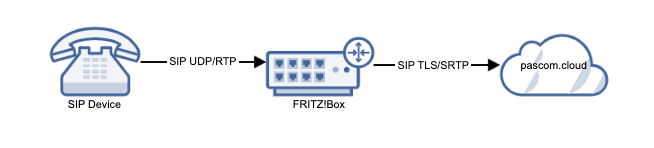
Selection of the FRITZ!Box
Basically, any current FRITZ!Box can be used (from FRITZ!OS 7.20). It does not matter whether it serves as a router or exclusively as a SIP gateway. For the latter, e.g. the model FRITZ!Box 7510 is recommended. For operation in the LAN (not as router), the FRITZ!Box can be configured accordingly via the wizard. The deactivation of the WAN components such as DSL modem etc. takes place automatically.
Setup
Create IP end device on the pascom.
So that the trunk of the FRITZ!Box can establish an encrypted connection with the pascom telephone system later on, it requires an IP terminal with SIP user data. This can be a “generic end device “ but also a “generic doorbell “. More information about setting up endpoints can be found here.
Example: Generic Doorbell
The SIP user data will be required for the FRITZ!Box trunk in the further steps.
Please note that the FRITZ!Box is limited in the number of channels. Here it is recommended to use the FRITZ!Box only for a small number of endpoints as IP gateway.
Create a trunk on the FRITZ!Box
The trunk set up on the FRITZ!Box has an encrypted connection to the pascom.cloud.
In the FRITZ!Box menu under > select the button .
| Field | Data |
|---|---|
| Telefonie-Anbieter | Anderer Anbieter |
| Rufnummer für die Anmeldung | Benutzername aus der pascom |
| Interne Rufnummer der FRITZ!Box | Rufnummer aus der pascom |
| Benutzername | Benutzername aus der pascom |
| Authentifizierungsname | Benutzername aus der pascom |
| Kennwort | Kennwort aus der pascom |
| Registrar | pascom Instanzname |
| Proxy-Server | pascom.cloud |
| Optional: Vorwahl | Falls die erste Rufnummer angelegt wird, hier die Vorwahl eingeben |
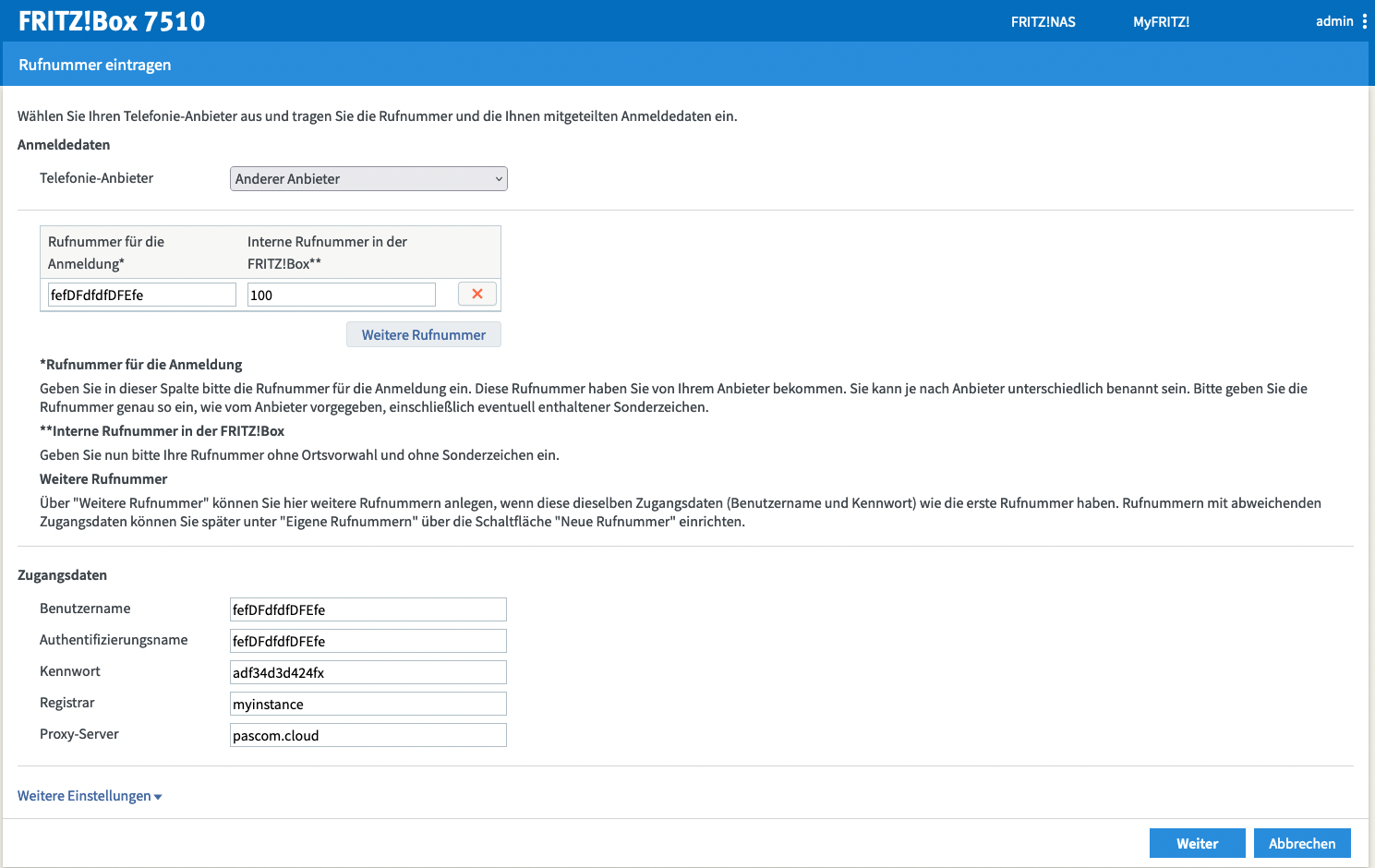
Under the item “Additional settings” configure the following:
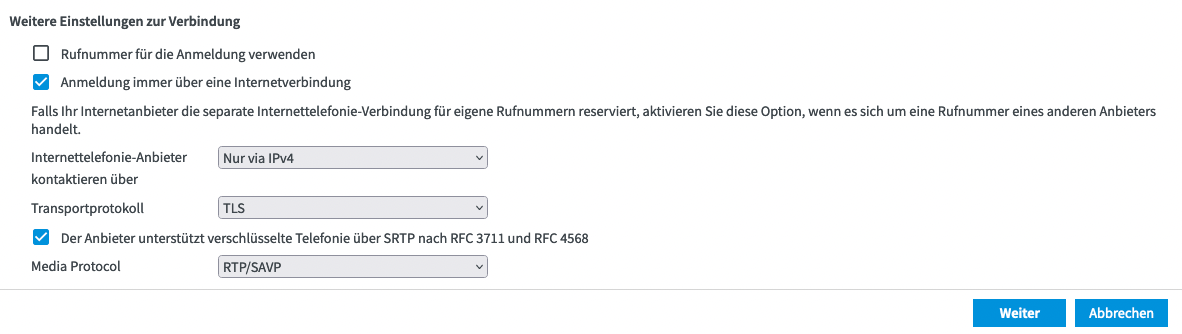 IPv4 or IPv6 can be used depending on your needs.
IPv4 or IPv6 can be used depending on your needs.
Then click on .
The phone number check should now be successful and the trunk will be saved.
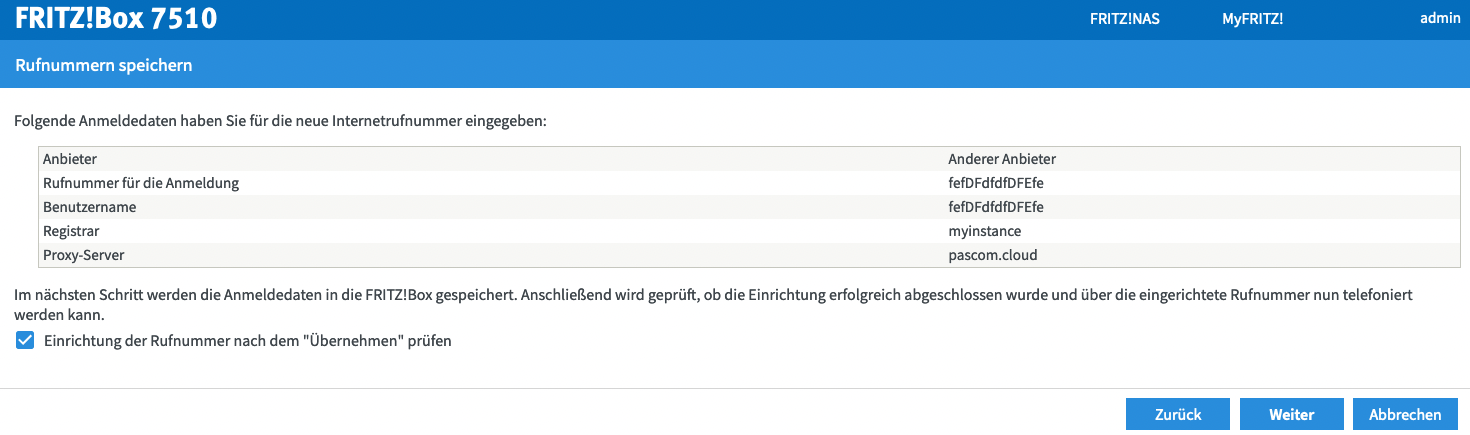
Create participant (device unencrypted)
The next step is to add a registration of your device under > and link it to the previously created trunk.
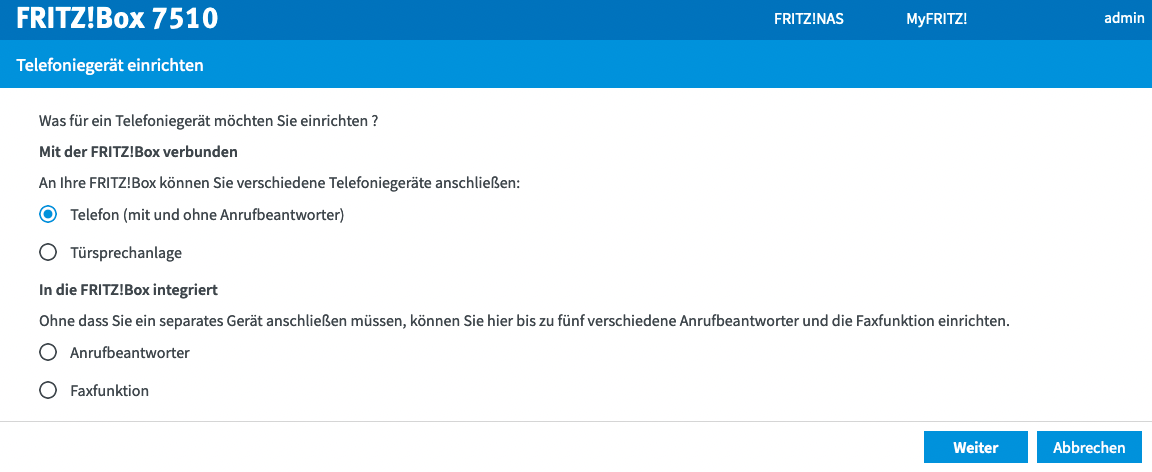
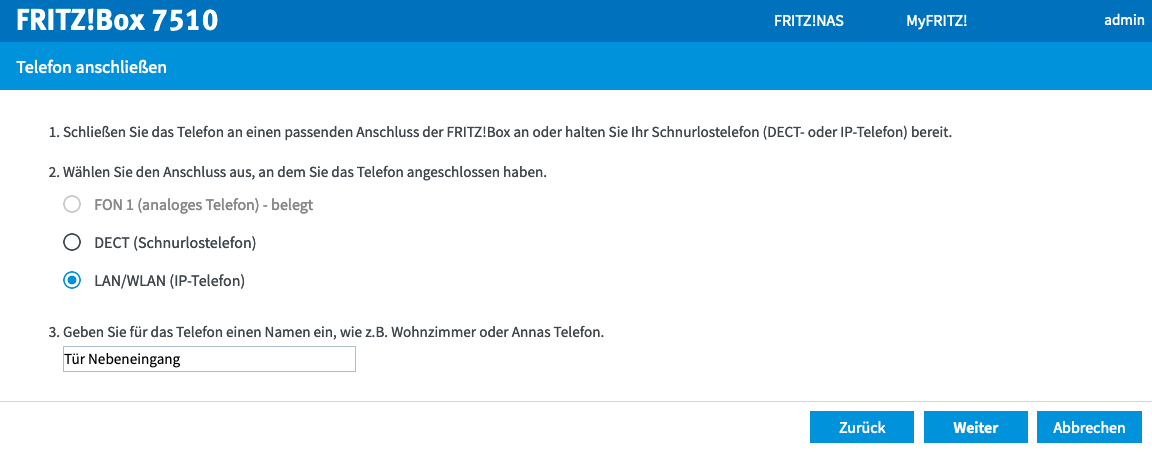
The same access data as for the SIP device in pascom can be used here. Alternatively, it is also possible to define new access data. Then apply these access data to the unencrypted SIP device that registers with the FRITZ!Box.

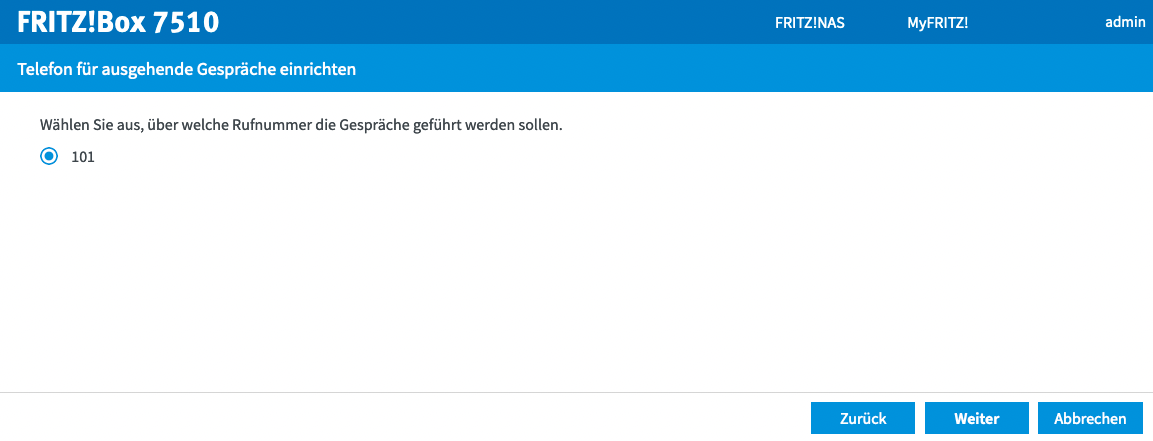
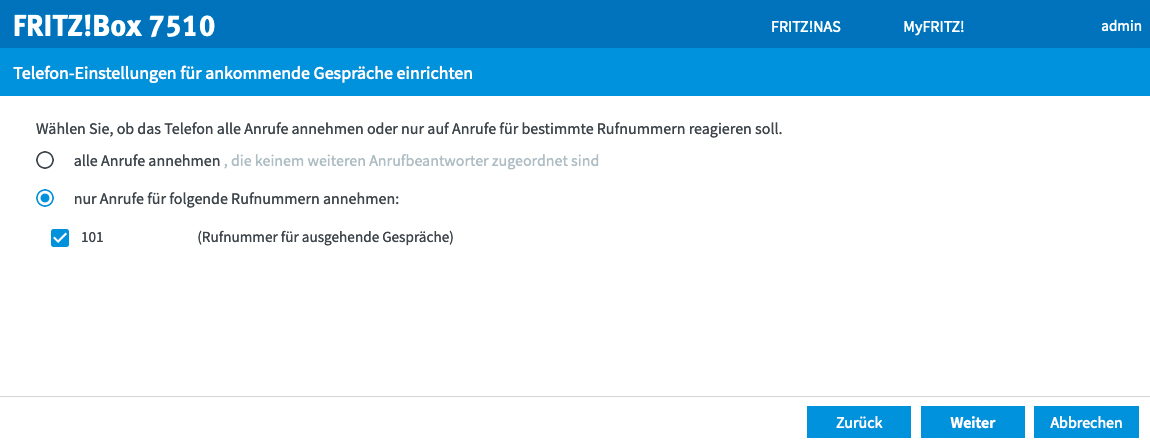
Finally, the access data just created must be transferred to the unencrypted SIP end device. The IP address of the FRIZ!Box serves as the registrar.