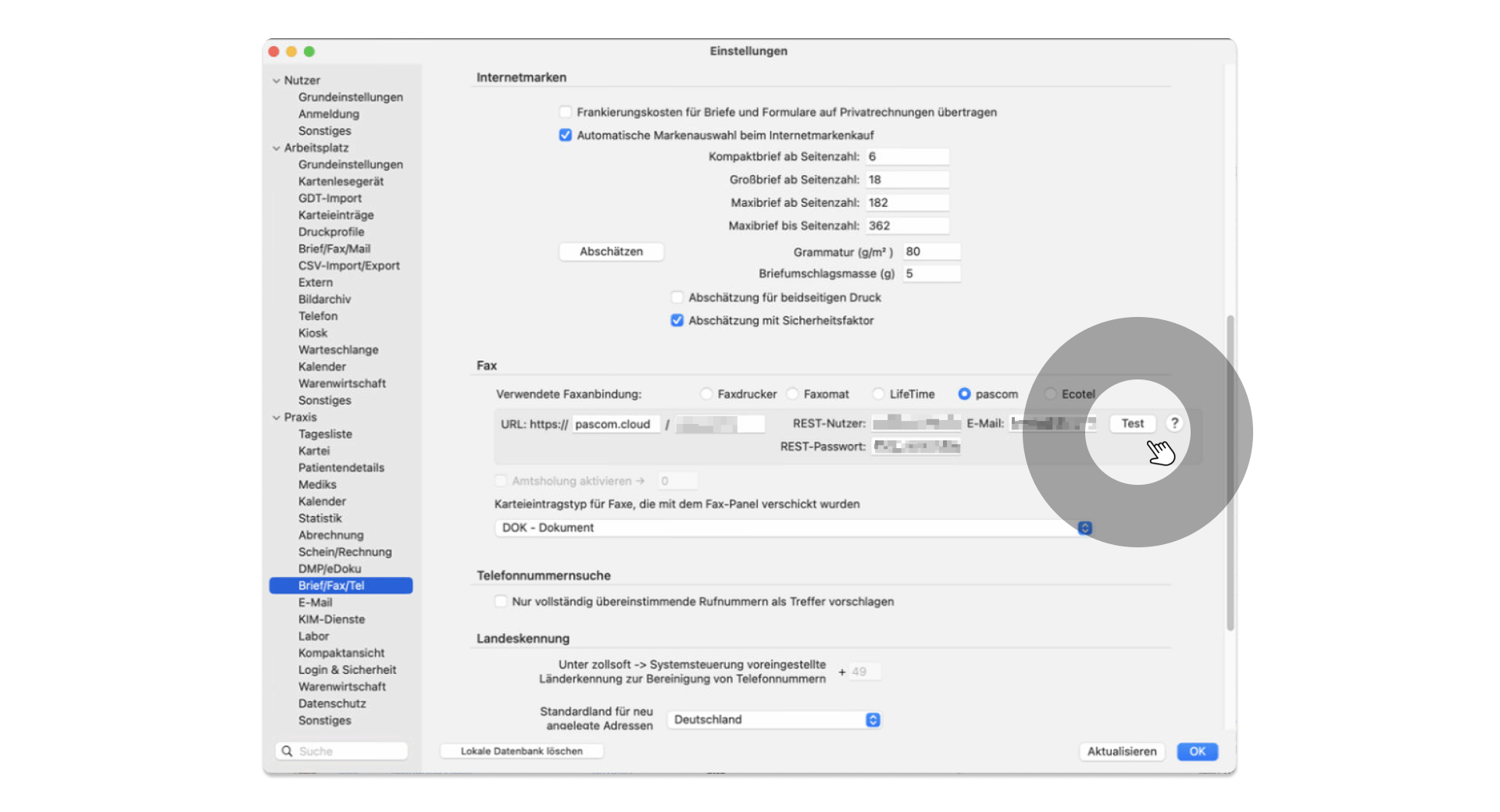Documentation
pascom Cloud Phone System Documentation and Release Notes
Setting up tomedo® Integration
This guide shows you how to set up the tomedo® integration on the pascom phone system.
Telephony from tomedo® is configured in the pascom app. To do this, go to the and click on .
Setting up New Actions
Three actions are required for the tomedo® integration. A separate action is required for each event type (incoming / connected / hangup).
- Action | incoming
- Action | connected
- Action | hangup
- Click on to create a new action. Select the action type .
Action for Incoming Calls
- Name: - Assign a name for the action, e.g.
incoming. - App Path: - Set the path to
/usr/bin/curl. - App Parameter: - Set the URL for the parameters
http://localhost:9090/incoming/${number}. - Automatically Execute Action: - Enable all
Call Types. - Call Direction: - Incoming and outgoing =
Both. - Event: -
On Ringing.
Action for Active / Answered Call
- Name: - Assign a name for the action, e.g.
connected. - App Path: - Set the path to
/usr/bin/curl. - App Parameter: - Set the URL for the parameters
http://localhost:9090/connected/${number}. - Automatically Execute Action: - Enable all
Call Types. - Call Direction: - Incoming and outgoing =
Both. - Event: -
On Answer.
Action for Hangup
- Name: - Assign a name for the action =
hangup. - App Path: - Set the path =
/usr/bin/curl. - App Parameter: - Set the URL for the parameters =
http://localhost:9090/hangup/${number}. - Automatically Execute Action: - Enable all
Call Types. - Call Direction: - Incoming and outgoing =
Both. - Event: -
On Hangup.
Setup in tomedo®
The three actions must be set identically in tomedo® and pascom in pairs. All three event switches (internal, external and team) must be activated for all three actions.
To do this, go to the under and select . There you set the Telephone Connection to AppleScript + URL Pattern.
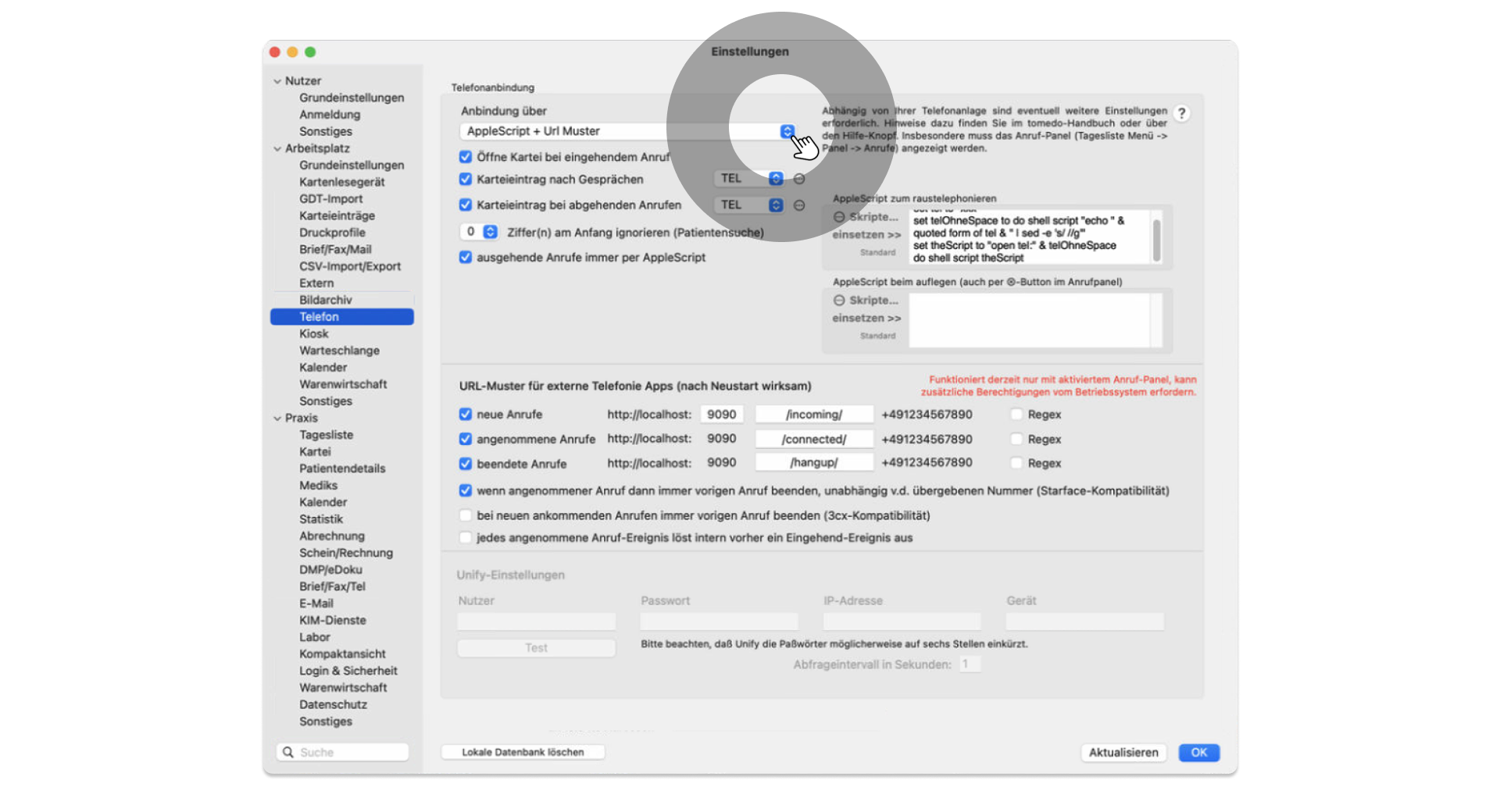
Create your own category for the patient file entry as in our example TEL.
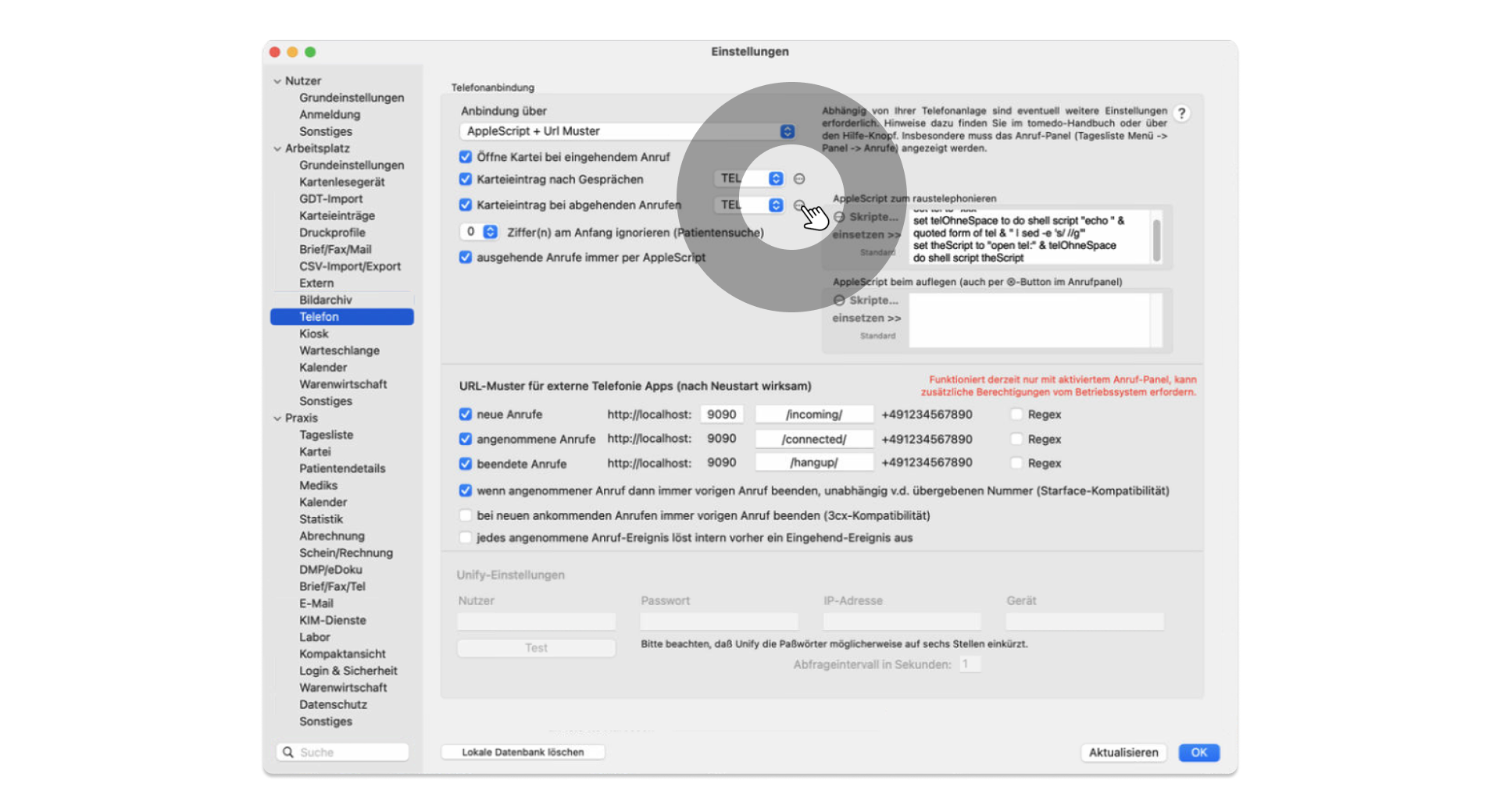
Activate the setting Always make outgoing calls via AppleScript
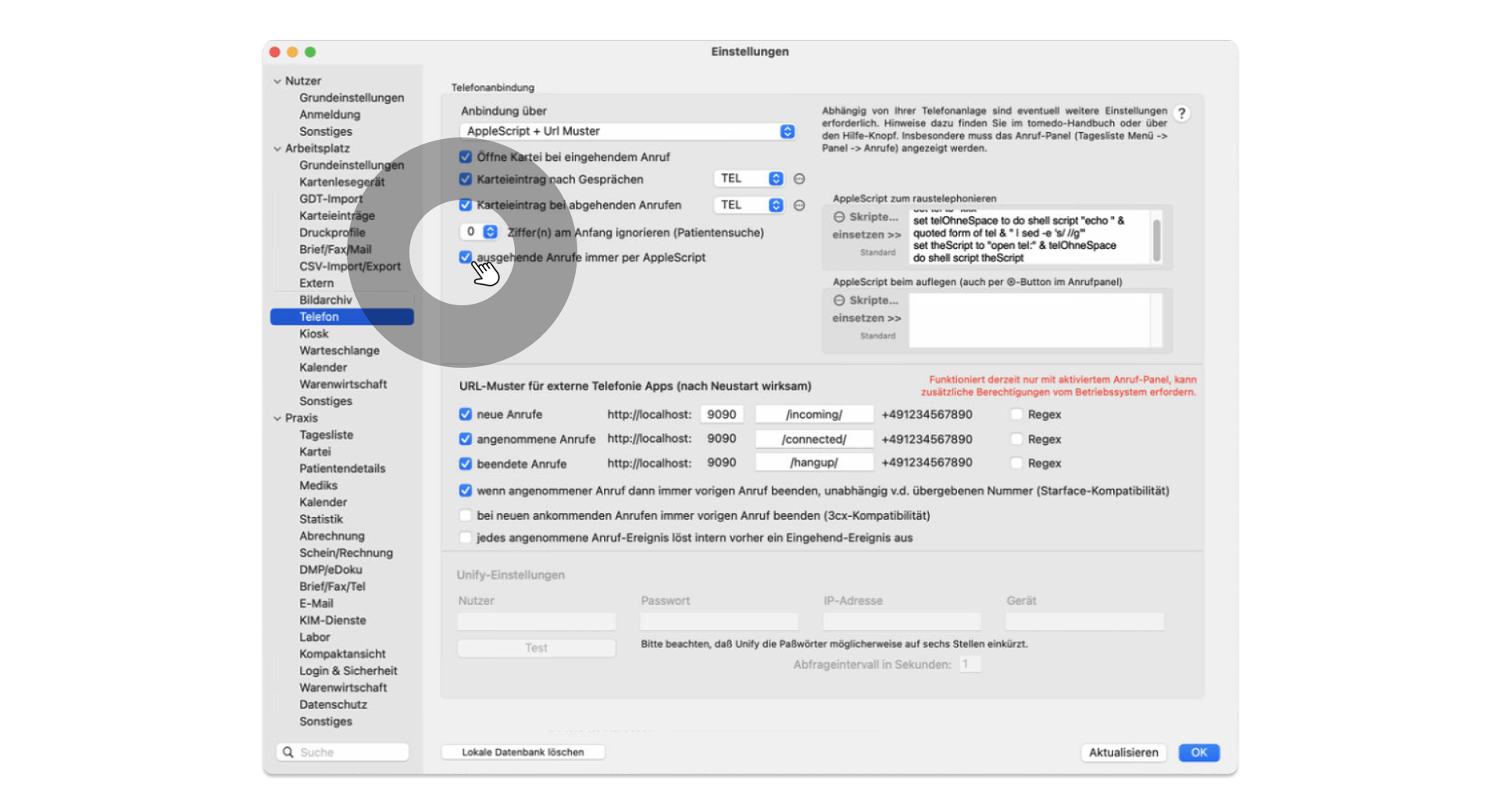
Now set the URL patterns in the same way as the pascom app actions. These must be identical.
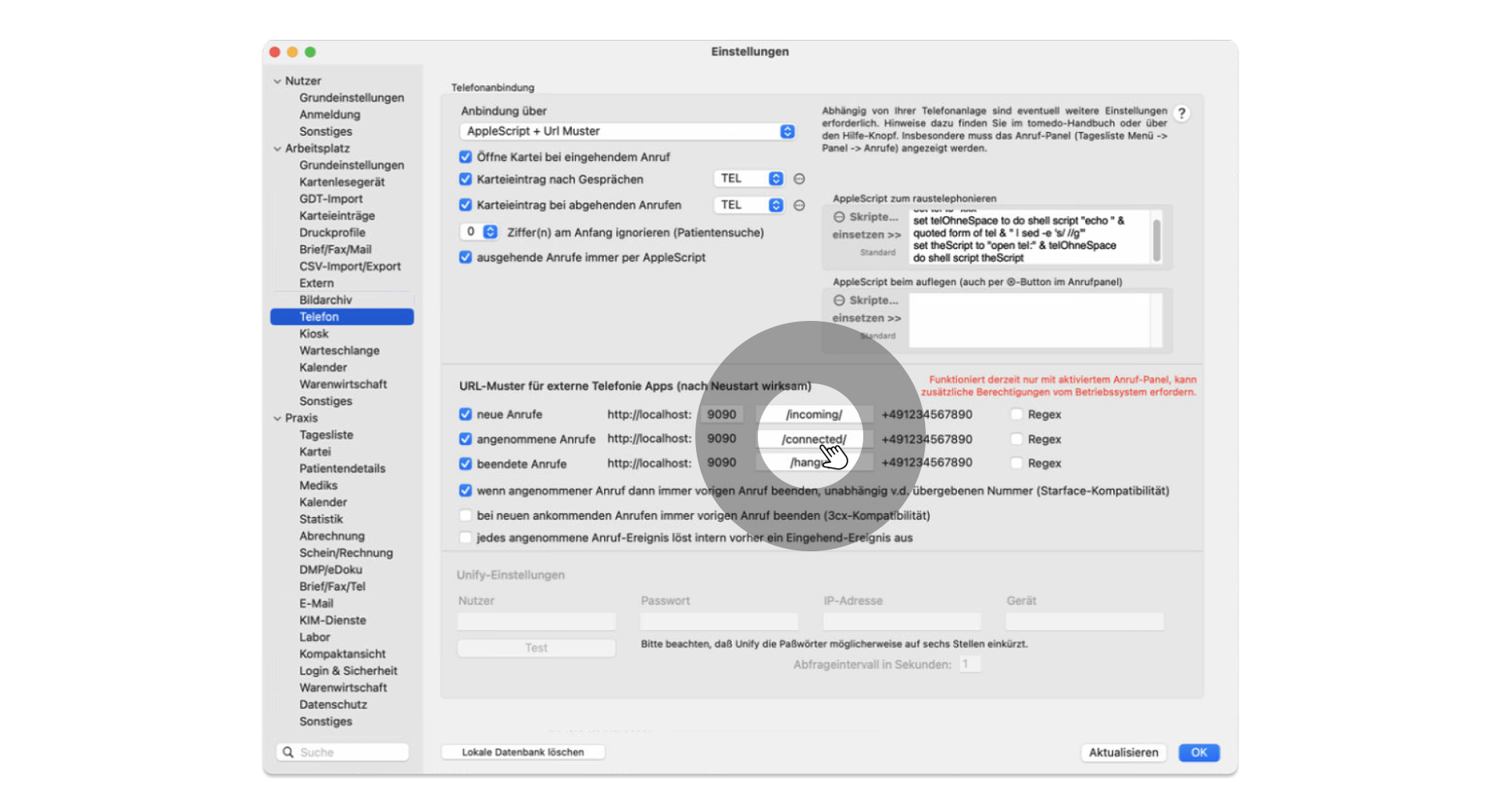
For outgoing telephony, tomedo® still needs an AppleScript that generates a URL call with the schema callto:, to which the pascom app then reacts and establishes an outgoing call.
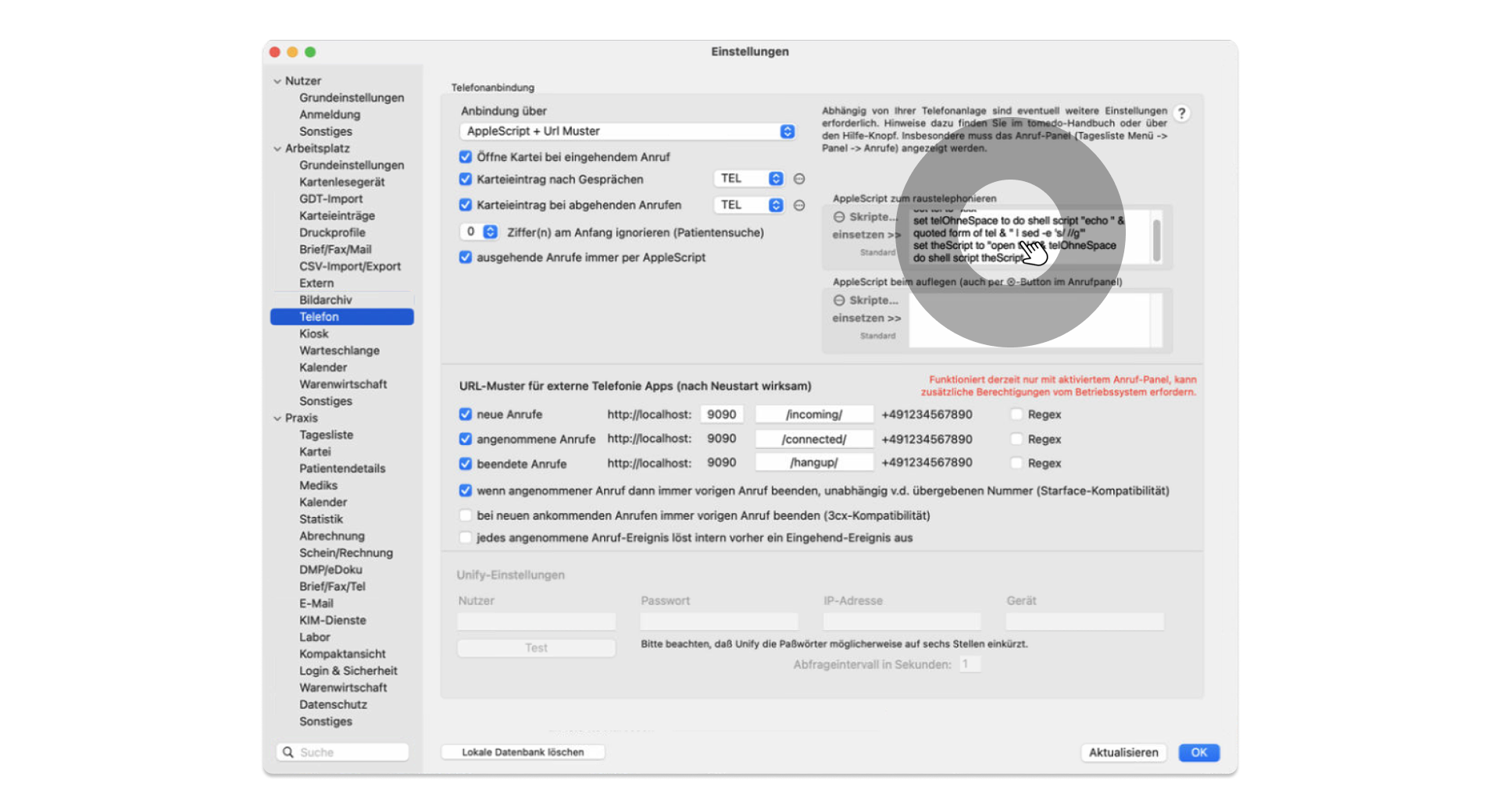
AppleScript
set tel to "xxx"
set telOhneSpace to do shell script "echo " & quoted form of tel & " | sed -e 's/ //g'"
set theScript to "open tel:" & telOhneSpace
do shell script theScript
Faxing from tomedo®
To use the tomedo® fax integration, you need a tomedo® version from 1.94.0.9.
The pascom phone system enables fax documents to be sent directly from tomedo®. For this purpose, the fax integration uses the pascom REST interface.
Setting up tomedo® Fax Integration
The fax settings in tomedo® can be found in the settings under and must be switched to pascom here.
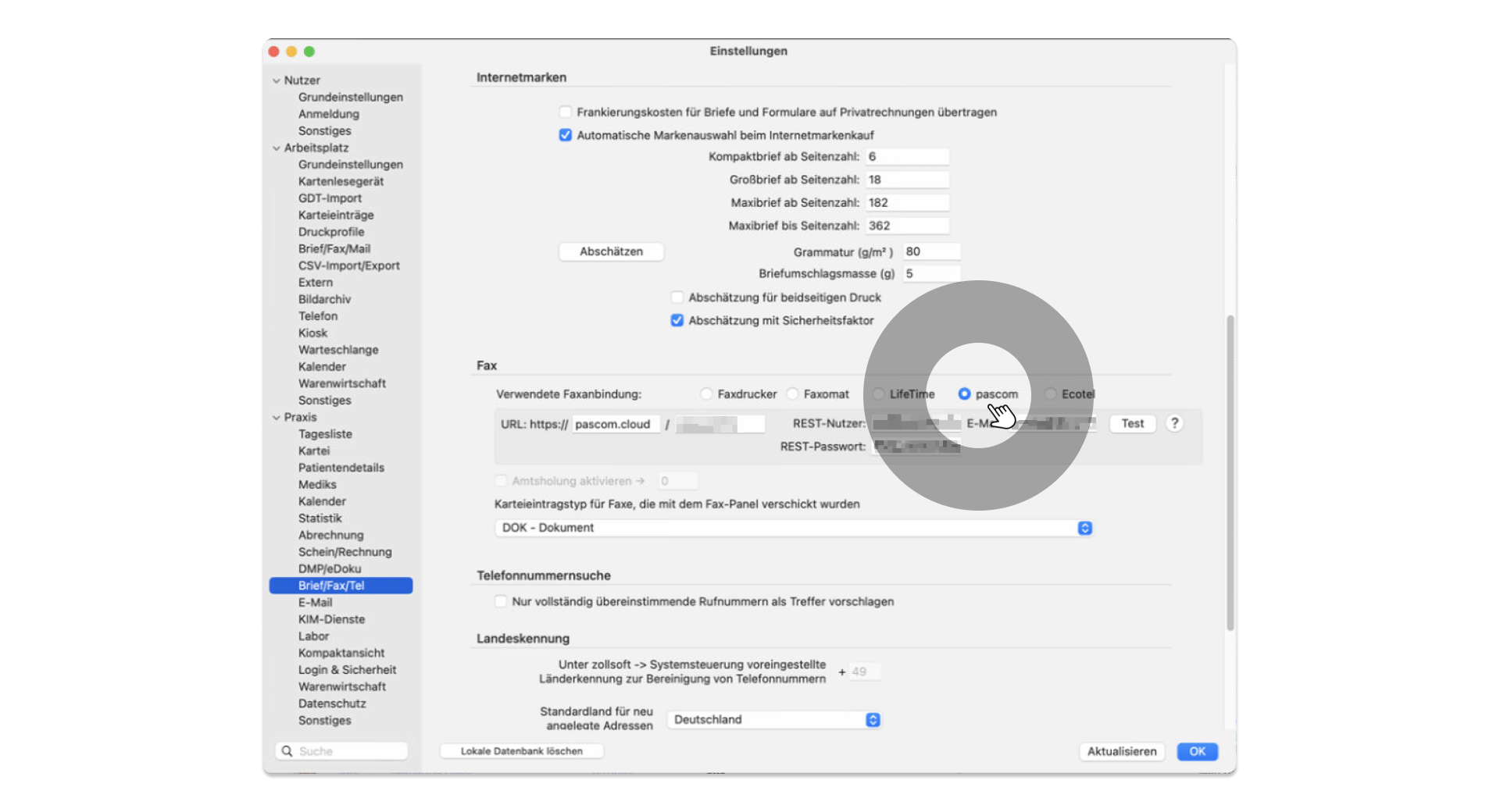
Store URL
For faxing, tomedo® needs a URL that controls the pascom API.
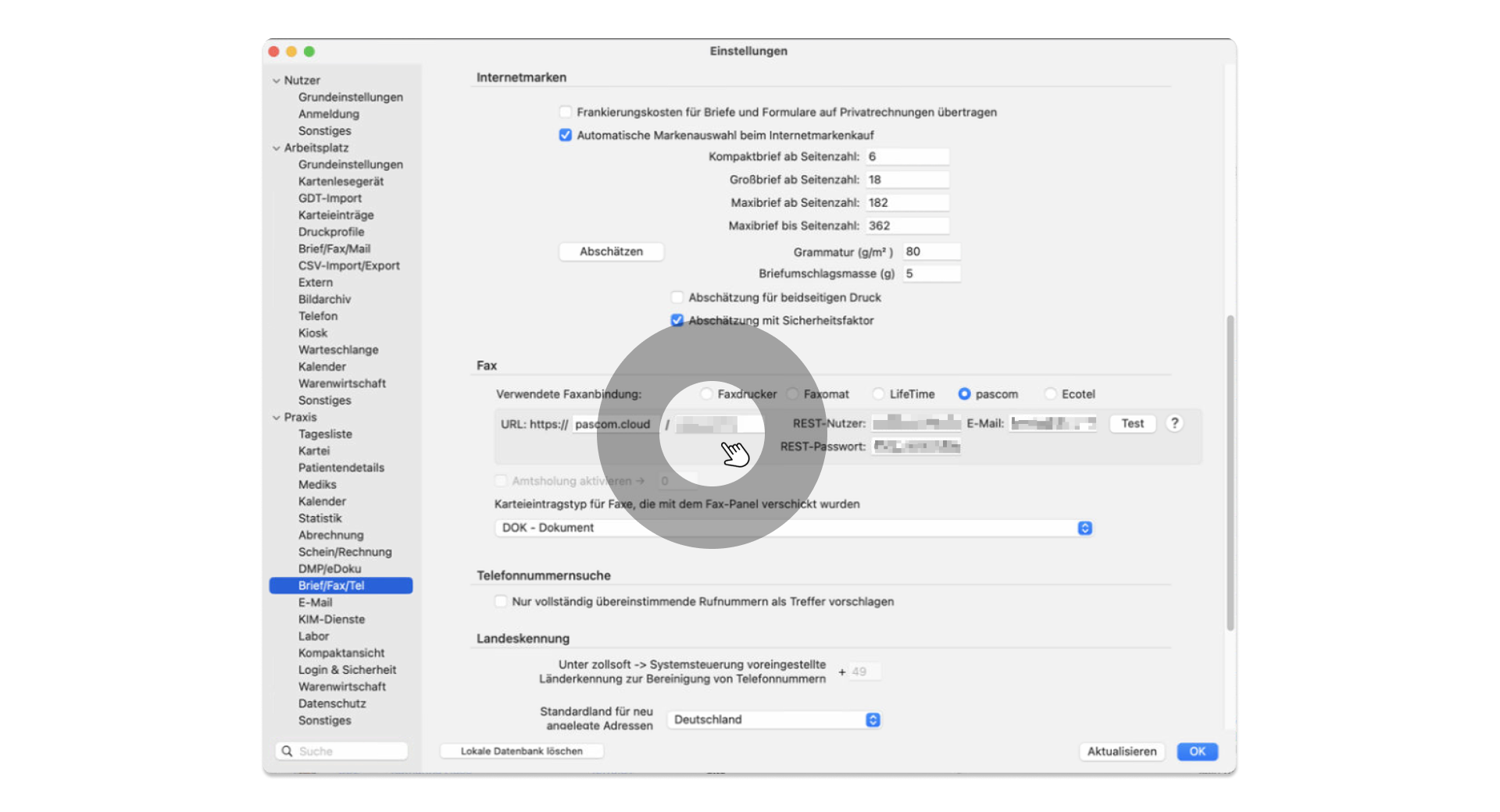
- The URL is identical to the address to reach your pascom phone system.
Example:

Store REST - Username and Password
For the connection to the pascom API you need the REST password and the username.
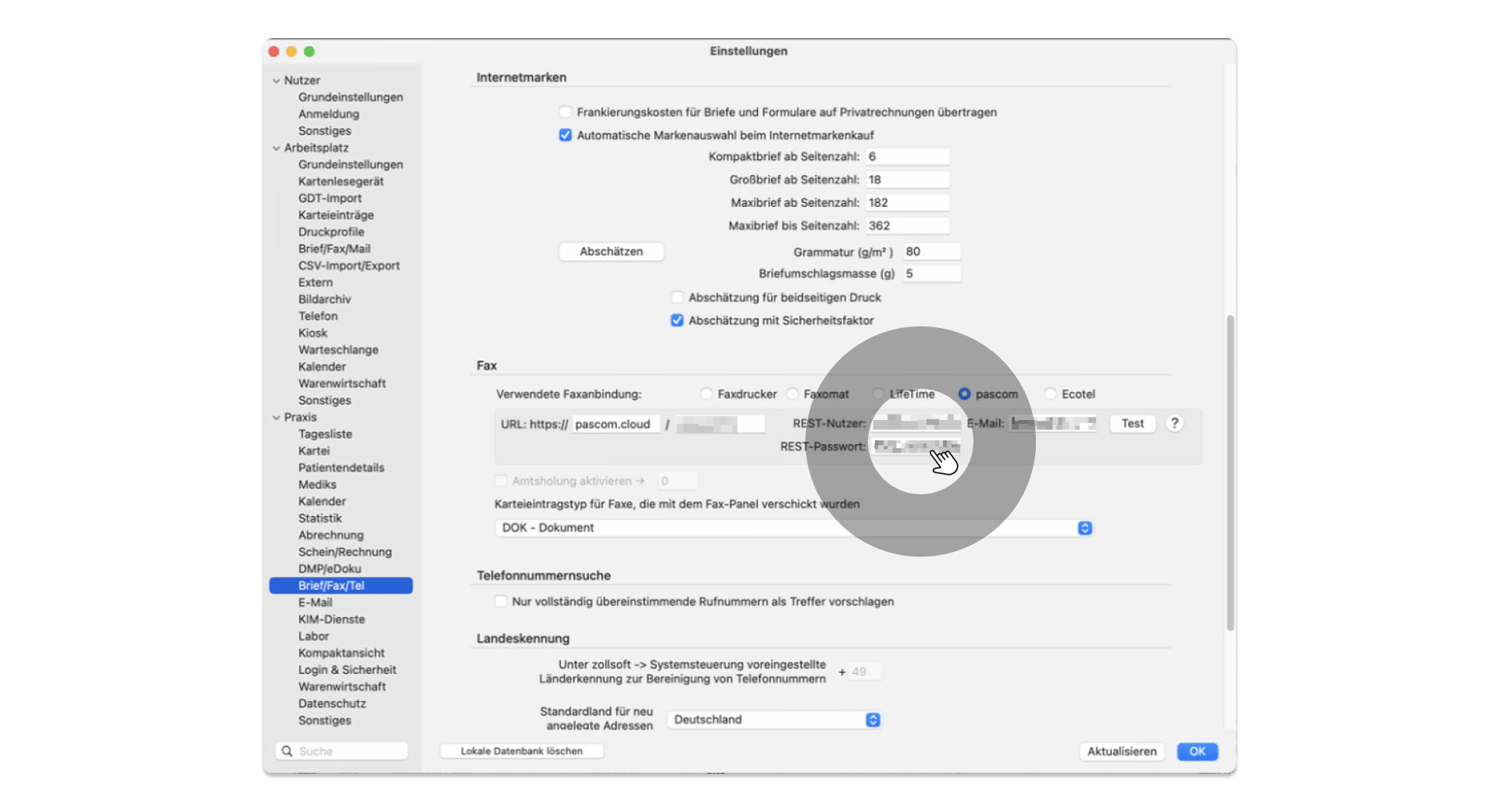
To find the REST password, first log in to the pascom Admin UI and click on > in the menu. There you will find a button .
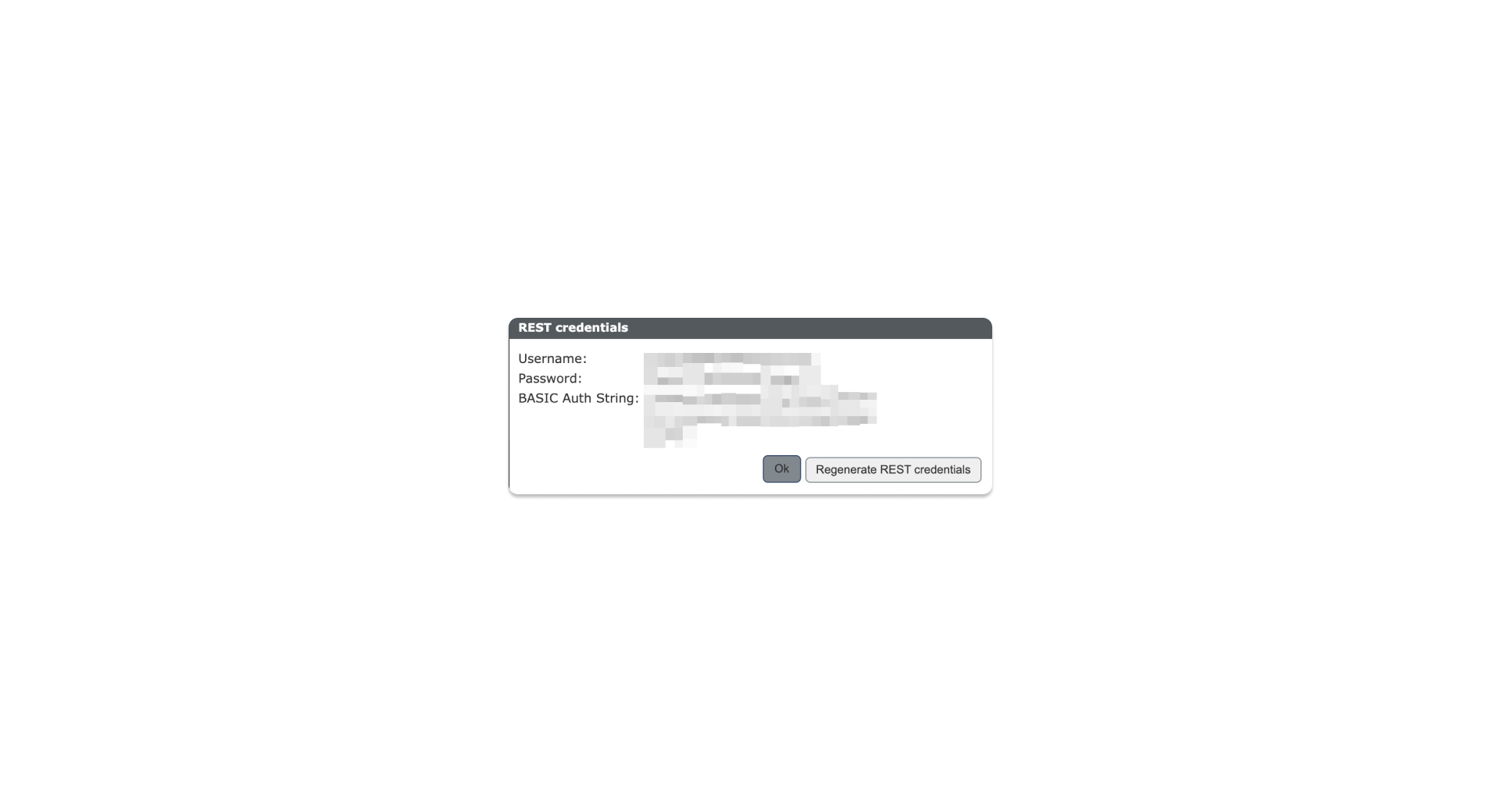
Store Email Address
If you want to receive a fax report of your sent faxes by email, store an email address as shown in the following image.
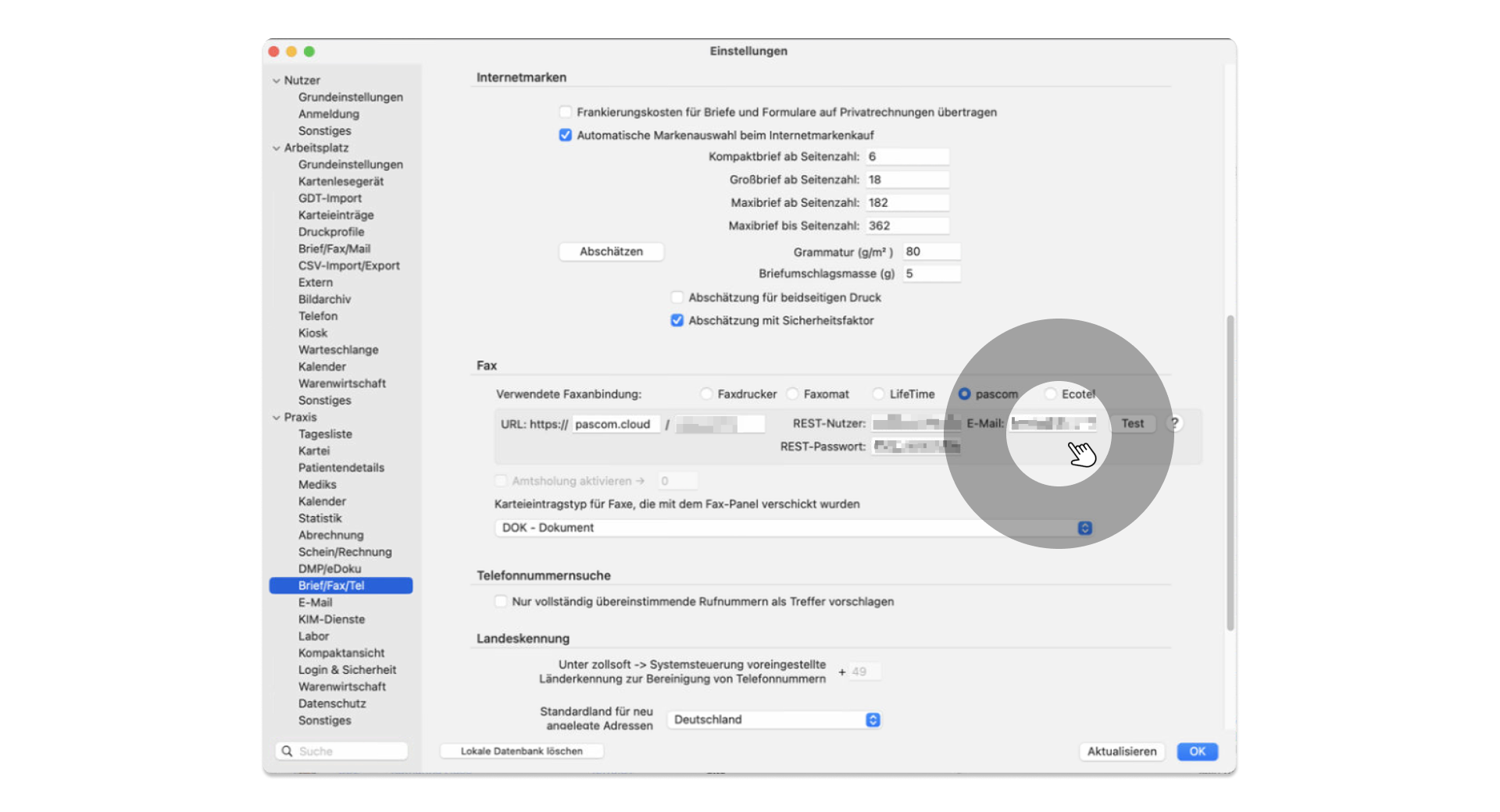
Testing the tomedo® Fax Integration
If you have stored all the necessary data, you can try out the fax integration using the button.