Documentation
pascom Cloud Phone System Documentation and Release Notes
Use pascom Client via Proxy Server
In this HowTo you will learn how to use the pascom client via your proxy server.
In this HowTo you will learn how to use the pascom client via your proxy server.
Overview
If you use your own proxy server in your company to control the data traffic or to ensure a secure handling of the Internet, a few things have to be considered. The pascom client must also be configured accordingly.
We generally recommend not to let the data traffic of the pascom client run via a proxy server. If possible, set up appropriate rules in your firewall. The use of softphones in the pascom client only works without a proxy server.
Configure proxy server within the pascom client
In the settings of the pascom client you will find the menu item in the lower area. There you will find the Proxy Settings, which you can set with your server data.
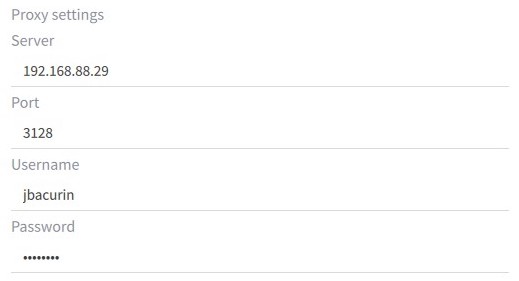
Parameter Description
| Parameter | Description |
|---|---|
| Server | IP-Address of your Proxy Server |
| Port | Default Port: 3128, A own port can also be used |
| User | User for authentication at the proxy server. Is optional |
| Password | Password for authentication at the proxy server. Is optional |
Configure proxy server during initial setup
During initial setup, the pascom client usually has not yet connected to the server. To set the proxy server settings at this state, you can also set the proxy settings via the login screen.
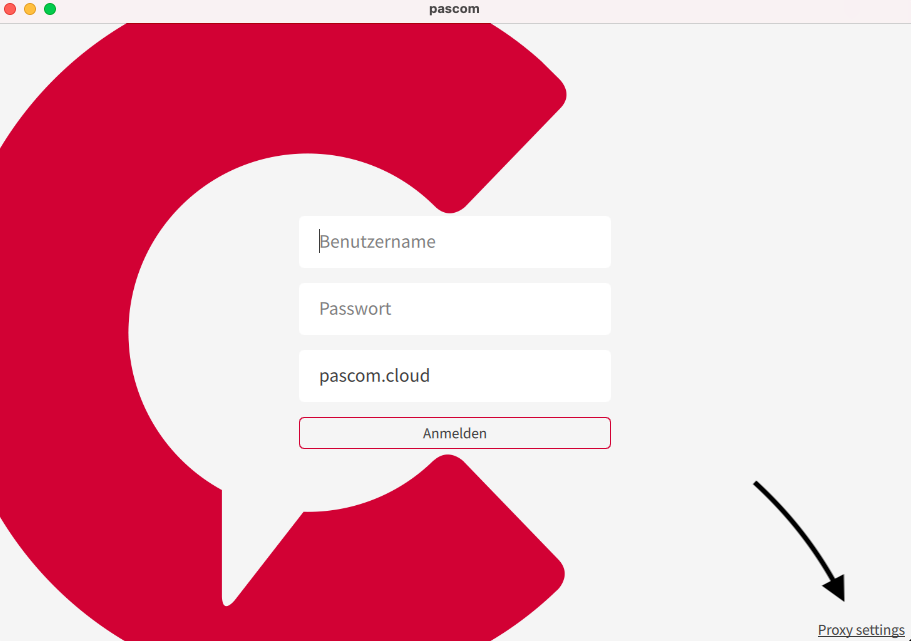
Here you can set the proxy settings before the user logs in for the first time.
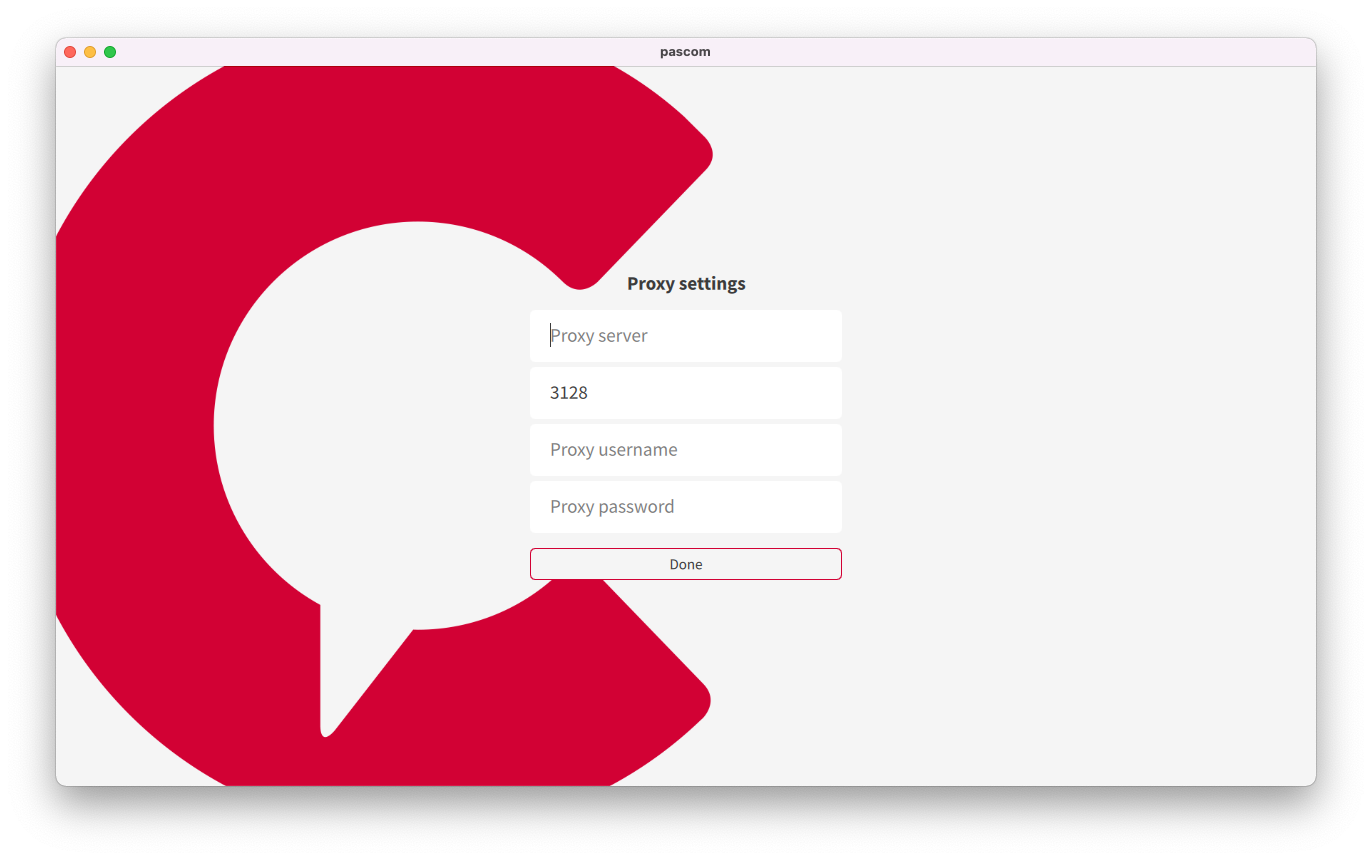
Configure proxy server with command line parameters
The pascom client can be used with environment variables and command line parameters, so that e.g. when rolling out several pascom clients the corresponding proxy server settings can be set.
An overview of the command line parameters can be found here.
Successful connection of the pascom client via your proxy server
You can always check the connection status in the . As soon as the pascom client was able to connect successfully via your proxy server, you will see the value true under Envoironment Infos at the item Proxy is used:.
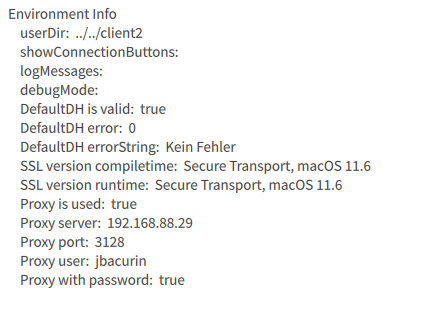
Logic of the pascom client when establishing a connection
The pascom client uses a programmed logic when establishing a connection. Basically, every time a connection is established, an attempt is made to establish a connection with and without a proxy server. In the following screenshot you can see such a connection attempt from a log file.

In the log file nicely to see, the pascom client has found a connection via the proxy server.
If the pascom client finds a connection without proxy when establishing a connection, a connection without proxy will be established even if the proxy settings are configured.
In addition, the pascom client tries to use the proxy settings set in the operating system. However, there are restrictions here. The proxy server must be set up without authentication, because the user name and password will not be read out.
Automatic proxy detection does not work on iOS devices.