Documentation
pascom Cloud Phone System Documentation and Release Notes
Send unsuccessful blind transfers back to a team
In this HowTo you will learn a workaround on how to return unsuccessful blind transfers back to a team.
In this HowTo you will learn a workaround on how to return unsuccessful blind transfers back to a team.
Overview
Blind transfers, also called connecting without consultation, are very common. A caller is connected to a colleague without knowing in advance whether the colleague can accept the call. If the colleague is not at the desk or is on the phone, the transferred call ends up in the voicemail box or, in the worst case, is lost.
In this workaround, we configure members of a team (e.g., Sales) so that a blind transfer from Employee A to Employee B is not lost if Employee B cannot answer the call. Instead, the connected call goes back to the original team (e.g. Sales) and the caller can be dealt with again.
What is needed?
- a team (e.g. Sales)
- users/members in the team
- call labels
- action conditions
The workaround explained in detail
- 1 - When a caller enters Team Central, a caller label is attached to the caller, which remains with the caller for the duration of the call.
- 2 - Member A answers the call and connects the caller without consultation to Member B, who does not answer the call. The call label on the caller can be used to check whether the caller is from Team Sales using an Action Condition.
- 3 - The caller is then sent back to the appropriate team.
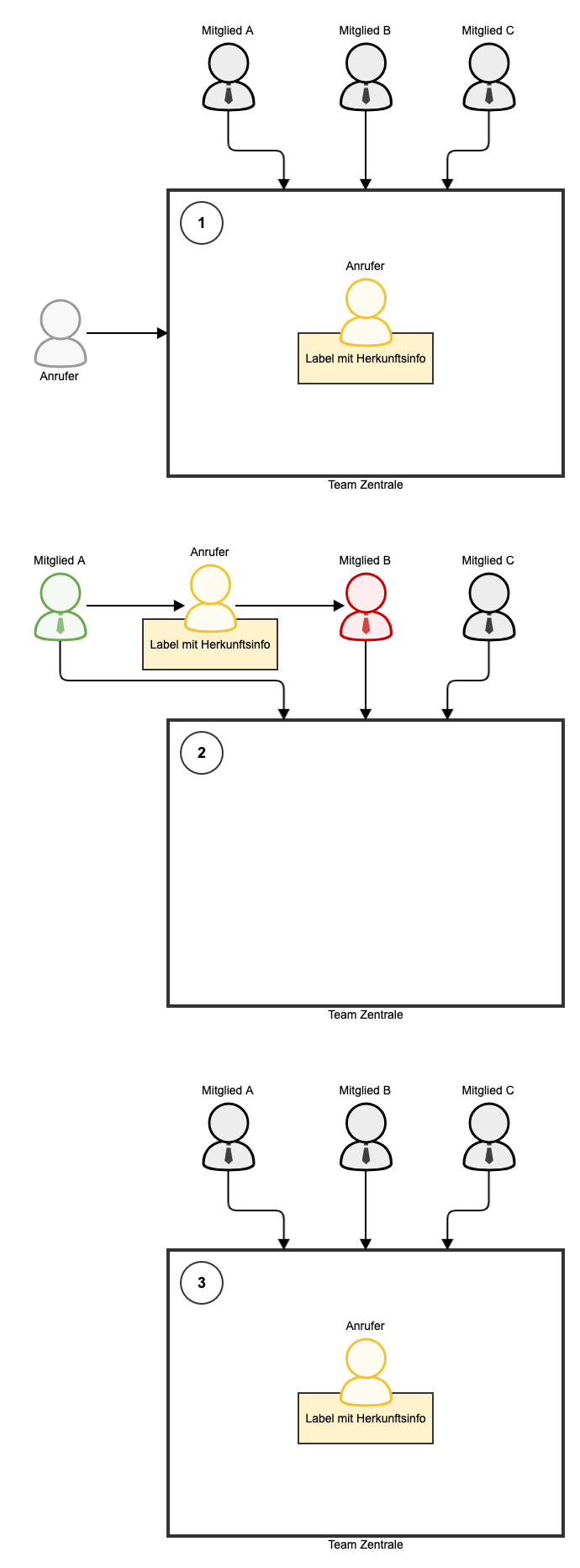
Set up call label
In the Admin UI click and then . Click to create a new label. Configure the call label as shown below. You can define the label yourself.
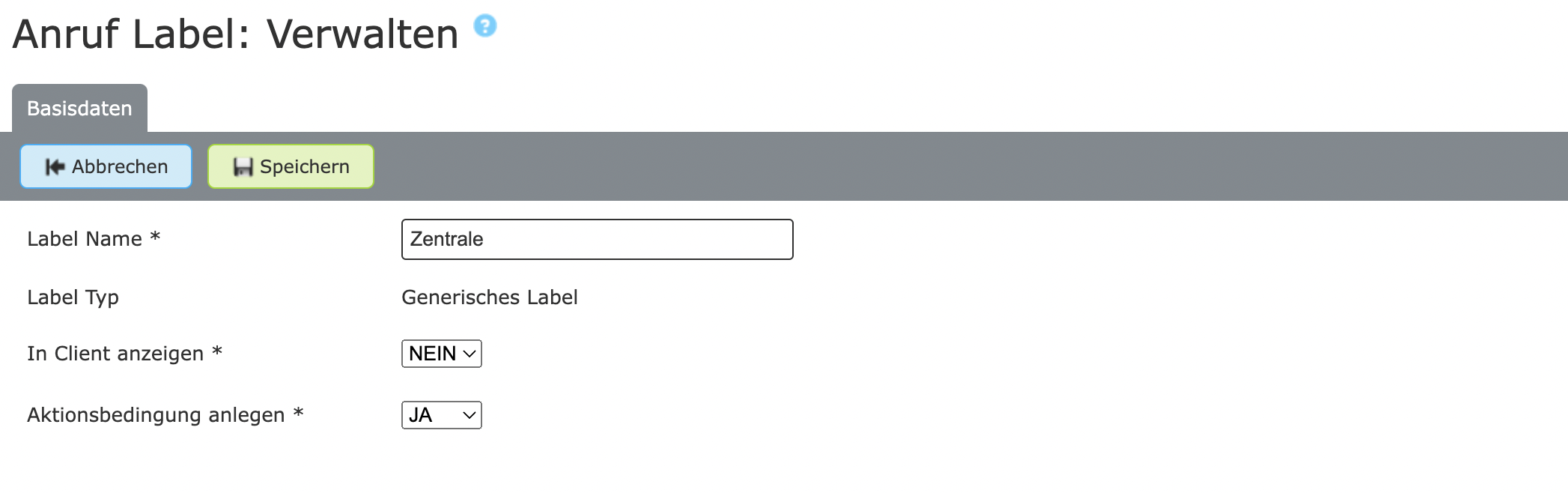
Make sure that you create an action condition at the same time. The action condition then has the same name as the call label.
Set call label in team
The next step is to attach the previously created call label to a caller when they enter the team center and at the same time set the value “1” in the channel variable of the call label.

Navigate to the External/Previous - Action tab and click and then . Select your call label at Name and enter “1” at Expression. The caller is now given the call label with the entered value for the duration of the call when he joins the team.
User Configuration
In order to be able to send calls that are not answered back to the Sales team, we have to link our action condition with a drop for the users.
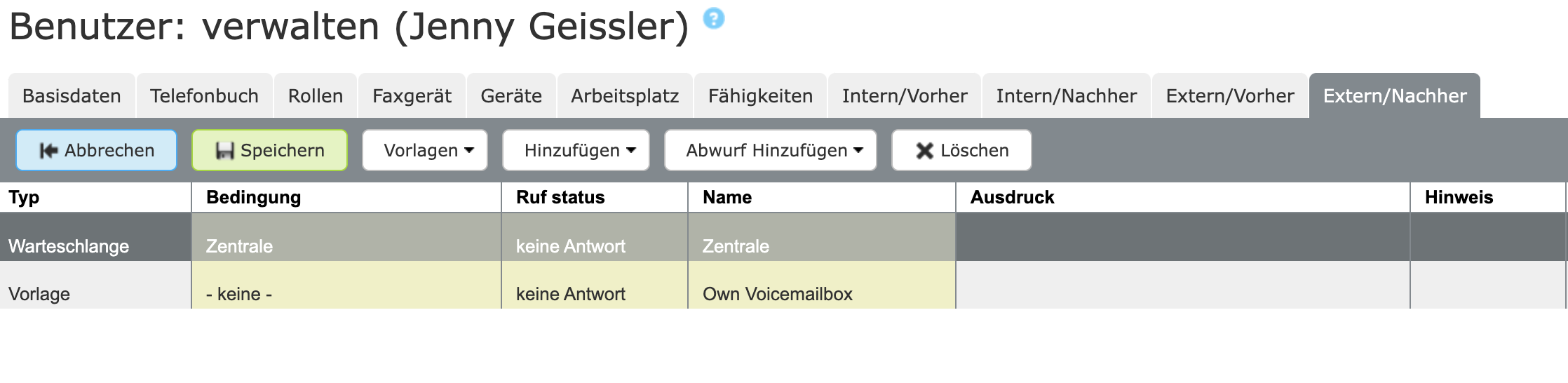
Navigate to the External/After action tab and click and then . For Condition, select the action condition with the positive status. Decide at which call status the drop should occur. Finally, select the team to drop on under name. In our example: Sales.
The missed call, is dropped into the queue only if the condition is true.
Display for which user the blind transfer failed
As soon as the caller gets back to the team from the failed connection attempt, other employees can take care of the call. If you now want to know which colleague’s blind transfer failed, you can attach the user’s name to the caller in an additional label.
- Create a new call label as shown below.
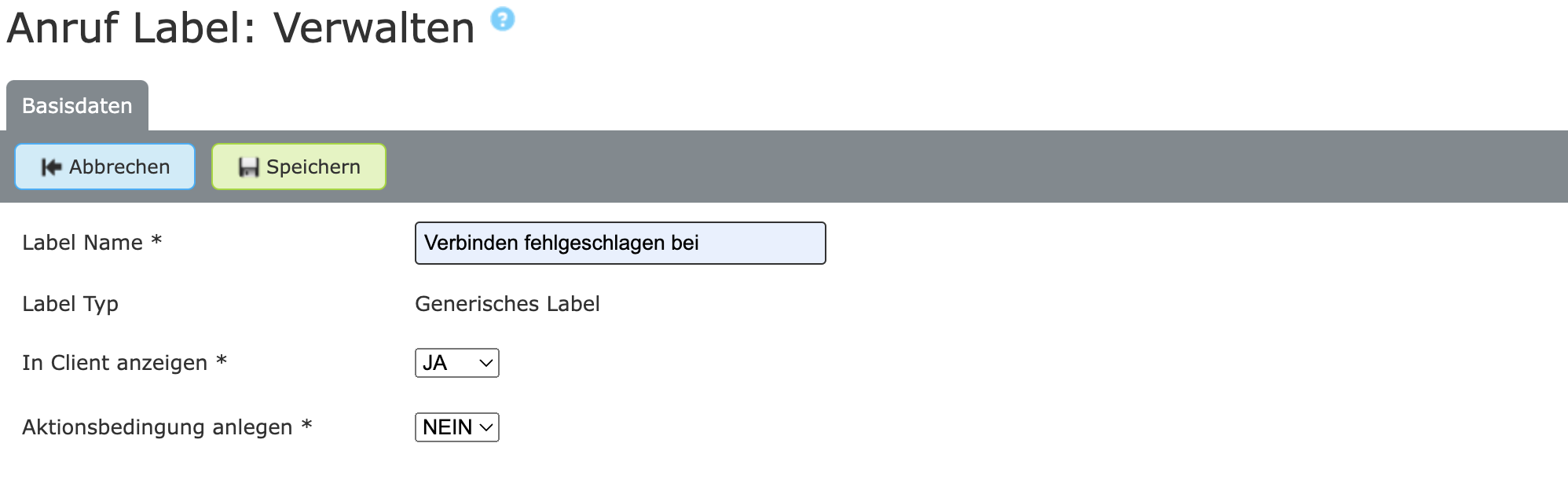
- Set a new action of type Set label on the user before dropping to the team and configure it as follows.
Expression
${MDC_CALLEE_ACC_REALNAME}
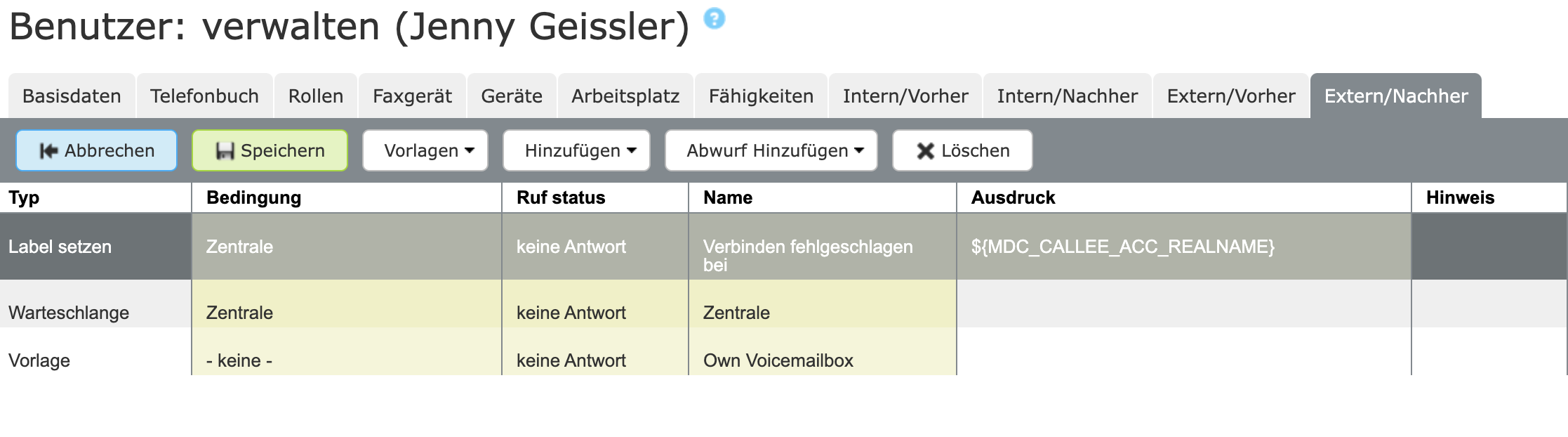
The returned caller is now waiting in the team’s queue again and at the same time has pinned the label of the user for whom the connection attempt failed.
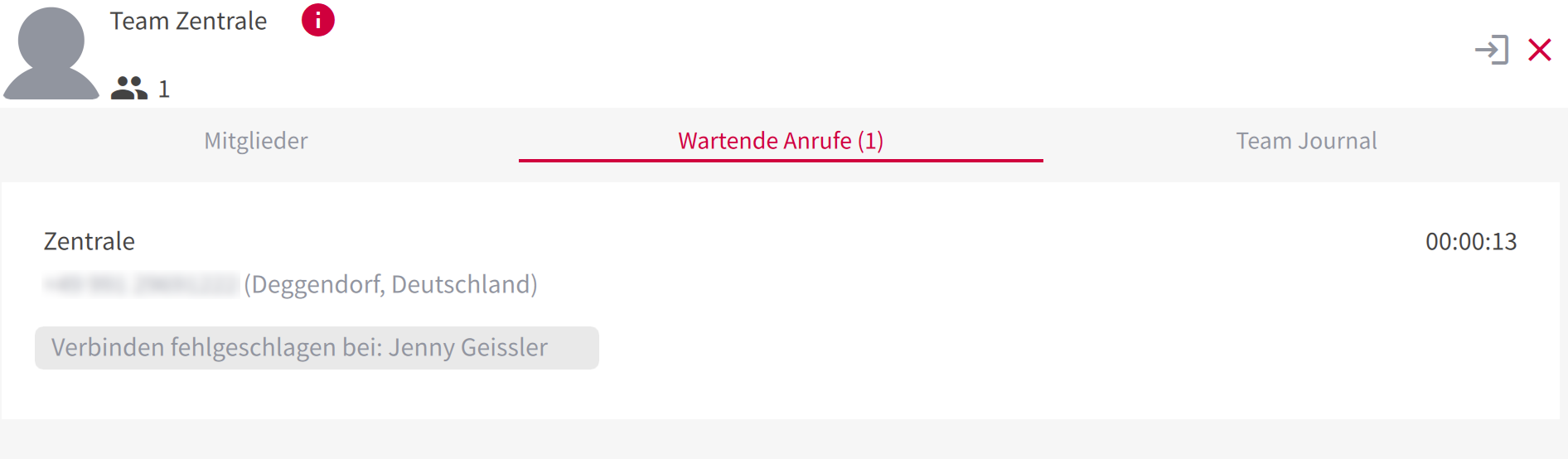
Roll out actions via templates
You can easily roll out the actions created on your users to all your users using an action template. You can find more information here.