Documentation
pascom Cloud Phone System Documentation and Release Notes
Audio-Conferencing
Trainings Video
Overview
Conferences are an important part of today’s business world. Discuss topics with your colleagues or customers in virtual conference rooms. Meetings with multiple participants have never been easier than with the pascom client.
What is required?
To make conferences in the pascom client, you need a pascom group. Use the following Tutorial to create a pascom group.
Conference with colleagues
- Create a pascom group e.g. virtual conference room or meeting room. You can also use existing pascom groups that you have already created.
Conference with customers
-
Create a pascom group e.g. virtual conference room or meeting room. Additionally activate the guest mode of the pascom group so that you receive a dial-in number and PIN for your customers.
-
Pass on the dial-in data to your customers to invite them.
The group lights up green
A pascom group starts to light up green when there is an active conference or when there are participants in the conference. If all participants leave the group, the signaling stops.
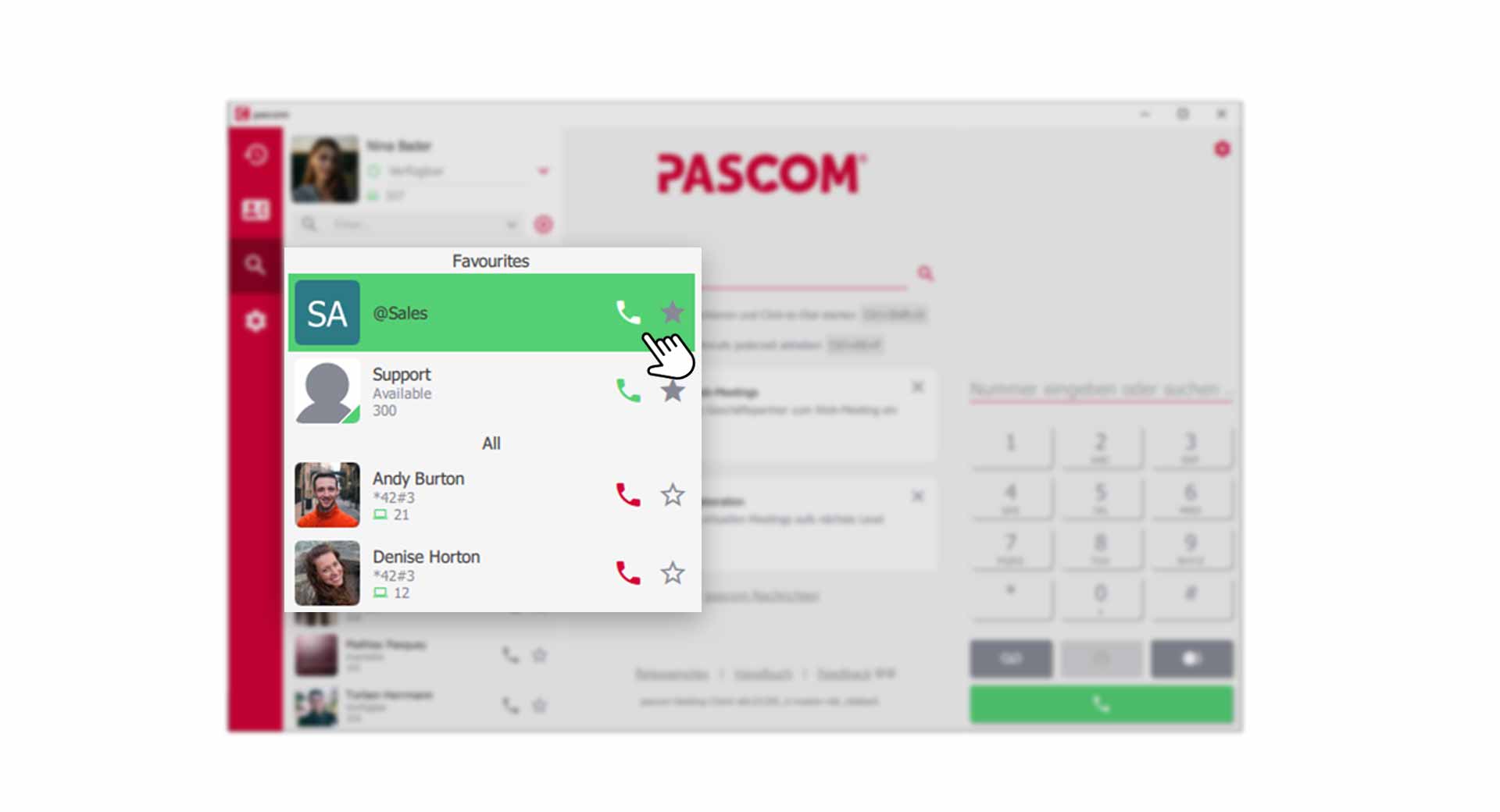 Active Conference in a pascom Group
Active Conference in a pascom Group
Audio conference with your colleagues
To start or join a conference, call the group by clicking on the . You are now logged in to the group’s conference room.
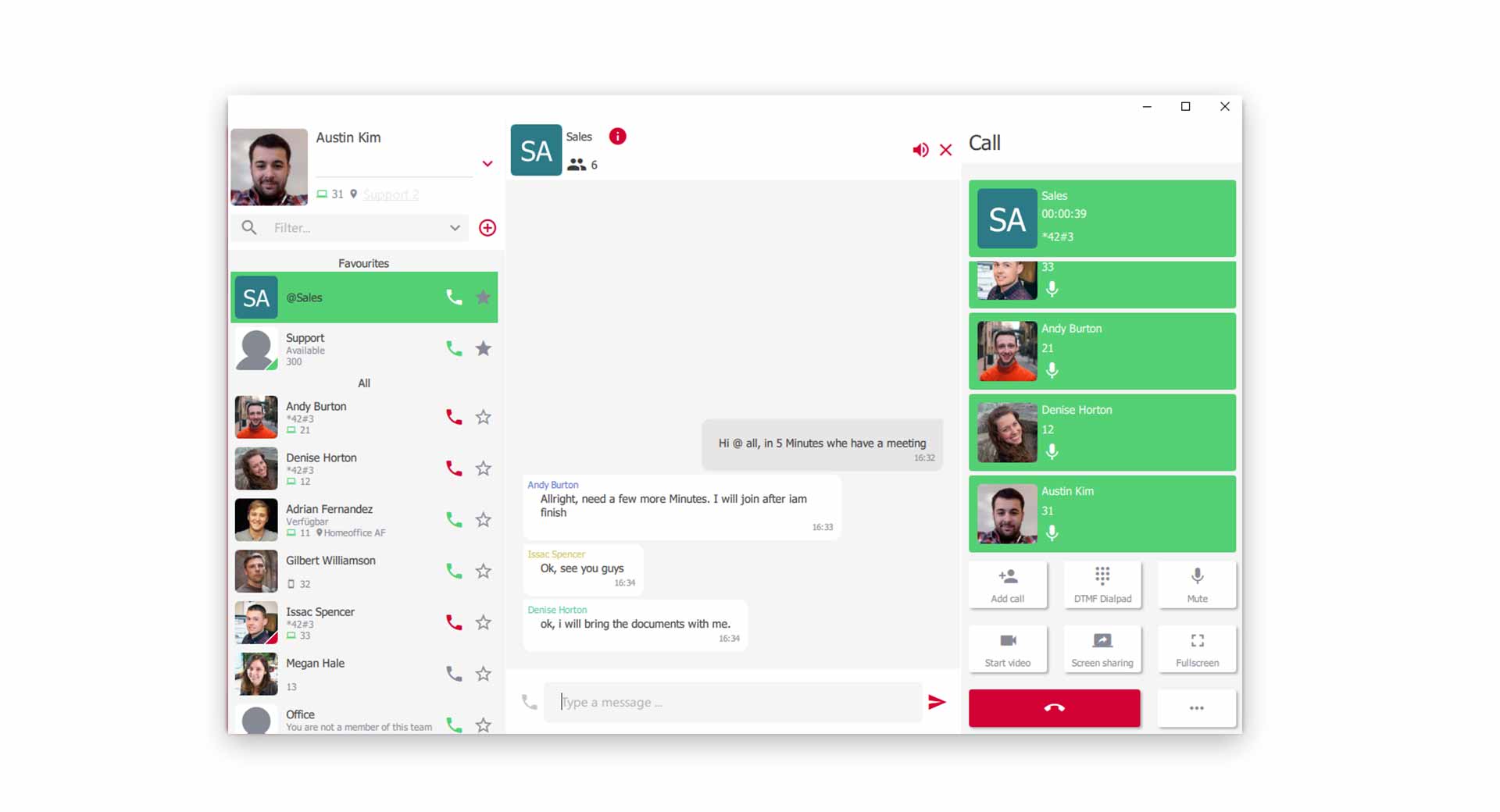 Active conference with colleagues
Active conference with colleagues
You now have all functions at your disposal, which you should already know from the tutorials for the Video- und Screensharing-Tools or the telephony functions.
Audio conference with your customers
An audio conference with your customers works just like with your colleagues. External participants join your group via the Guest mode and can join the conference in this way.
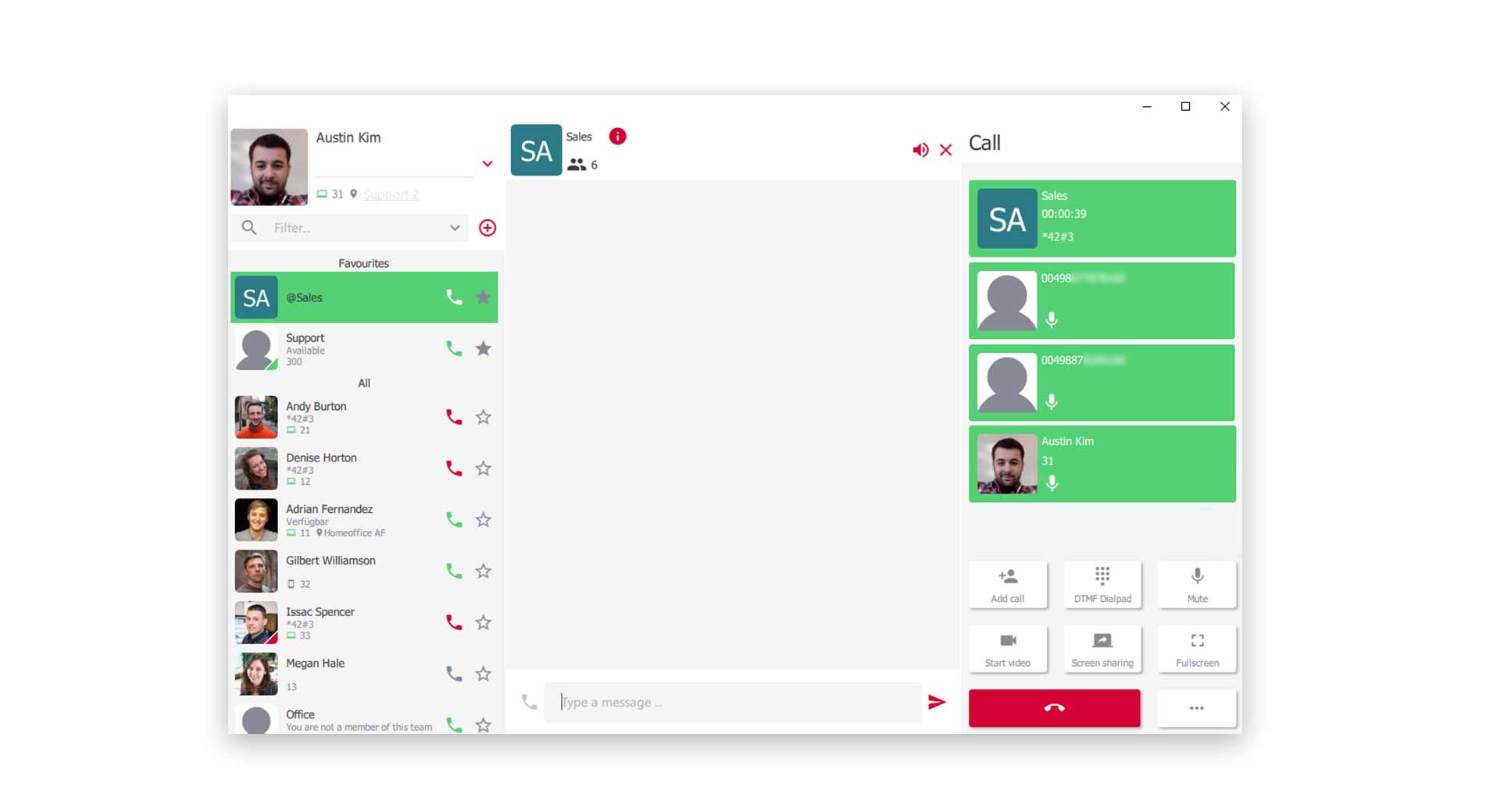 Active video conference with external participants
Active video conference with external participants
External participants cannot see your chat history in an audio conference.