Documentation
pascom Cloud Phone System Documentation and Release Notes
The Call and Team Journal
Manage and analyze your call history and team activities with the Call and Team Journal in the pascom app.
Training Video
The Call and Team Journal of the pascom app provide you with a comprehensive overview of your call history and the activities of your teams. This allows you to track calls, record important information, and analyze communication within your organization.
The journal in the pascom app displays a chronological list of all calls, voicemails, faxes, and other communication events. You can use the journal to:
- Track calls: See who called when and how long the conversation lasted.
- Listen to voicemails: Access your voicemails directly and listen to them.
- View fax documents: Check the status of your sent and received faxes.
- Create notes: Store important information about calls directly in the journal.
- Analyze team activities: Track the call activities of your teams (only in the Team Journal).
Accessing the Journal
You can open the journal in the following ways:
- In the pascom app: Tap the Journal icon (clock icon) in the navigation bar.
Journal View
The Journal view is divided into two areas:
- Filter and Search Area: Use filters and the search function to narrow down the list and search specifically for certain events.
- List of Events: All calls, voicemails, faxes, and notes are listed here chronologically.
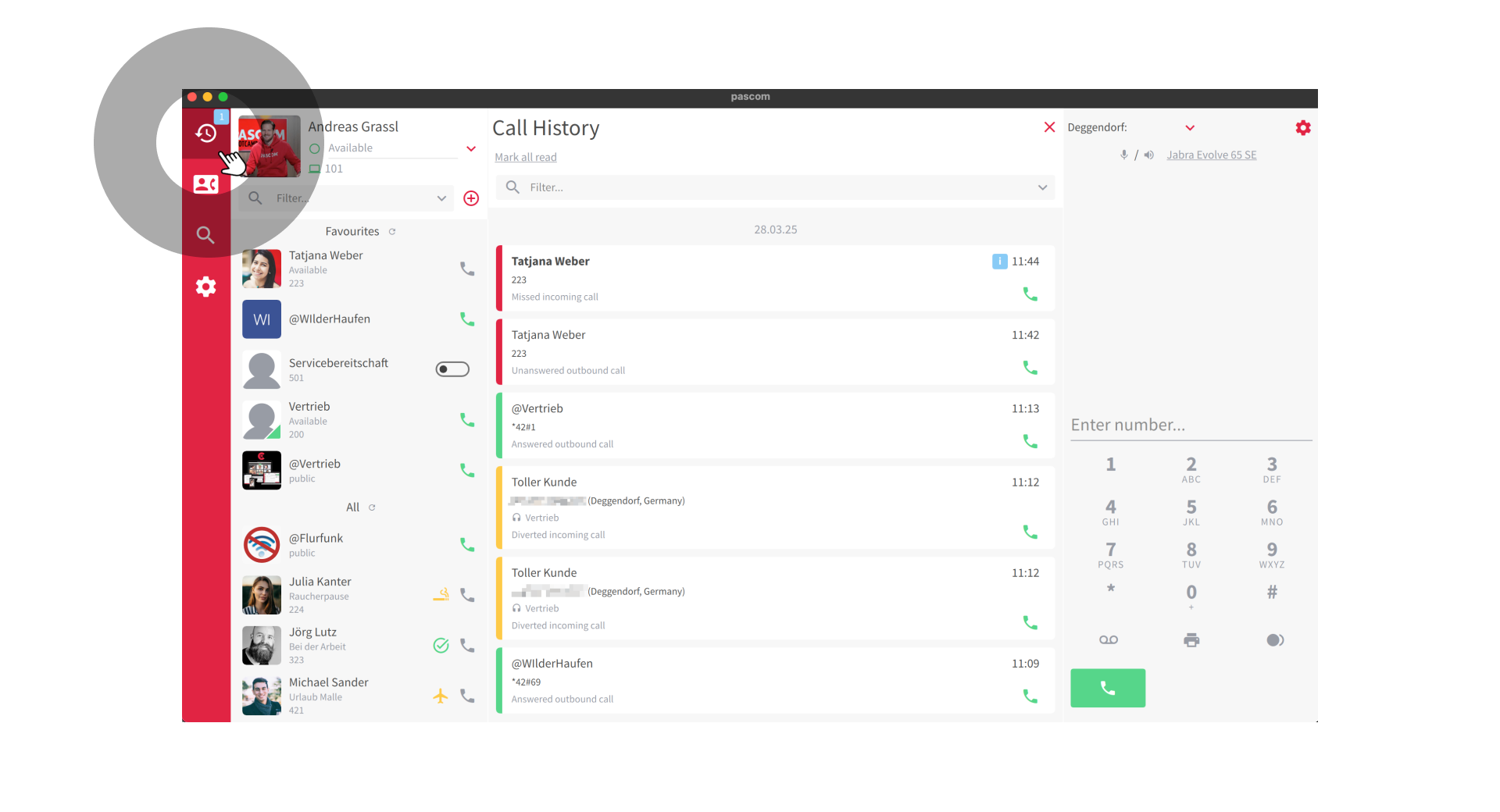
The Event Entries Explained
Each entry in the call and team journal represents a single communication event and contains important information at a glance. The entries are visually designed to quickly convey the status and type of event to you.
Colored Area on the Left Edge:
- Green: Successfully answered call.
- Yellow: Redirected call (answered by another user).
- Red: Missed call.
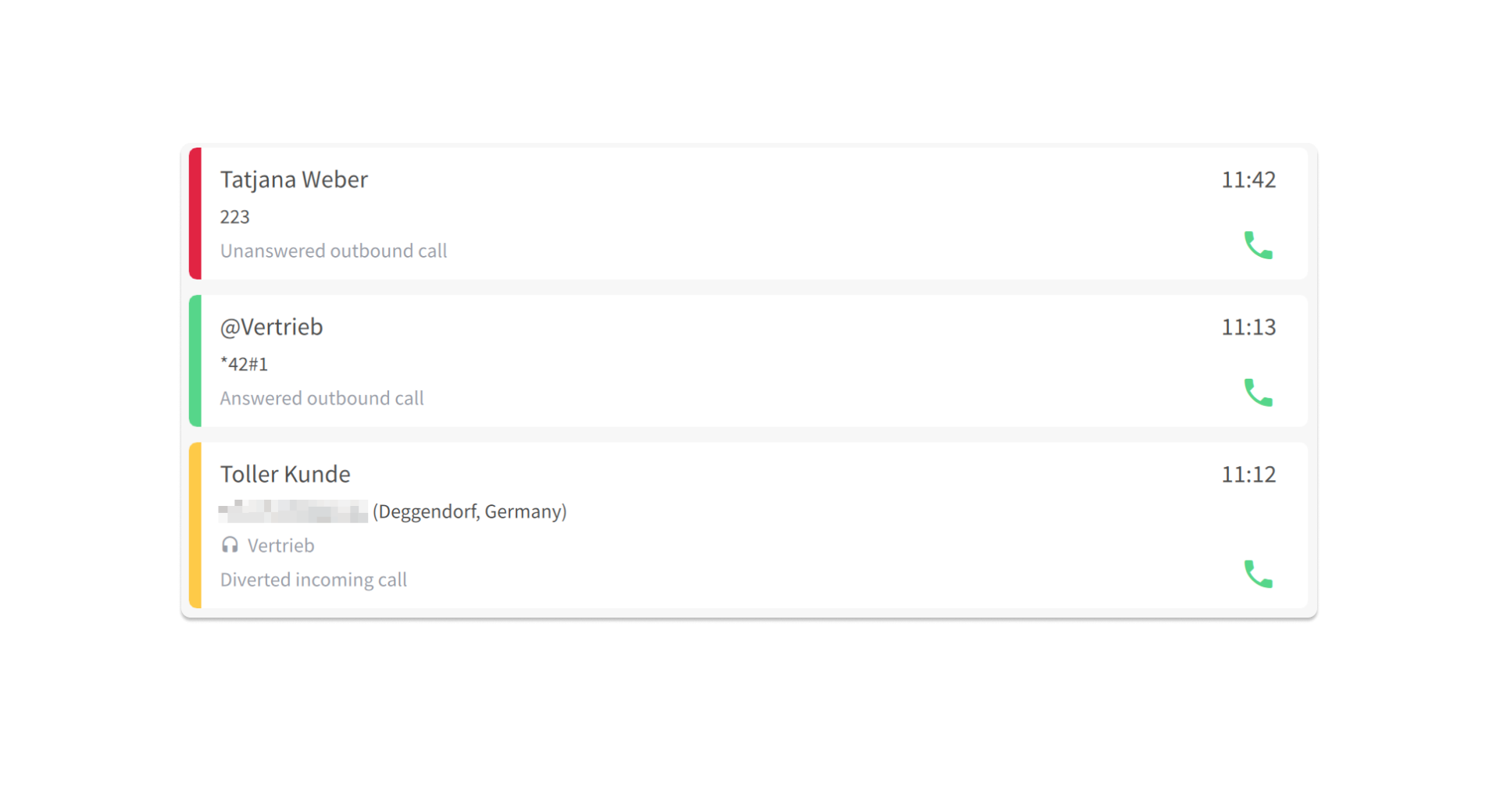
Symbols
Each entry can contain various symbols that provide additional information:
- Status Icon (Note): Indicates the status of the note if a note has been added to the entry.
- REC Icon: Indicates whether a call recording is available for this call.
- Voicemail Icon: Indicates whether a voicemail message is available for this call.
- DATEV Icon: Indicates whether a DATEV click is possible for this call (only relevant if DATEV integration is enabled).
- App Actions: If app actions configured for this call are available (e.g. opening a CRM system with the contact details).
- Green Phone Icon: Starts a callback to the number stored in the entry.
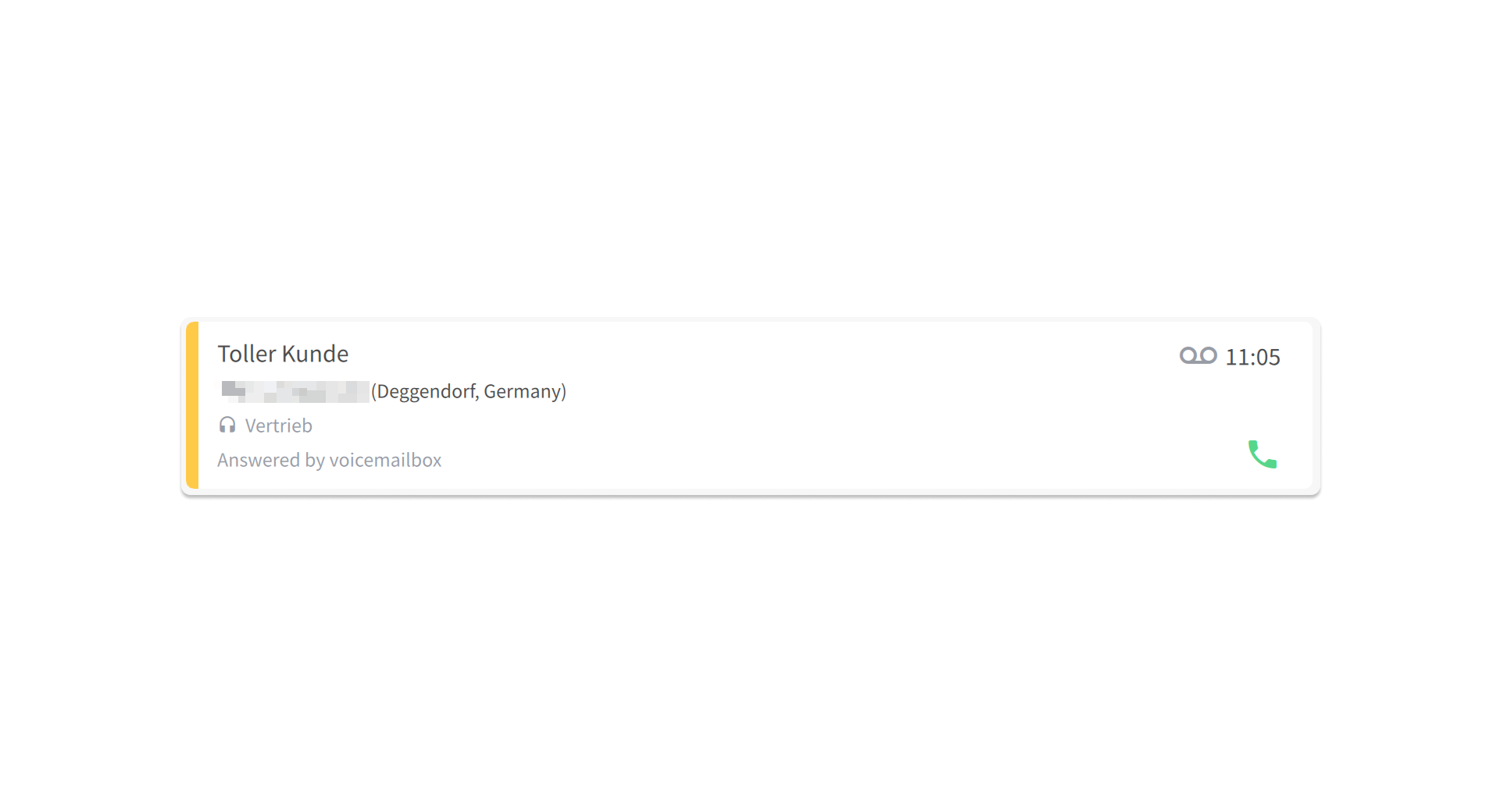
Missed Calls - Read/Unread
Missed calls are given a small blue info symbol so that you don’t miss a missed call. This can be found both in the menu and on the respective event entry.
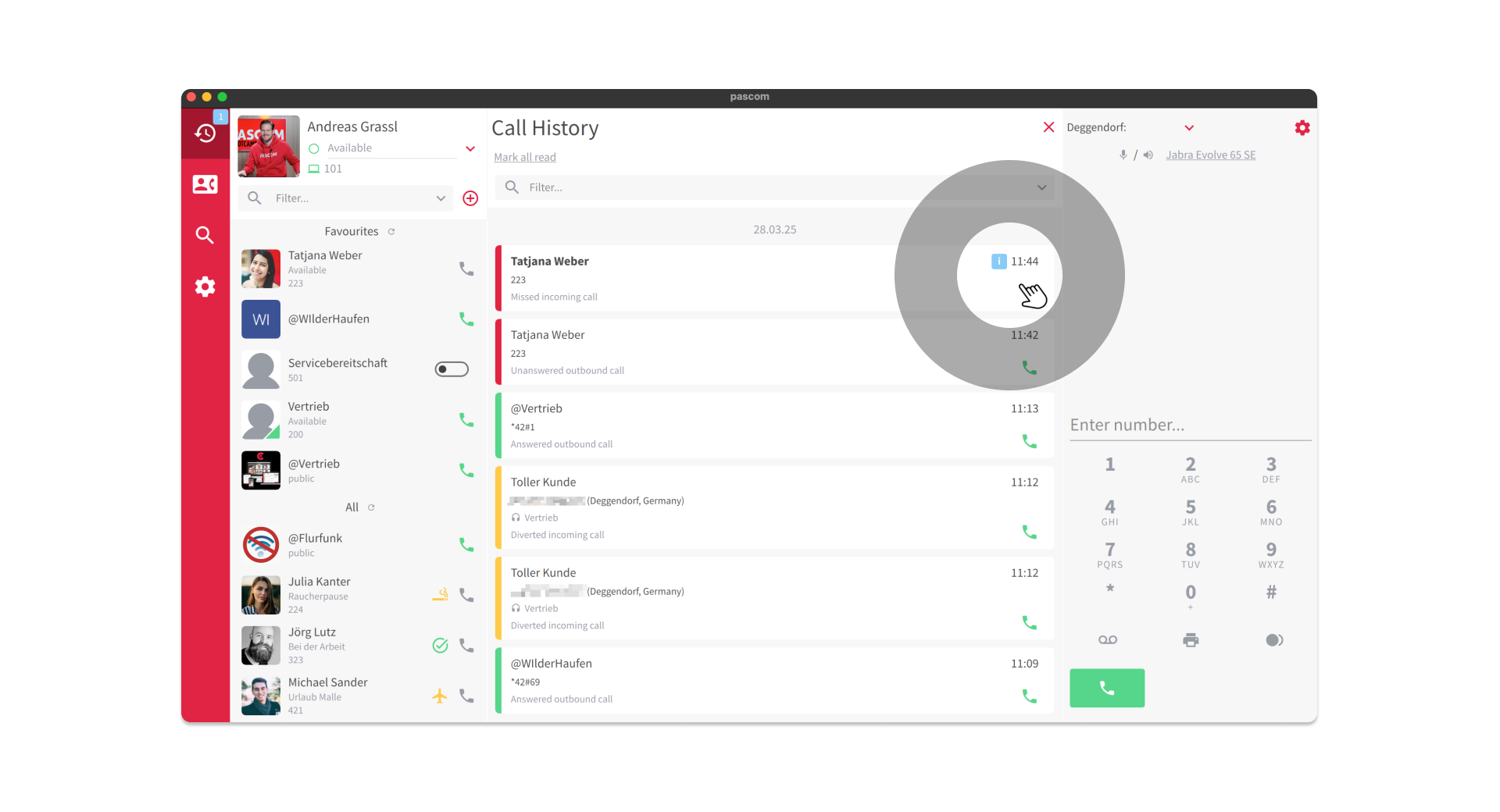
With a click on the entry, the blue info symbol disappears and the entry is marked as read. A corresponding note is automatically created by the system in the notes area.
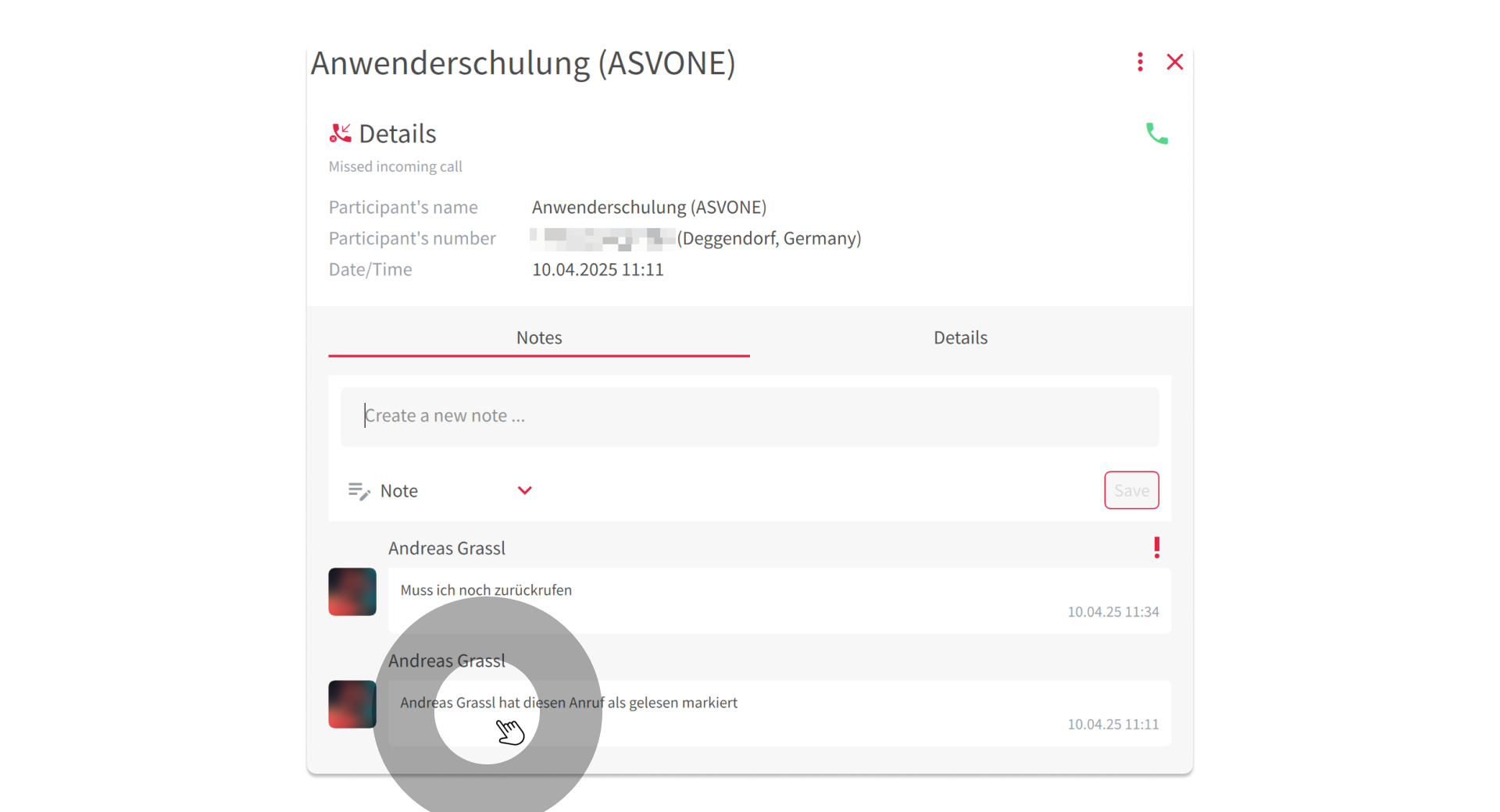
Missed calls can also be marked as unread again. To do this, click on the menu icon in the upper area and select mark as unread.
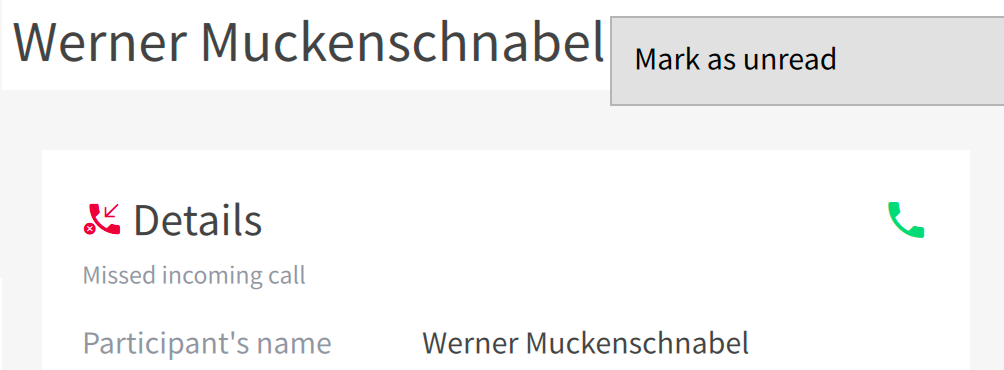
Event Details
Tap on an event in the list to view more details:
- Participant Name: Name of the caller or callee.
- Participant Number: Phone number of the caller or callee.
- Team: Team to which the event is assigned (only in the Team Journal).
- Date/Time: Date and time of the event.
- Details: Additional information about the event, such as hold time, call history or the last 3 calls.
- Notes: Here you can add, edit or delete notes for the event.
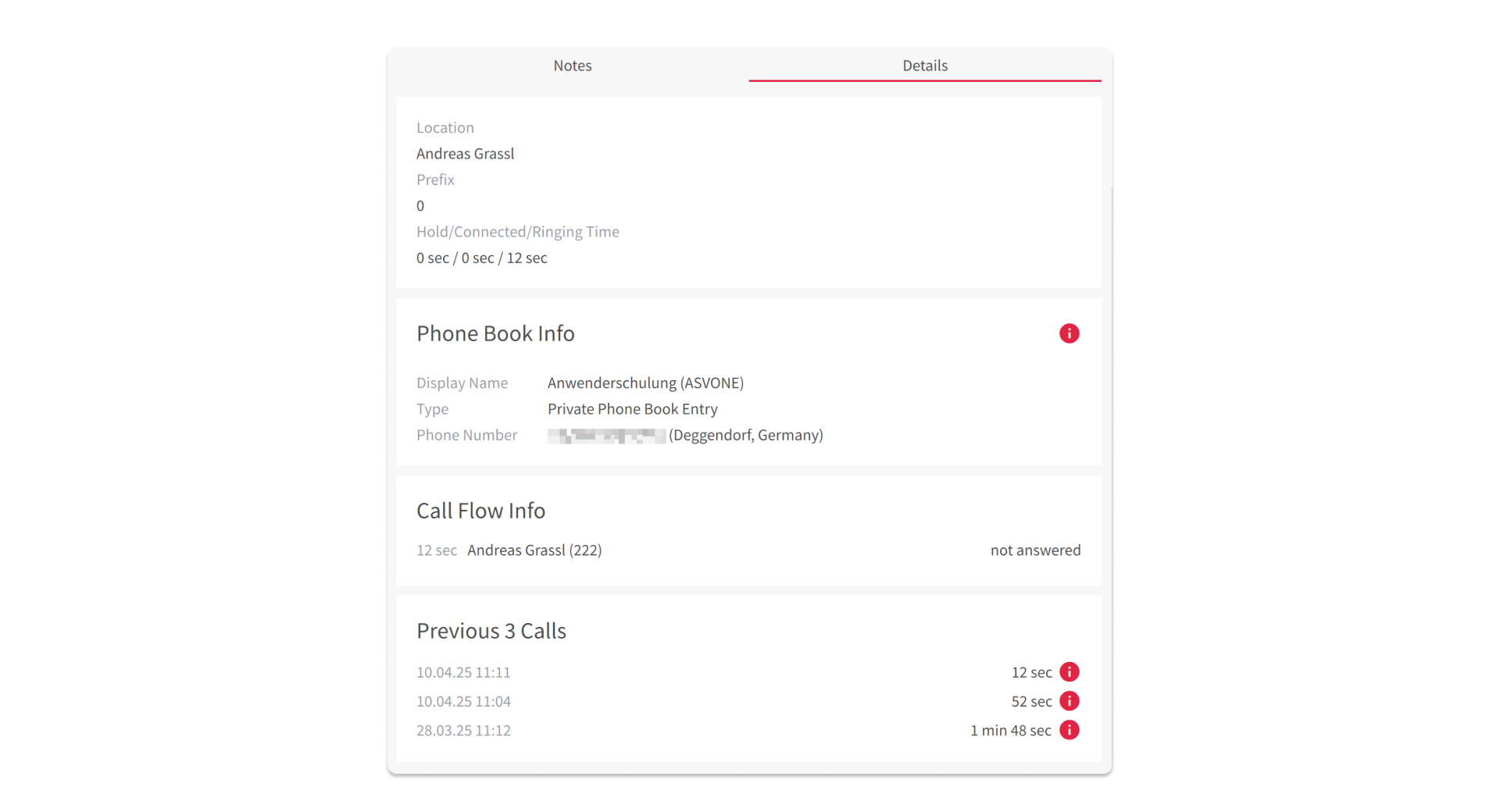
Notes
With the Notes feature, you can store important information about calls directly in the journal. This allows you to record the context of conversations, manage tasks, and share information with your team.
Create Note
- Open the details of an event in the journal.
- Tap in the “Create new note…” field to compose a new note.
- Enter your note.
- Optionally, select a status for the note from the drop-down menu (Note, Attention, Clock, Question, Done).
- Tap Save to save the note.
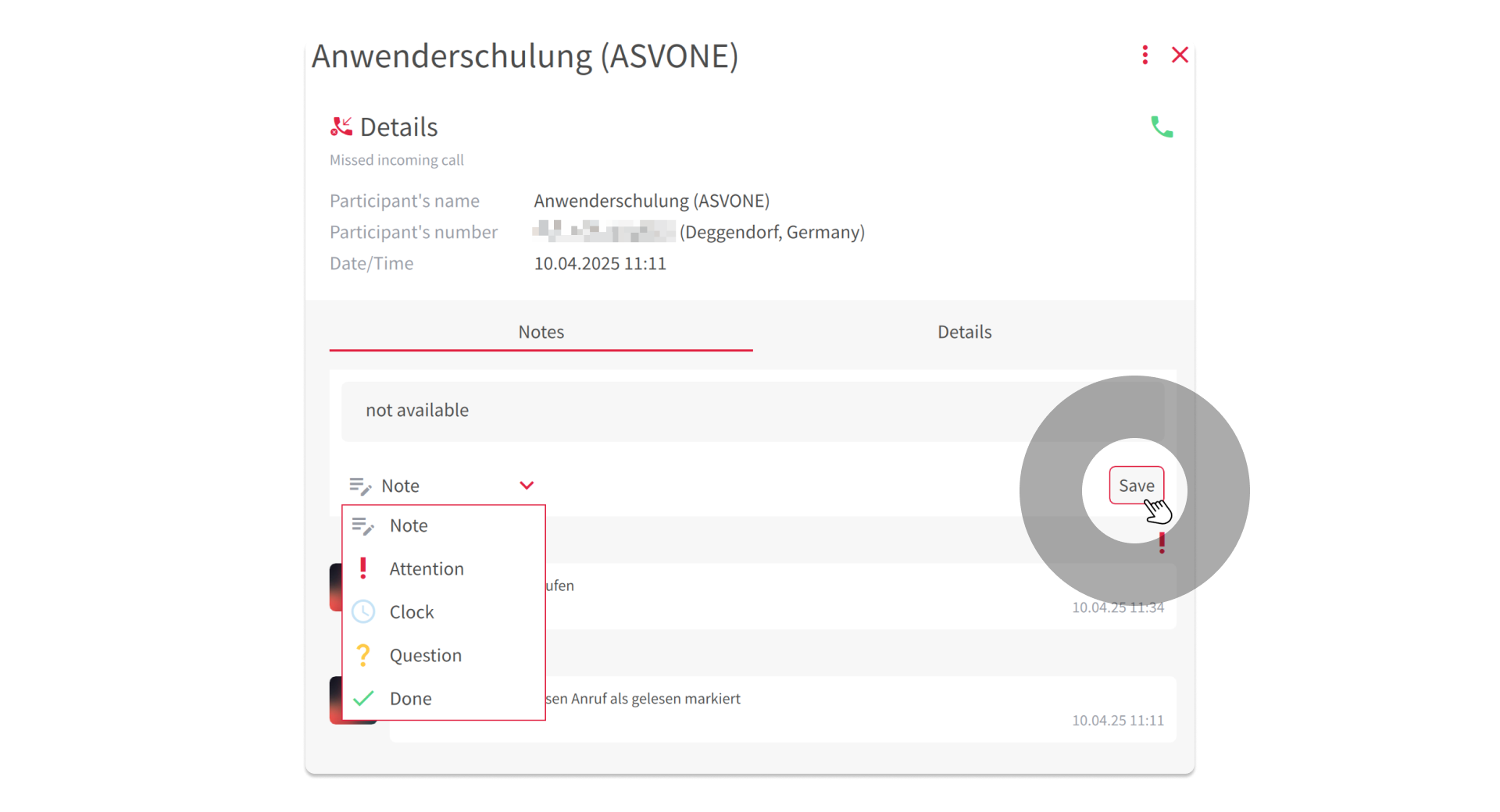
Edit or Delete Note
A note that has been created cannot be changed or deleted afterwards. However, after an incorrect note, you can create a new, corrected note, which will then be in the current position.
Status of Notes
You can assign different statuses to notes to indicate their importance or urgency:
- Note: Standard status for general information.
- Exclamation mark: Indicates events that require special attention.
- Clock: Indicates events that still need to be processed.
- Question: Indicates events for which questions are still open.
- Done: Indicates events that have been completed.
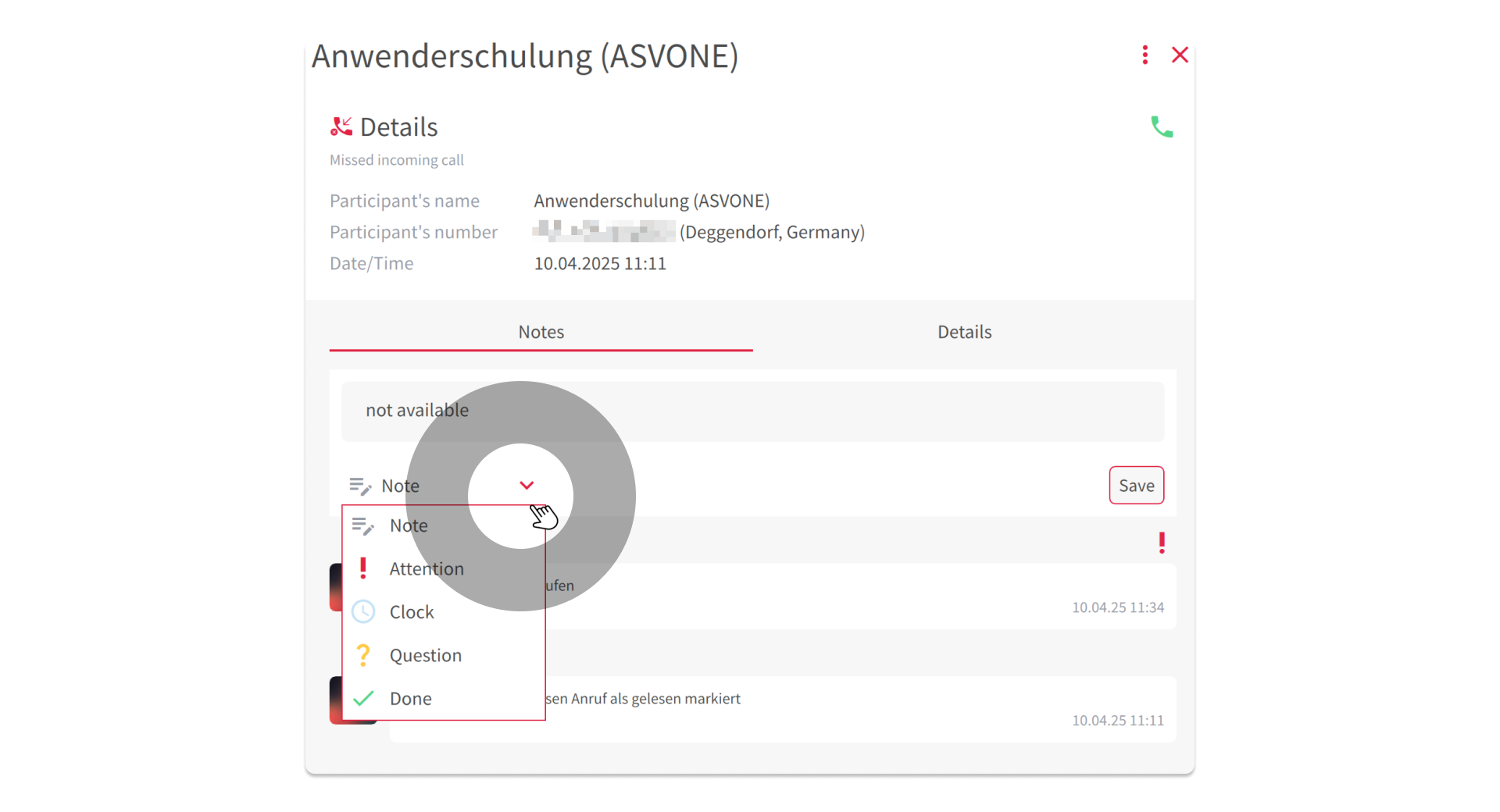
Use filters to search the journal for events with specific note statuses.
Filter and Search Function
Use the filters and the search function to search the journal for specific criteria.
Search Function
Enter a search term in the search field to search the journal for names, phone numbers, or notes.
Filter
Tap the Filter icon to view the filter options:
- Unread: Shows only unread events (e.g. new voicemails).
- Note: Shows only events with notes.
- Attention: Shows events with the “Attention” status (see “Notes” section).
- Clock: Shows events with the “Clock” status (see “Notes” section).
- Question: Shows events with the “Question” status (see “Notes” section).
- Done: Shows events with the “Done” status (see “Notes” section).
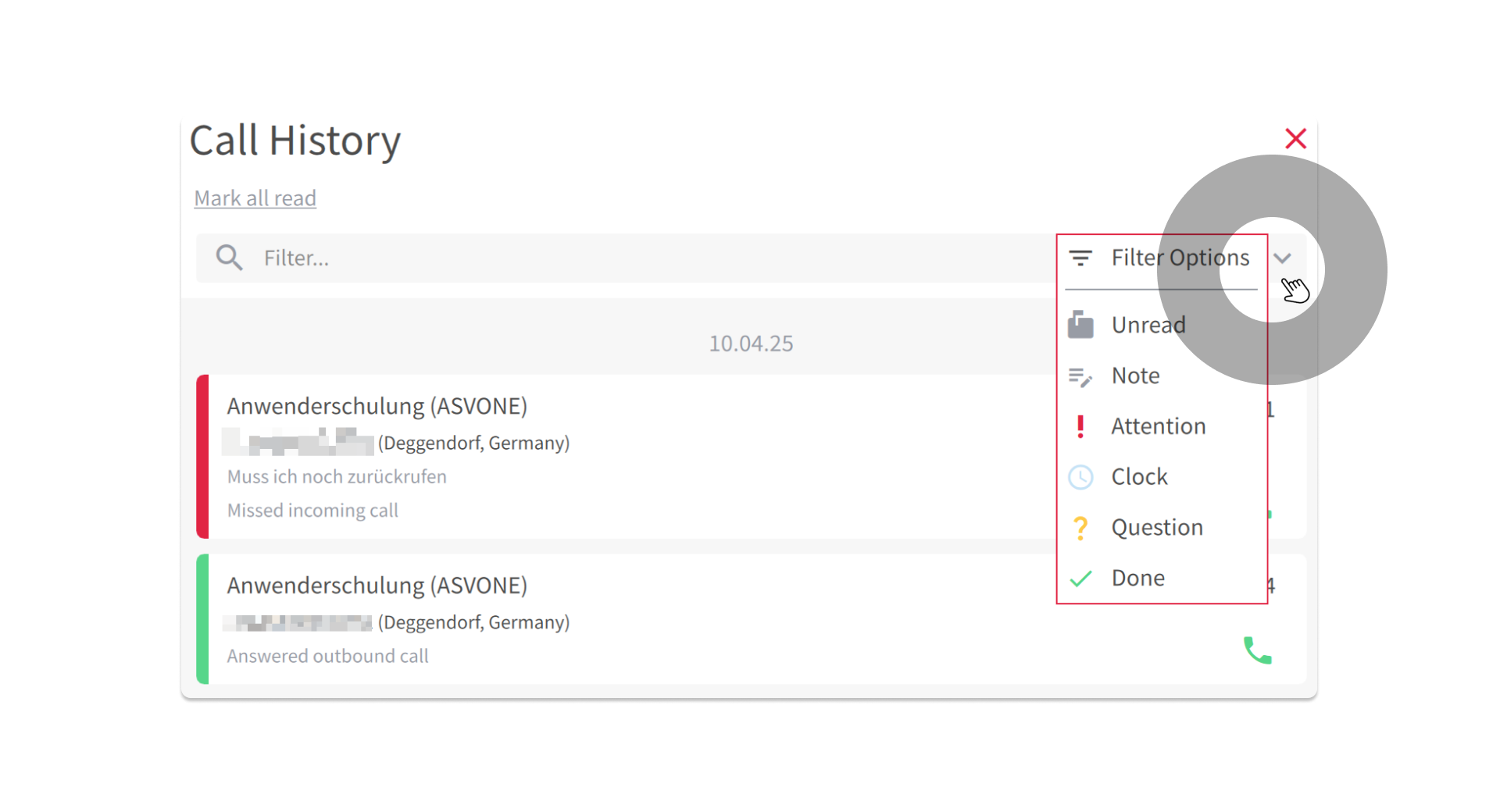
Global Journal Filter
In the global journal filter (accessible via the settings), you can define which call types are to be displayed in the journal.
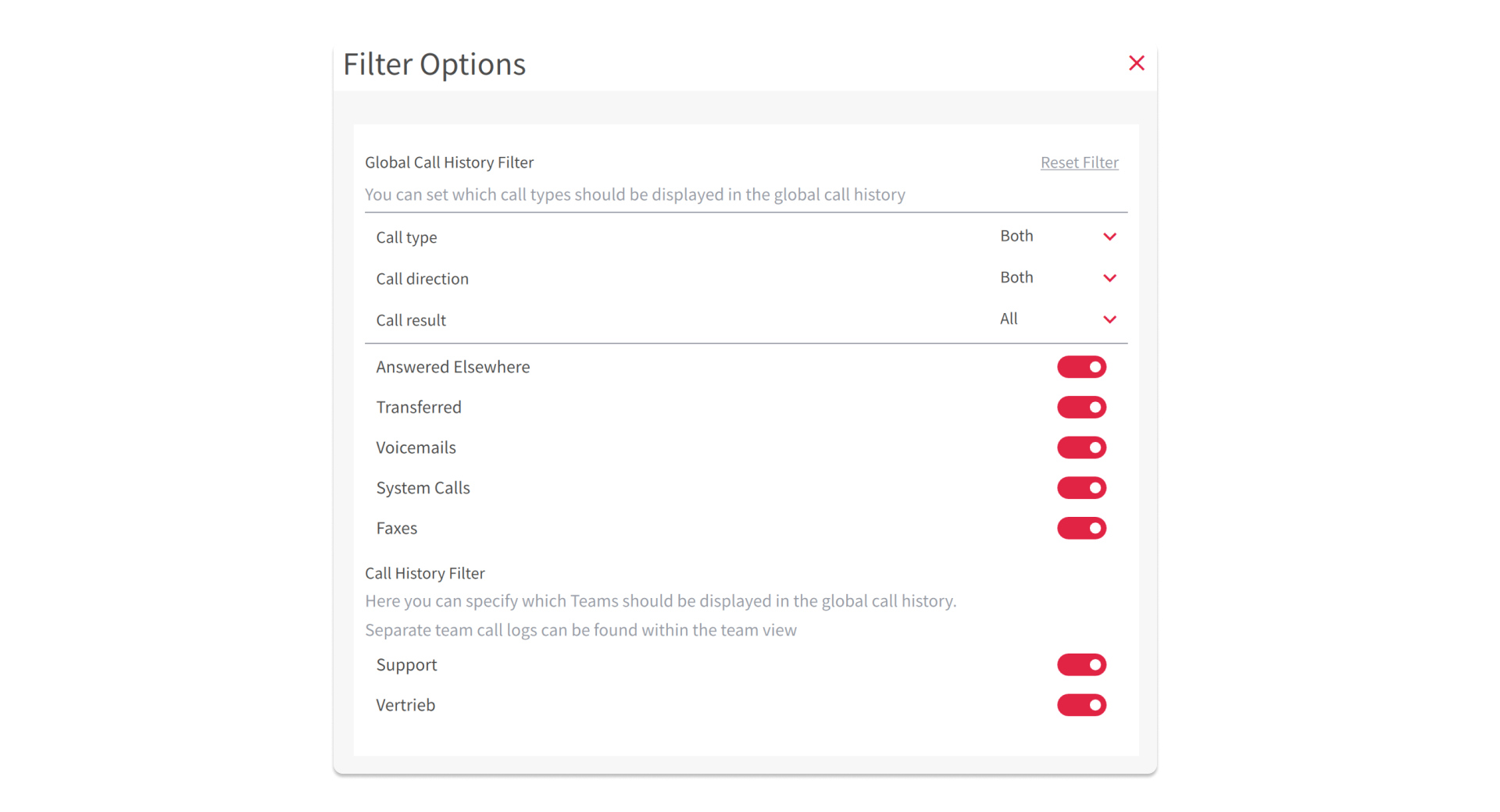
You can show or hide the following call types:
- Call Type: Incoming, Outgoing or Both
- Call Direction: Incoming, Outgoing or Both
- Caller Result: All, Connected, Not Connected
- Accepted by colleagues: Calls that have been answered by colleagues
- Connected: Calls that have been successfully connected
- Voicemails: Voicemail messages
- System Call: System-generated calls
- Fax: Fax documents
In addition, you can specify which teams are to be displayed in your global journal.
Team Journal (Team/Queue View)
In addition to the global call journal, the pascom app offers a team journal that can be accessed directly via the team view. This journal shows the calls and events that have taken place within the respective team. We also speak of a queue when talking about a team, because the principle is the same.
Access and Function
- Open the team or queue view in the pascom app (e.g. Sales).
- Click on the Team Journal tab.
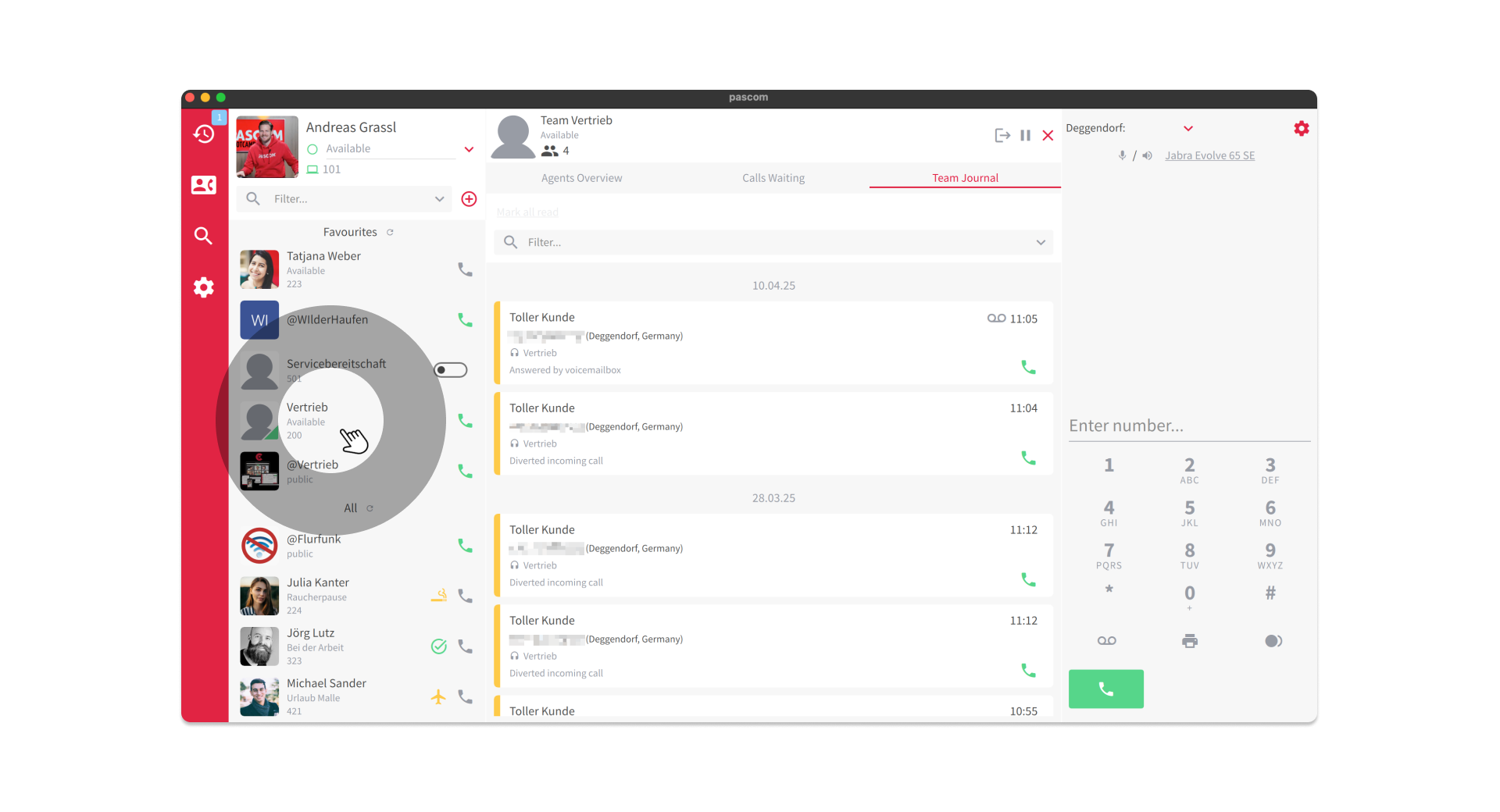
The team journal functions essentially in the same way as the global call journal, but with the crucial difference:
- Focus on team activities: Only calls, voicemails, faxes and notes that have been received or processed by members of this team are displayed.
- Shared Notes: All notes created for a call in the Team Journal are visible to all team members. This enables collaborative documentation and knowledge sharing within the team.
Important Note
Please note that the permissions for the Team Journal are set by your system administrator. You may not have access to the Team Journal if you are not a member of the team.