Documentation
pascom Cloud Phone System Documentation and Release Notes
Use the Call Recording System
This guide details how to use the pascom app's call recording function.
Overview
Call recording is a good tool for improving customer service. Recorded calls can be evaluated and analyzed at a later date.
- The recording system can run in the background without your intervention. Call recordings can also be started manually during an active call. In this case, inform your conversation partner that you are authorized to record conversations and whether the caller agrees to the recording.
The recording system can only be used by users with the appropriate authorization during an active call. Therefore, please speak to your system administrator.
Start Call Recording
During an active call, click in the dial field. If the button is not visible, click on the for more options
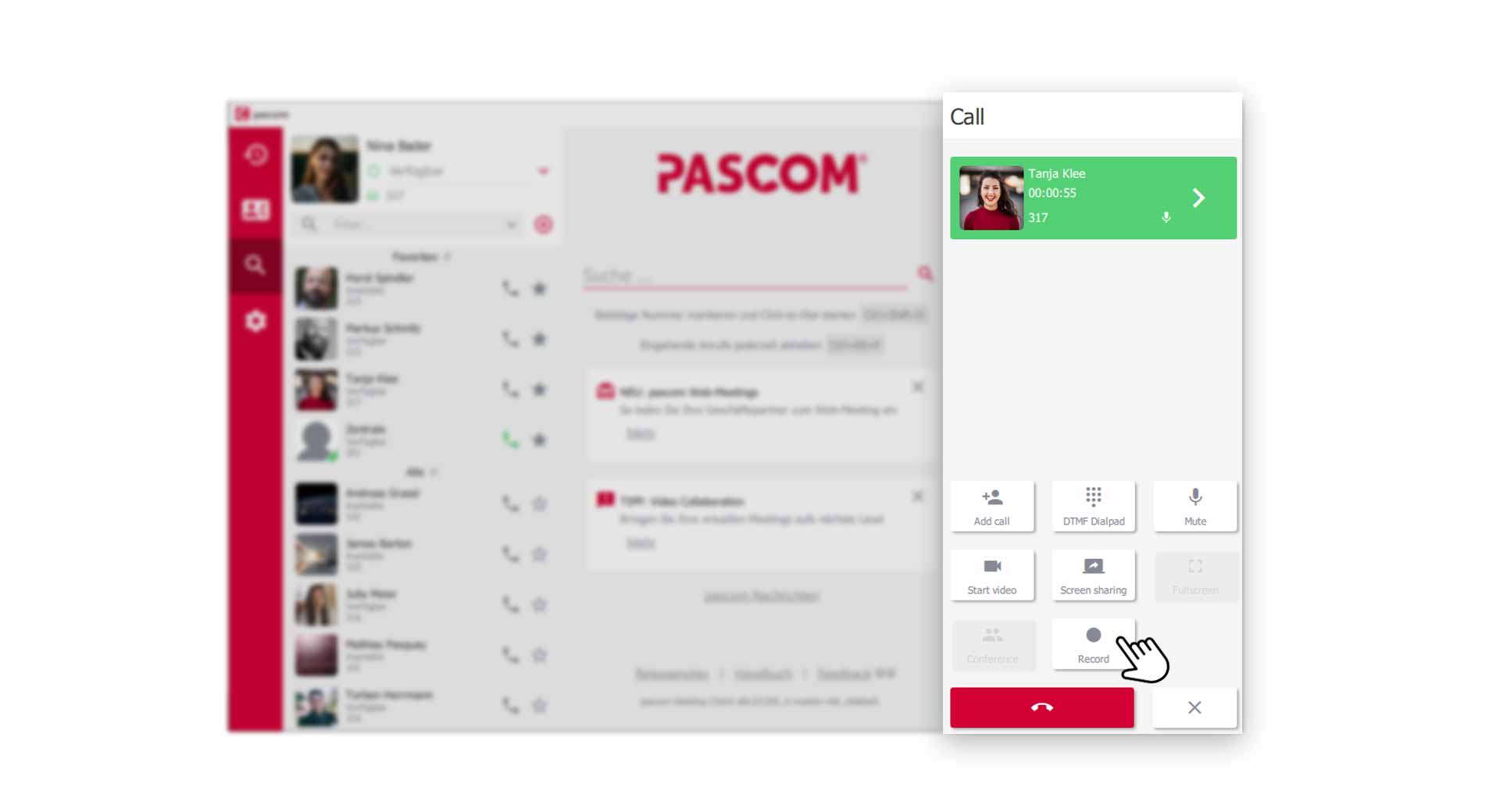 Start new call recording in the dialing field
Start new call recording in the dialing field
Active Recording of the Conversation
As soon as you press , the call recording starts. During the recording you and your conversation partner are recorded.
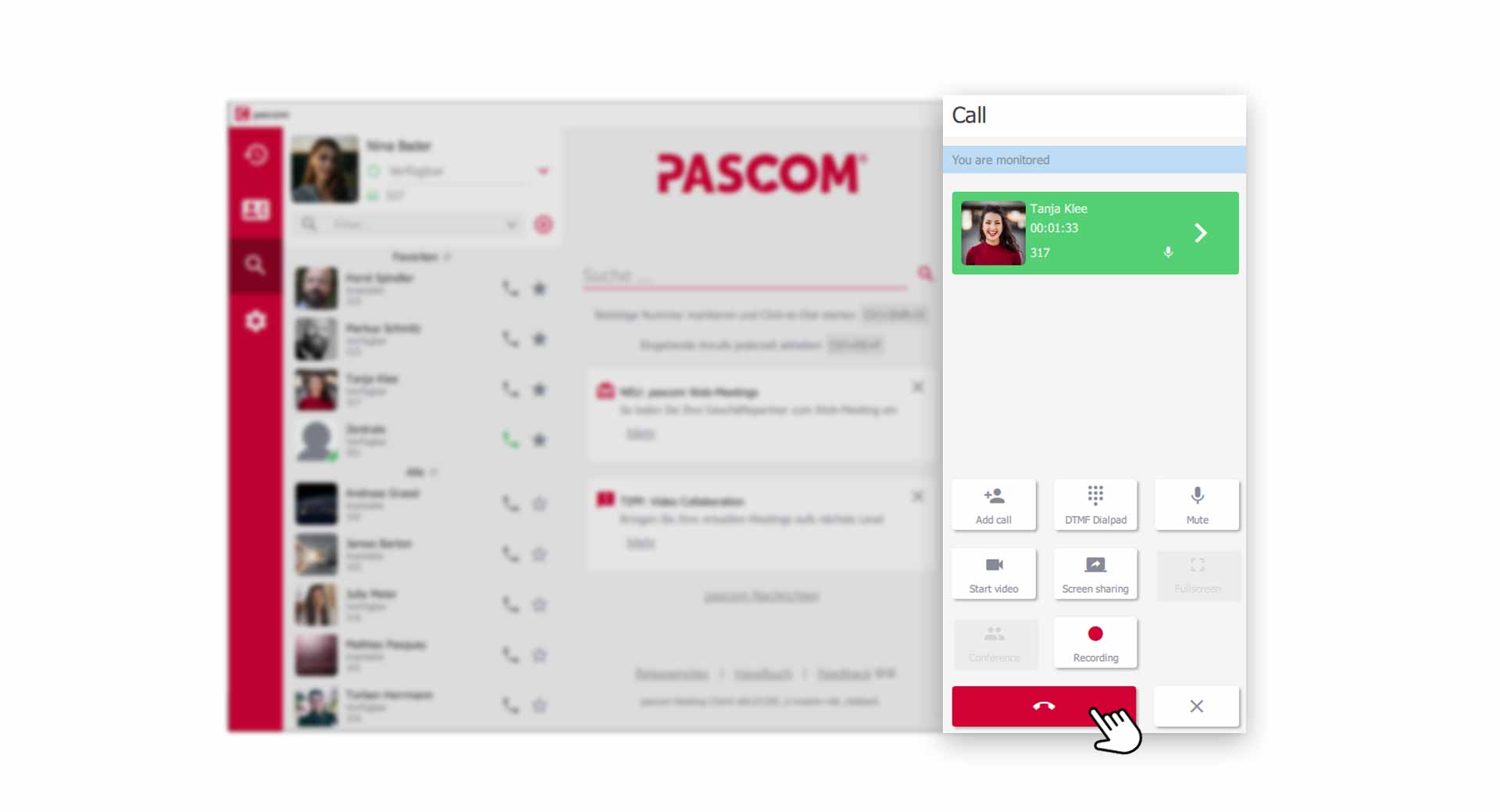 Active call recording records you and your conversation partner
Active call recording records you and your conversation partner
Stop Recording
You can stop an active call recording by clicking the again. This will stop the recording and you can continue to talk to your call partner without recording. You can also end the entire call by clicking the .
Where Are My Call Recordings?
You will find the recordings in your call journal. To do this, click on the in the Menu.
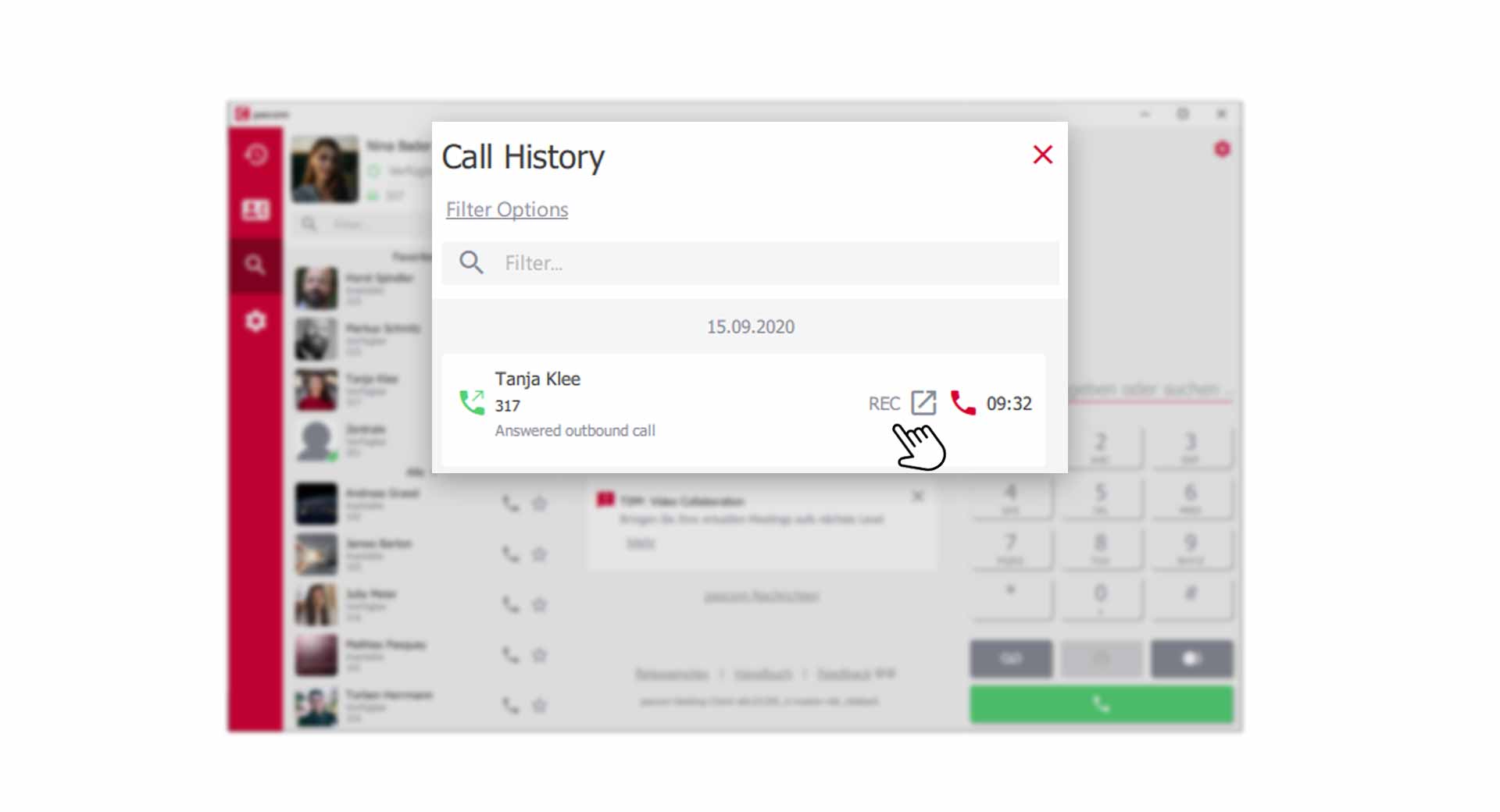 In the call journal you will find the call recordings
In the call journal you will find the call recordings
- Calls whose conversation was recorded can be recognized by the small REC symbol.
Listen and Download Call Recordings
To go directly to the recording of the call, click on the corresponding to get to the detail view.
 Listen and Download Call Recordings
Listen and Download Call Recordings
- In the detail view you can play the recording in the Recording section by clicking . Click on to save the recording on your computer.