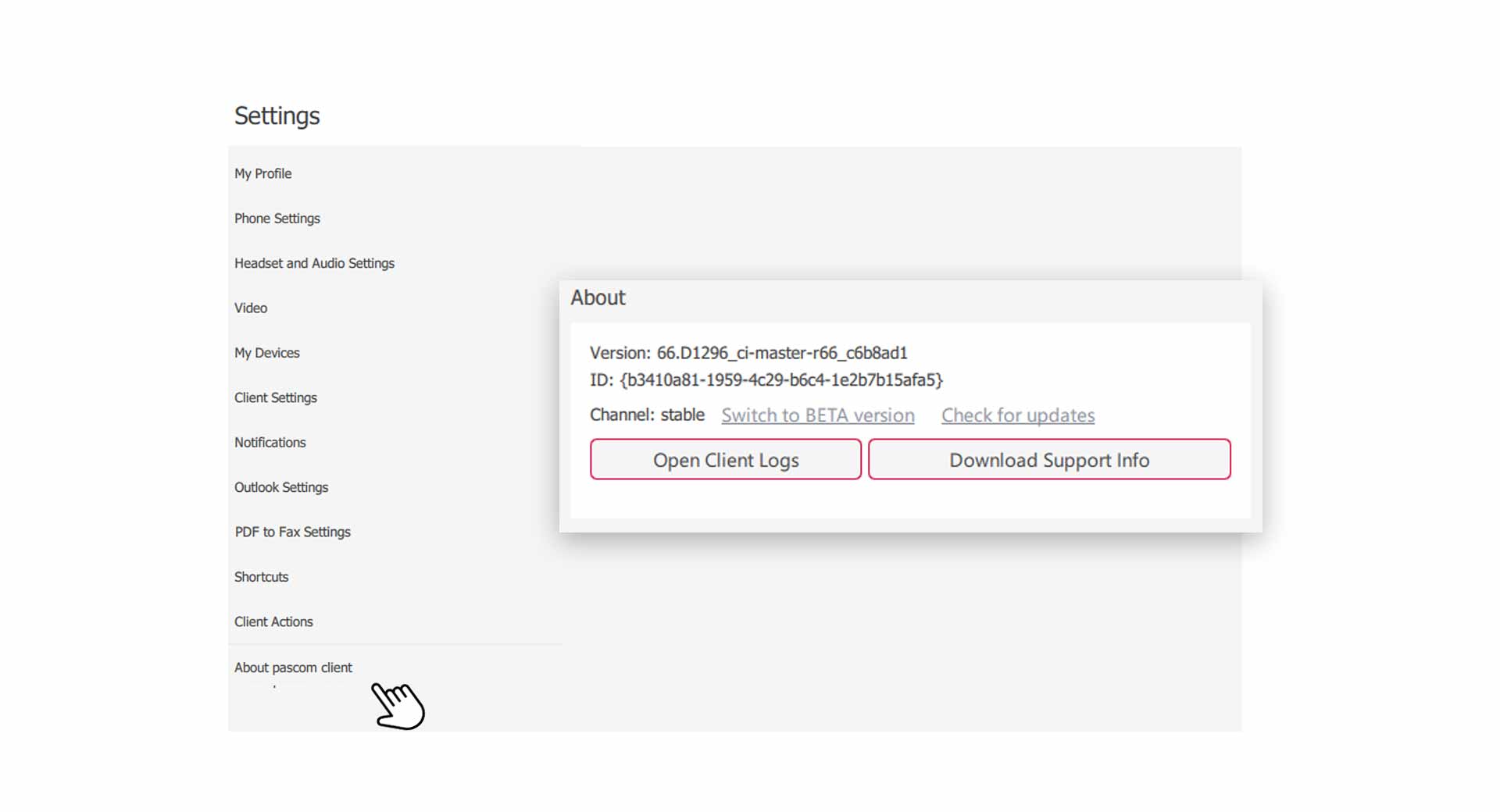Documentation
pascom Cloud Phone System Documentation and Release Notes
pascom Client Settings
In this tutorial you will learn which settings you can make on the pascom client.
Open Client Settings
- Open the via the pascom menu. You can also click on the button in the upper right corner of the Telephony area.
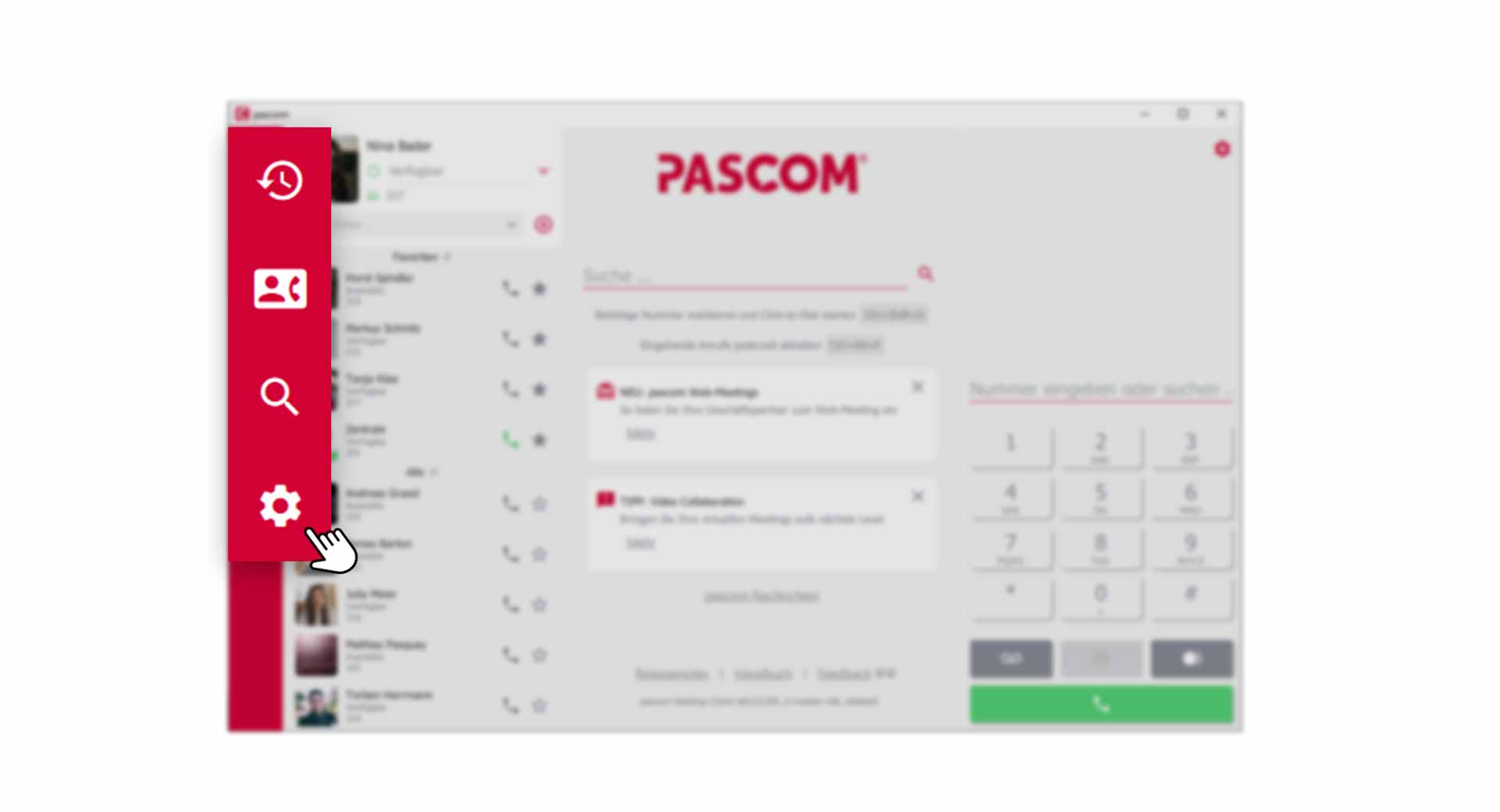
- Click on the Settings menu.
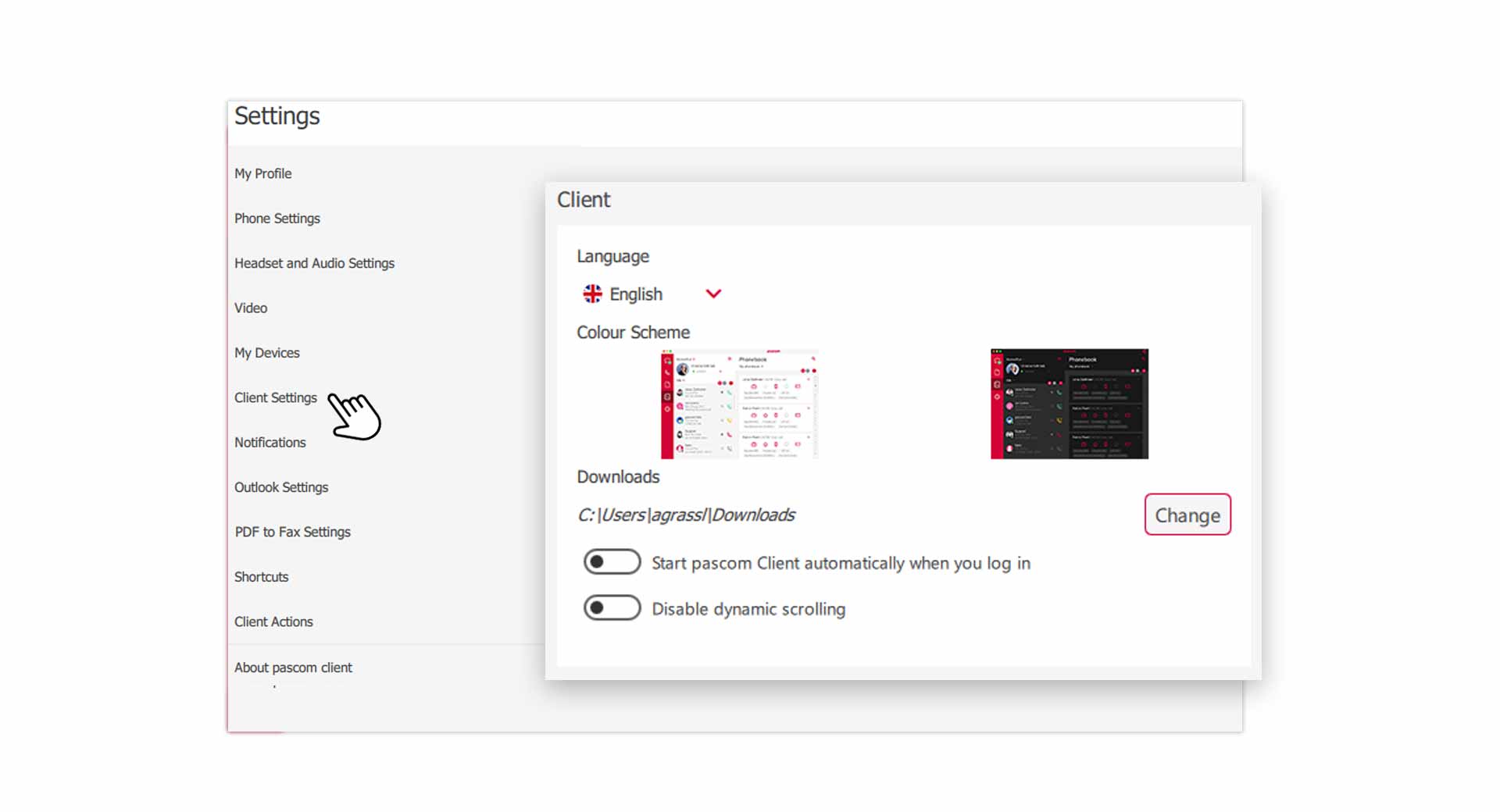
Change language and design
The pascom client is available in different languages. Simply click on and select your preferred language. After selecting the language, a message will appear in the bottom area to restart the pascom Client.
- You can choose between 2 different . A light and a dark design scheme are available.
Change download folder
All files sent to you by your colleagues are downloaded into a Download folder. By default, this folder is the same as the Download folder of your browser. However, you can change this folder.
- Click on the button at the Download Folder item and specify a new folder in the selection window.
Start pascom Client automatically
You log on to your operating system and the pascom client starts automatically, so you are ready to use right away.
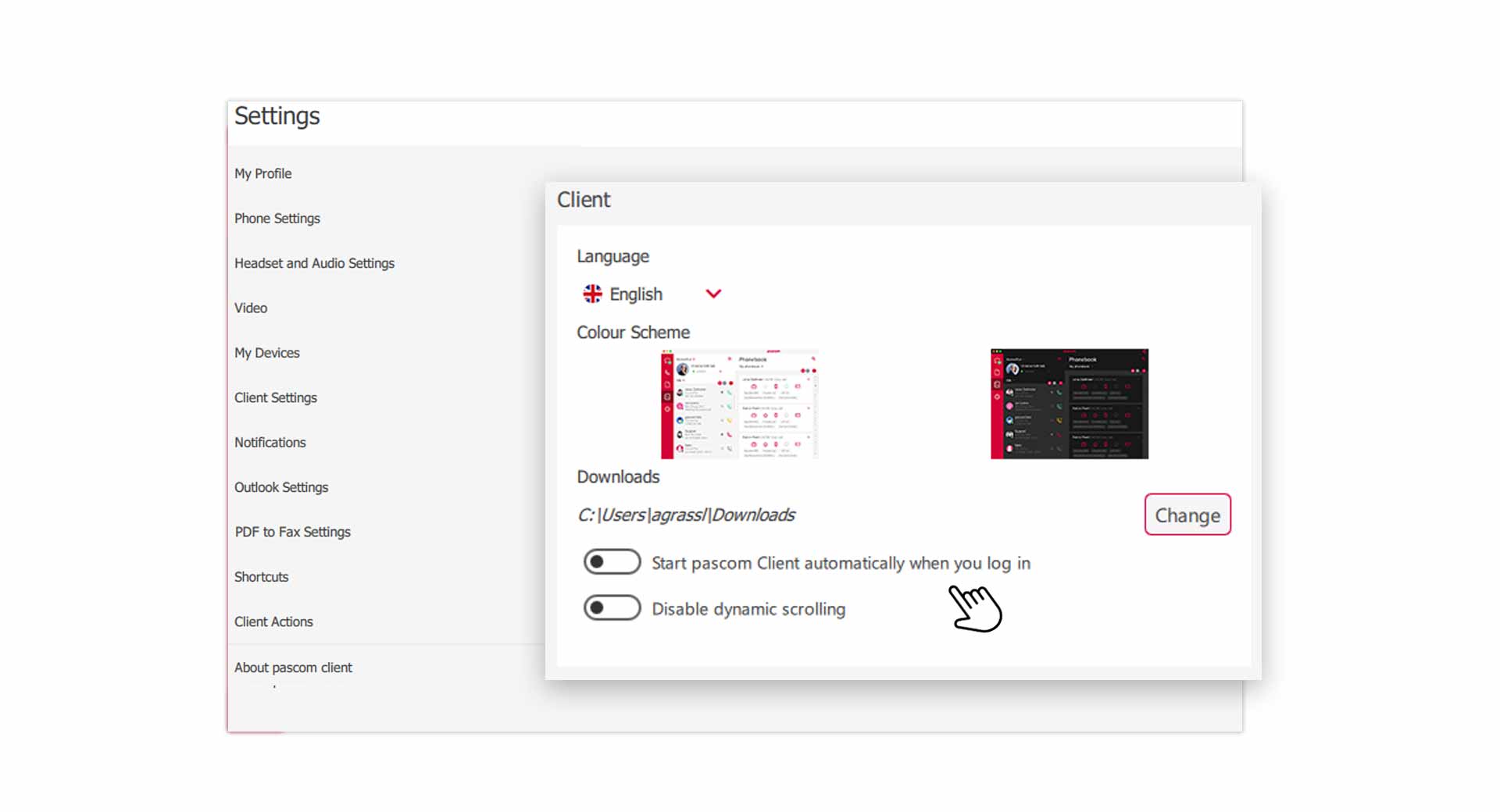
- Activate the “Option” - .
Disable dynamic scrolling
Dynamic scrolling makes navigation through menus and lists smoother. When scrolling, you will notice that the moving content rolls a little bit more.
If you do not like this scrolling behavior, you can turn off the option by clicking on .
Customize keyboard shortcuts.
In the pascom client you can work with shortcuts to make p.e. navigation easier.
- click on in the Settings menu.
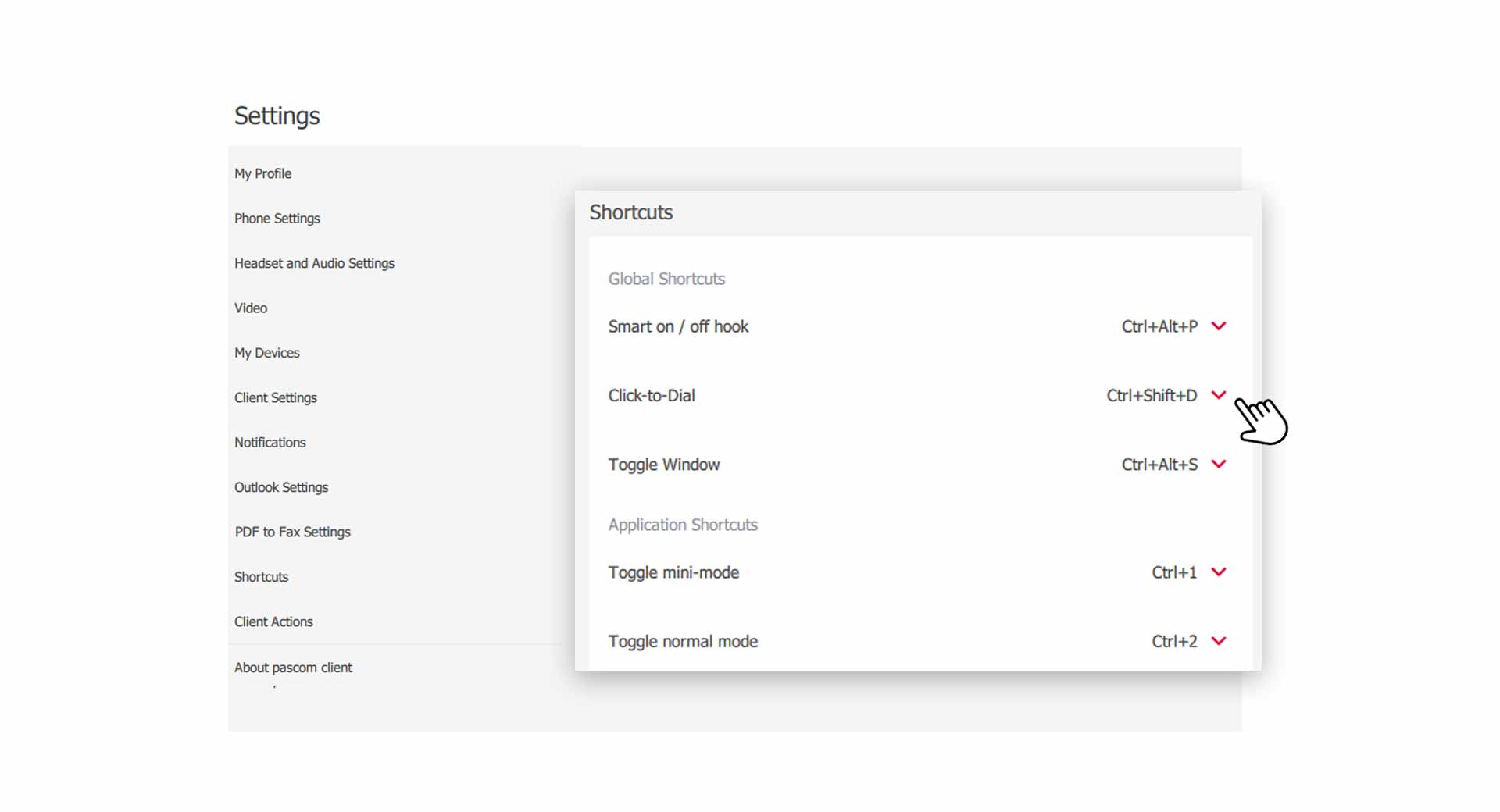
To change a shortcut for the desired function, click on the and enter a new key combination.
Shortcut keys are only available in the Desktop Client under Windows and macOS.
In the following the global keyboard shortcuts are explained in detail:
| Shortcut Key | Description |
|---|---|
| Smart On / Off Hooking | Enables incoming call pickup via shortcut key, even when the client is not the active window. |
| Click-to-Dial | Enables dialing a number direct from a browser or document by highlight and pressing the shortcut keys. |
| Toggle Window | This function enables either bringing the client to the foreground or to minimise the client via a shortcut key. |
pascom Client Advanced Settings and Support Information
In case of errors or problems with the pascom client, you can assist your system administrator or the pascom support team by providing log and support information.
- Click on in the Settings menu.
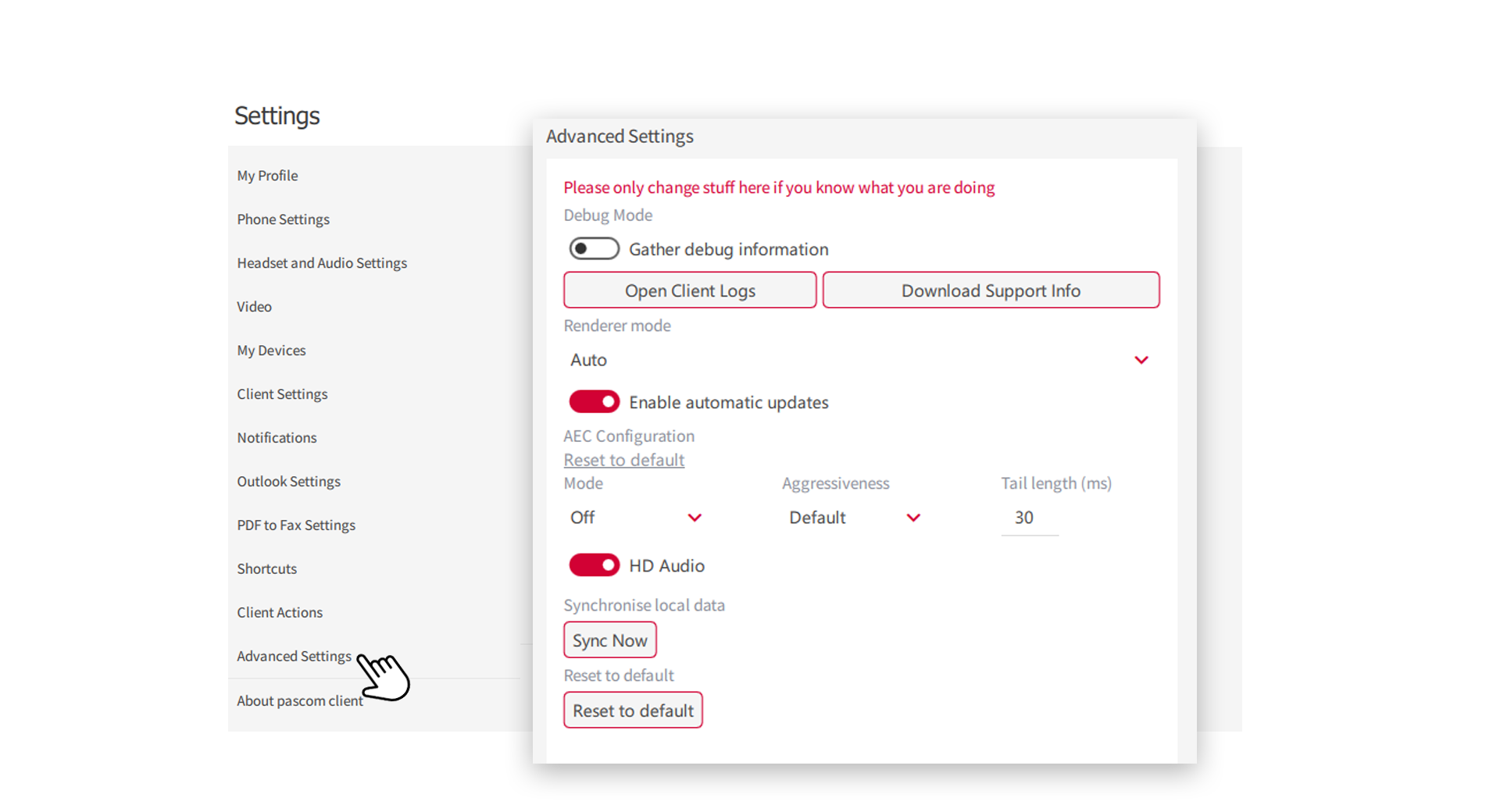
-
Here you will find the of the pascom client, which opens in a text editor.
-
Generate a support package for your system administrator or pascom support. Click on . You will find the zip archive in your Download folder.
-
Enable/Disable the Debug Mode, so that the pascom client can collect even more useful support data in the background and the log data can be evaluated more extensively as a result.
Change RDP mode in the advanced settings
If you want to switch the RDP mode for terminal sessions on or off, you can change the mode in the advanced settings by clicking on .
Activate automatic updates
Here you determine whether the pascom Client should automatically process new program versions. A manual restart must still be performed by the user. If you deactivate the Automatic Updates, you can check the pascom client for new updates from time to time under About pascom.
HD Audio setting.
This option always uses the latest audio codec for phone calls when enabled. In addition, phone calls with high audio quality consume more Internet bandwidth.
Resynchronize local data.
With this option you force a new synchronization of the local data of the pascom Client. This is especially helpful if modules in the pascom client hang or show wrong values.
About pascom - Version info and client channel setting
Here you can find the current pascom client version. Additionally you can change the client channel, e.g. to participate in BETA programs.