Documentation
pascom Cloud Phone System Documentation and Release Notes
Use Kuando Busylight
The Kuando Busylight enables a visual presence display in conjunction with the pascom client

Overview
The Kuando Busylight is a real-time presence indicator that simplifies communication between employees. Visual and audible signals for incoming calls help to avoid unnecessary disturbances and trips to colleagues desks and therefore help improve collaboration. The Kuando Busylight emits ringtones from the pascom client and signals the current call status in different colors, which makes a more pleasant working atmosphere.
Kuando Busylight LED Colors explained
The LED colors of the Busylight, depend on the call status of the respective user and show the following colors.
LED Color Red

- If the Kuando Busylight is red, the user has an active call and cannot be reached.
LED Color Yellow

- If the Busylight is Yellow, the user is currently receiving an incoming call.
LED Color Green

- If the Kuando Busylight is Green, the user is available and can be called.
Kuando Busylight Setup
Connect your Kuando Busylight to your computer via USB. Usually no driver software is necessary for the setup. The pascom client will then automatically recognize the new Kuando Busylight.
Why is my Kuando Busylight automatically recognized?
This is due to the settings of the pascom client. The Kuando Busylight is a supported device and is therefore automatically recognized. The device can also be ignored if you want to use the Busylight in another application.
The following Kuando Busylight settings are only available if the user also has a pascom softphone.
- Open the via the pascom menu.
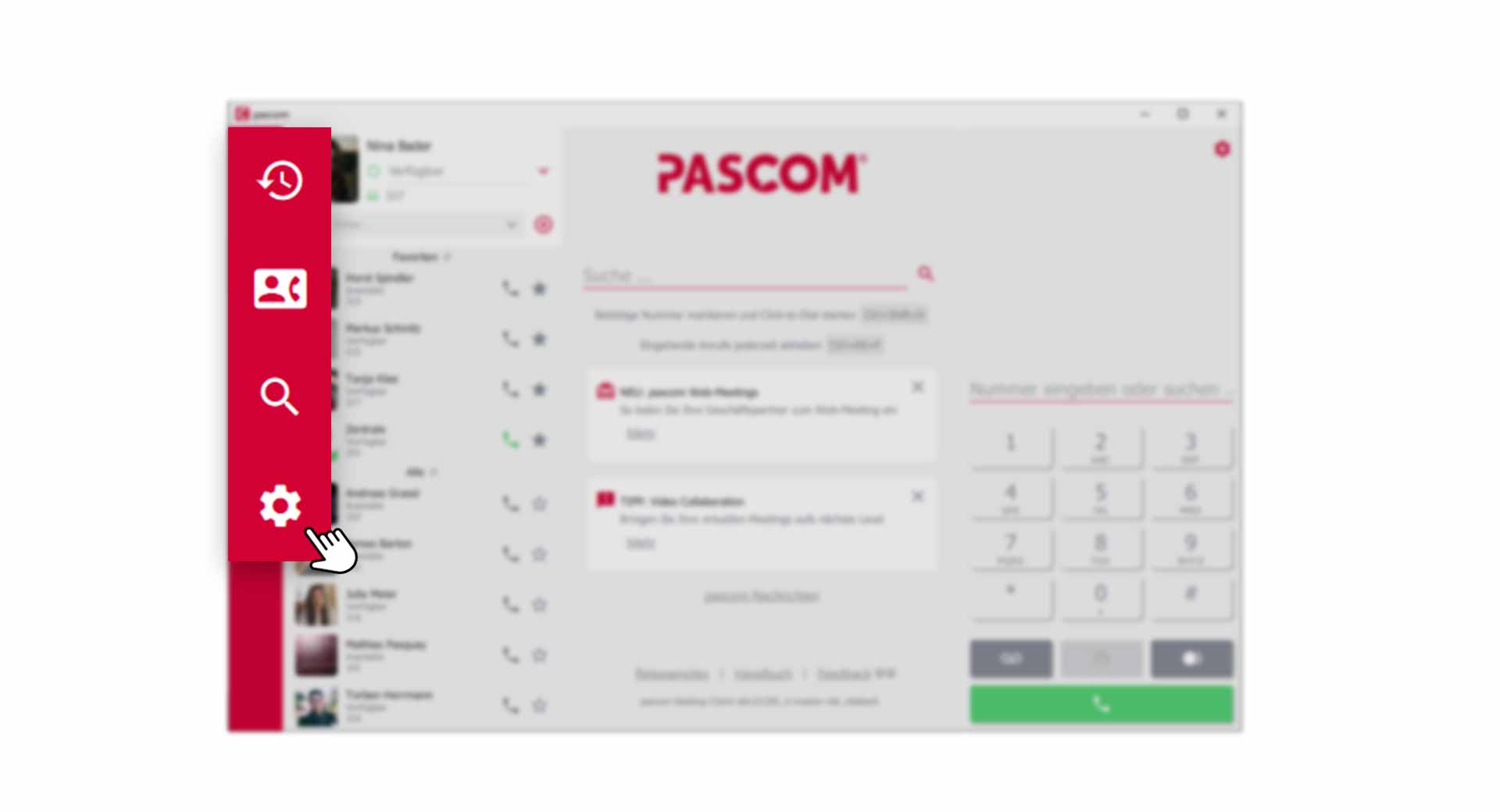
- Click on in the Settings menu.
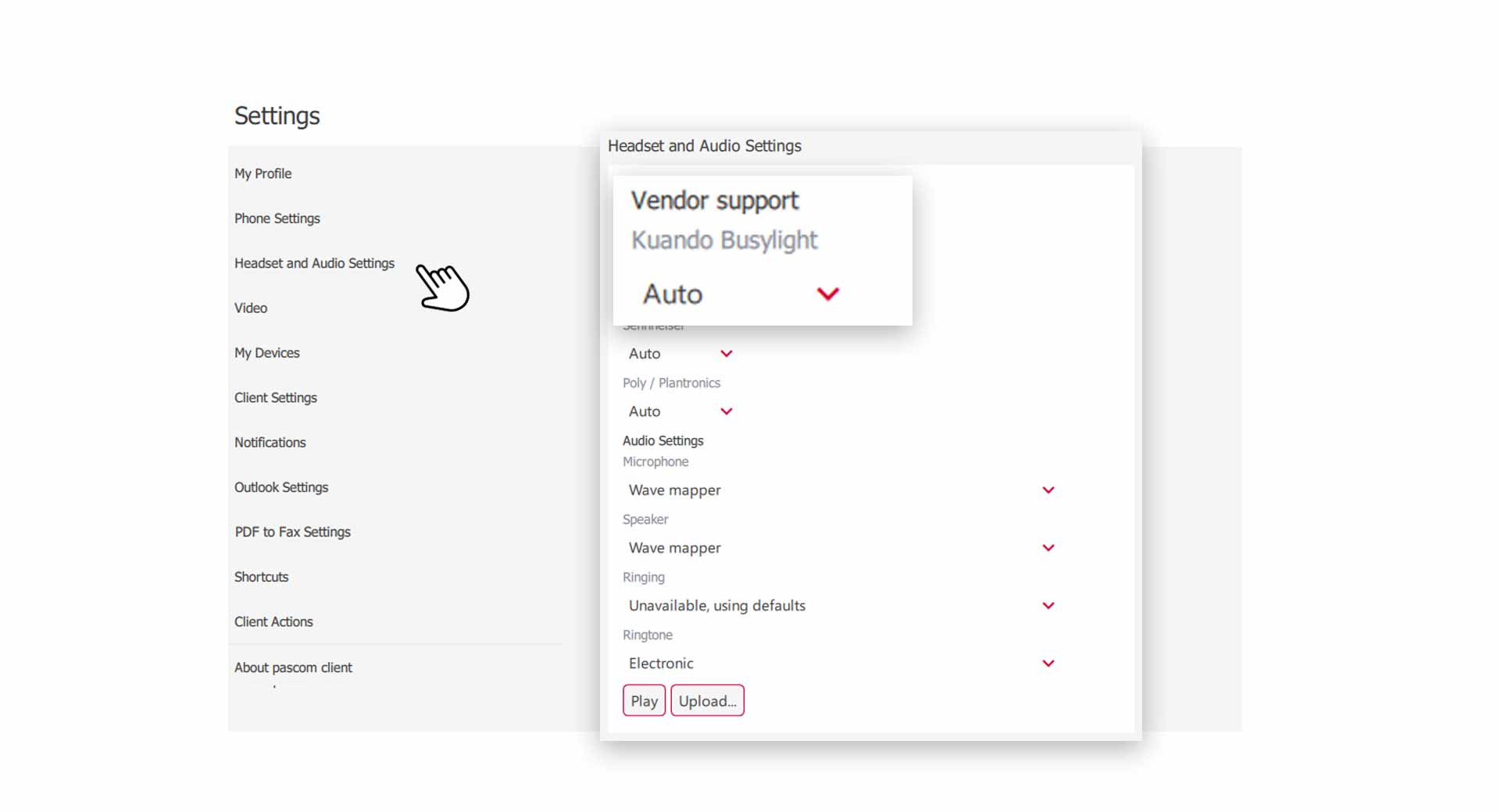
To disable the automatic detection of Kuando Busylight, select instead of in the drop-down box.
Kuando Busylight Audio Settings
The speakers integrated in the Kuando Busylight allow you to output the ring tone of the pascom client, giving you additional signaling.
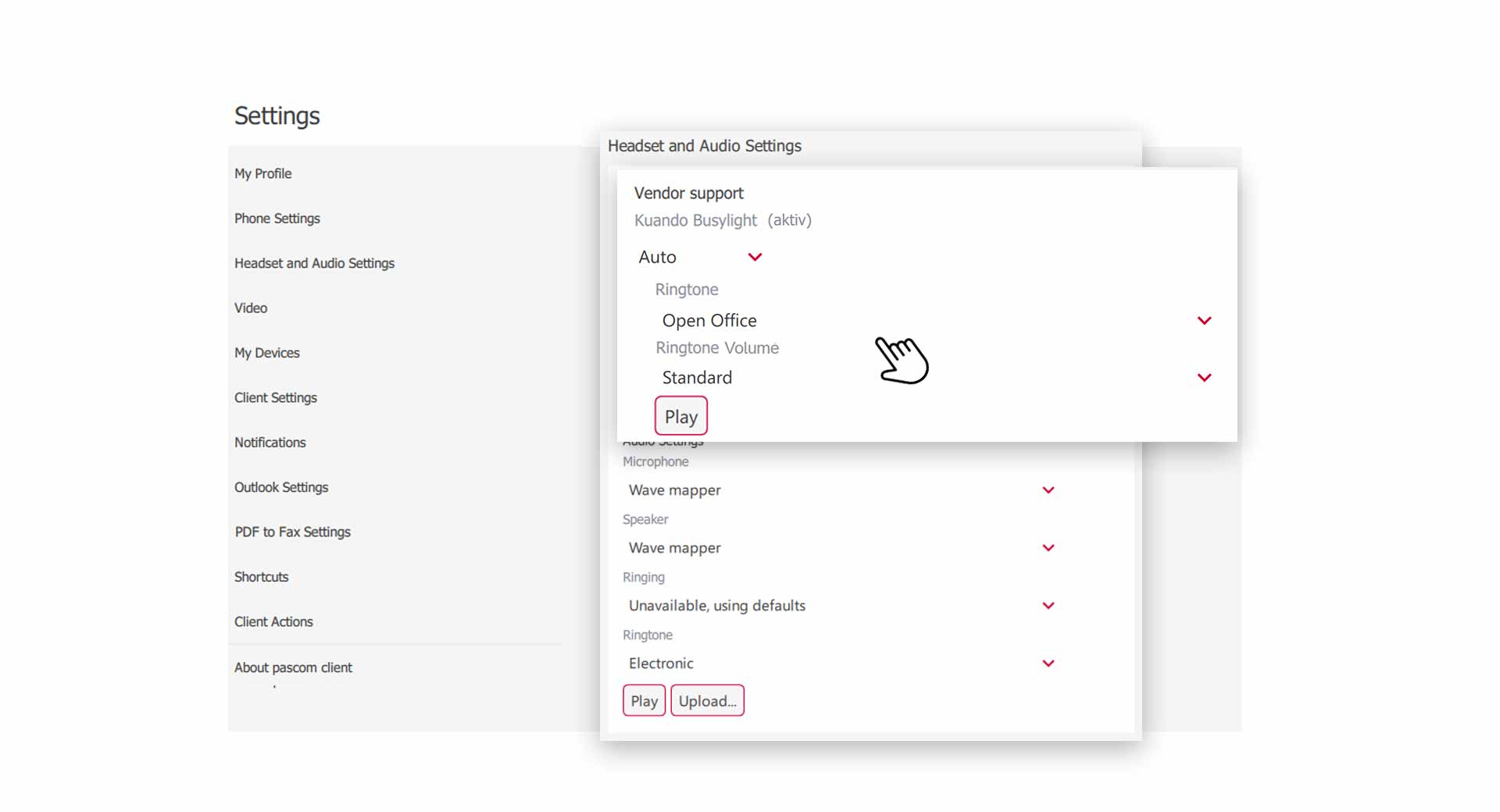
- Select the type of ringtone and adjust the volume.