Documentation
pascom Cloud Phone System Documentation and Release Notes
Managing My Devices
In this guide we explain how to use the Find Me Follow Me settings to control how and when your devices ring.
Training Video
Overview
Find Me Follow Me is an excellent feature for managing how and when calls ring on your devices. Simply select which devices you use for each location and use the controls to manage how and when they ring.
“These settings are blocked by your system admin!"
As an phone system user, if you want the ability to manage the Find Me Follow Me setings for all your devices, your phone system administrator must enable this functionality per device.
My Devices
The Find Me Follow Me device control settings can be found in the Client Settings.
- Open the via the pascom Menu
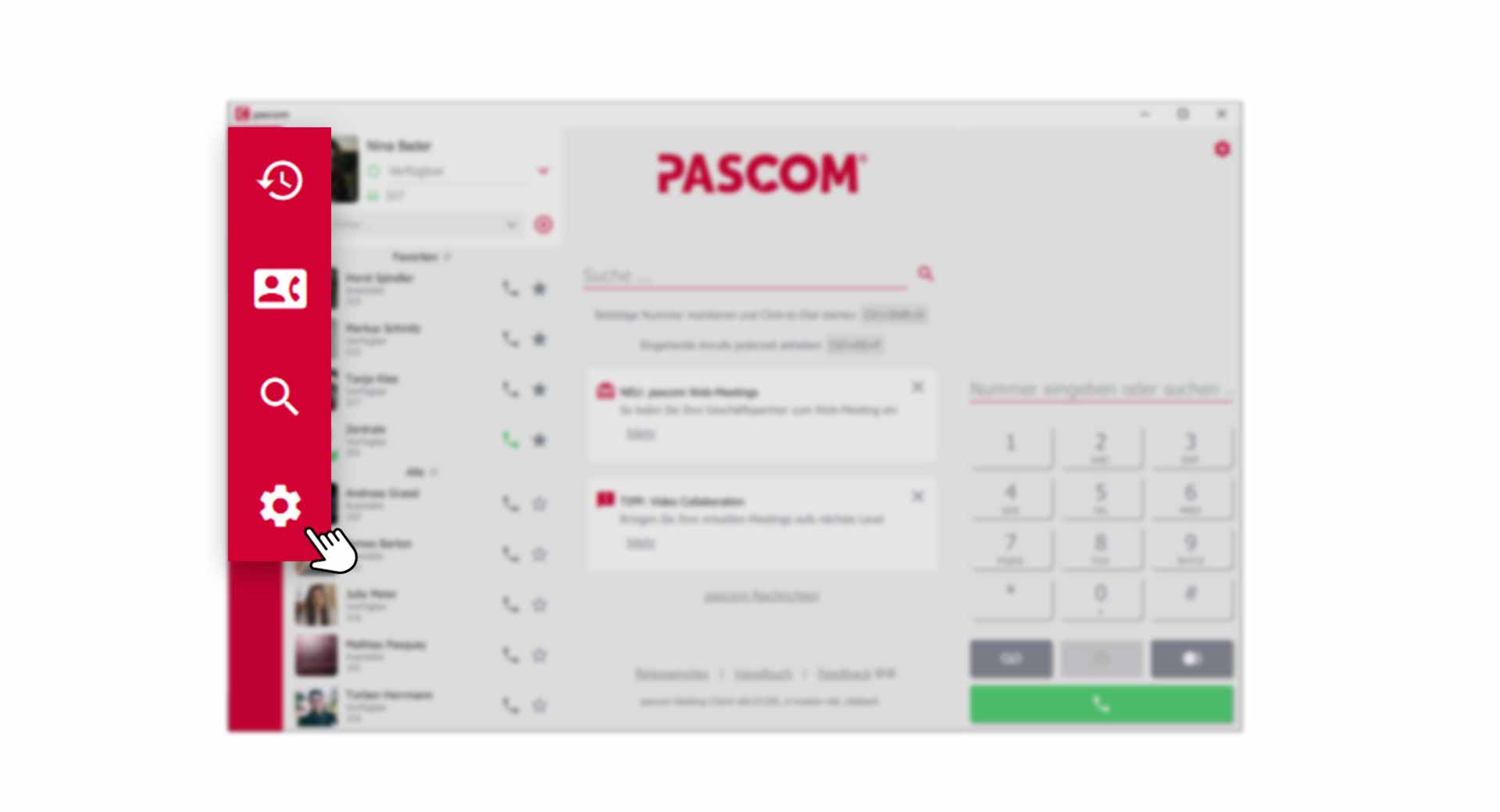
- Click on in the Settings Menu
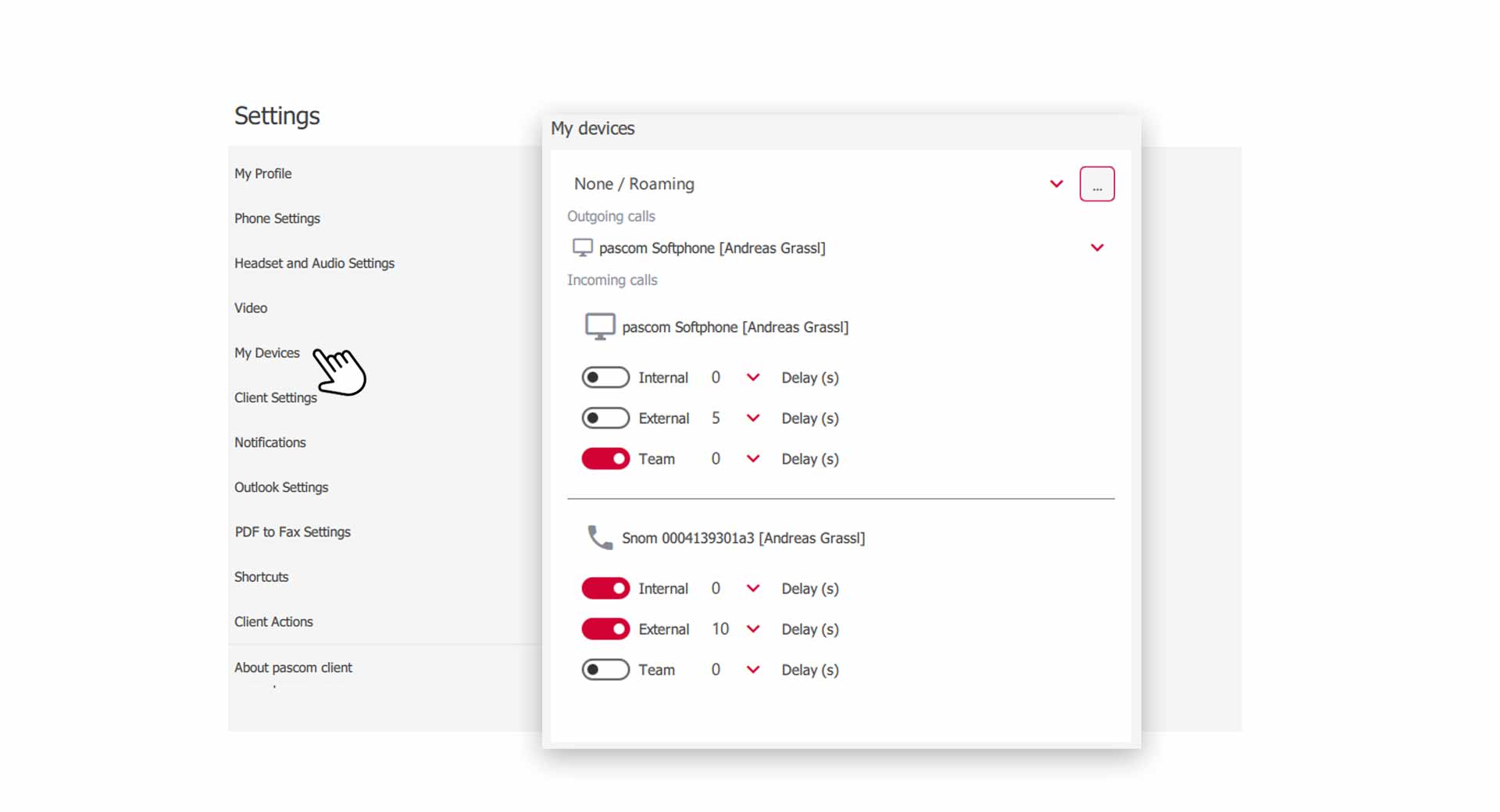
Preferred Device
Using this dropdown, you can set a device as your preferred device (client versions 70 and server versions 19.13 and older, this option is for outbound calls only). Depending on which devices are assigned to for each location, you can choose from either your mobile device, the integrated pascom softphone or a desk phone. The pascom softphone is built into desktop client software and is ideal for use with a headset.
- Click the “Preferred Device” and select your device. Older versions call this menu “Outgoing Calls”.
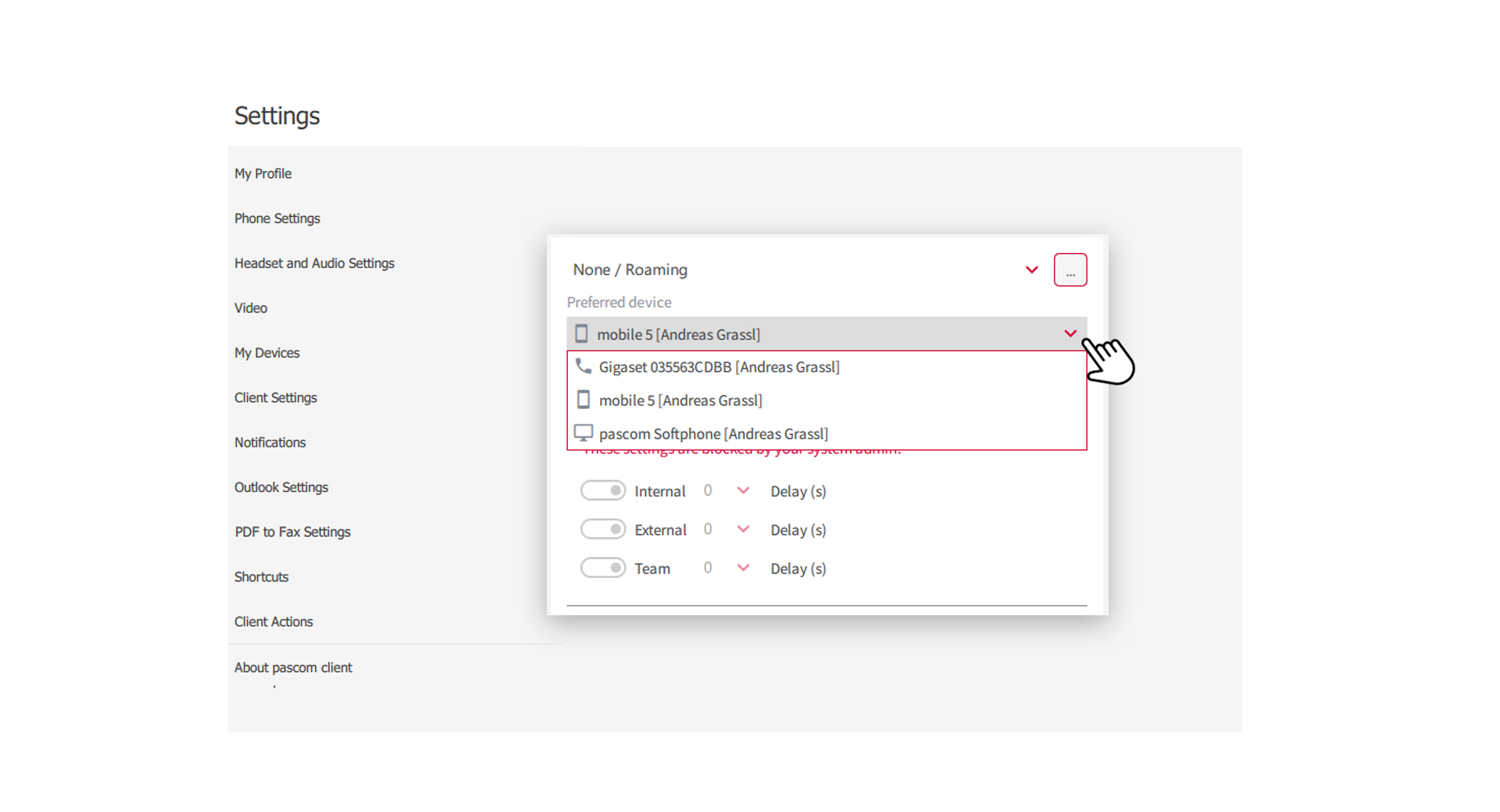
Find Me Follow Me For Incomming Calls
Using the incoming calls Find Me Follow Me settings you can control the ring order and duration for all of your devices.
-
simply use the toggle switch for each call type that should ring on each device, e.g. internal calls
-
It is also possible to set a time delay in seconds to configure when device should start ringing. This is a useful tool if you use 2 or more devices for a call type (e.g. internal calls) as it sets the delayed device to start ringing only after the configured period of time.
Switch off all Devices | DND
If you want to be unreachable, you can turn off all the and effectively force a Do Not Disturb mode.
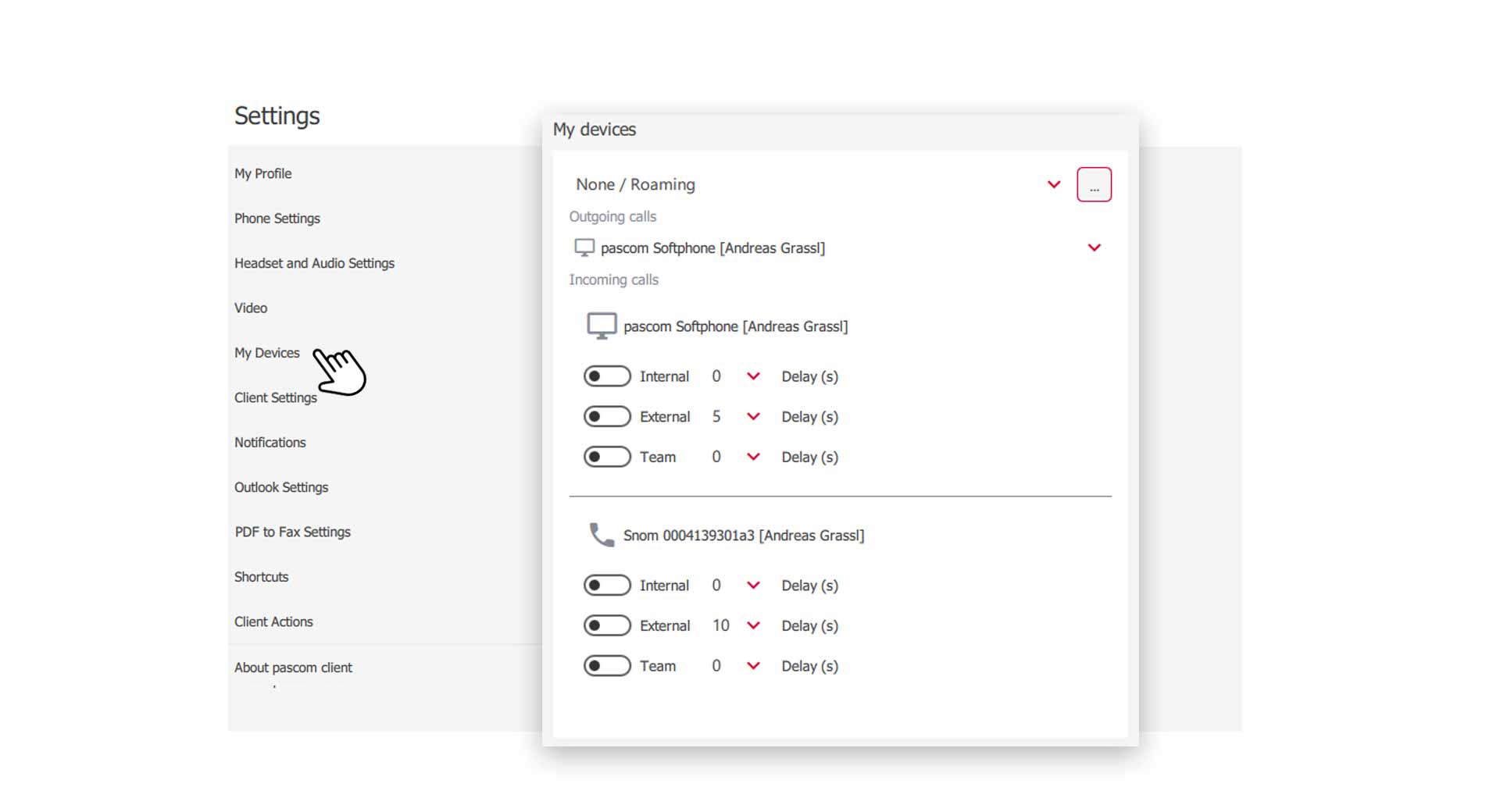
- What happens if you switch off all devices? It is best to check with your system administrator first, because there are multiple aspects to consider, for example any announcements, call forwardings, voicemail box, etc..
GSM Fallback
Mobile devices include an inbuilt GSM fallback switch which allows users to decide whether calls to their mobile device should be routed via GSM. In the device settings, you can specify incoming calls to your mobile device to be connected via the GSM network.
- Activate/Deactivate the GSM switch for incoming mobile calls.
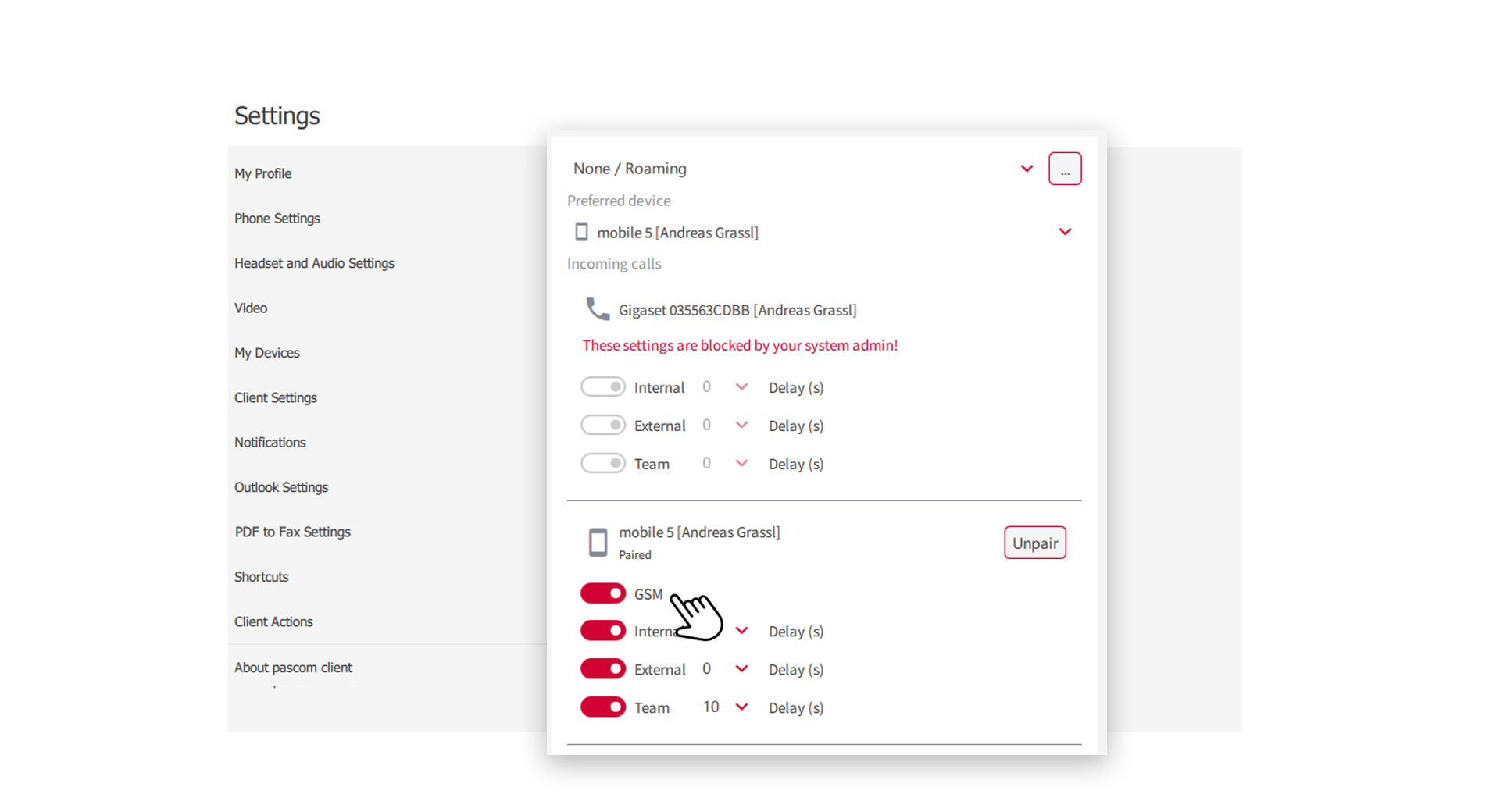
More information about the pascom GSM fallback feature can be found here.