Documentation
pascom Cloud Phone System Documentation and Release Notes
Remote Control of Mobile Devices
In this guide we explain how to use the pascom Desktop Client to control the pascom Mobile App.
Desktop }
Remote Control The Mobile App Using the Desktop Client
Are you looking to use your Android / iOS smartphone or tablet for work and therefore enjoy freedom and flexibility benefits that mobile communication provides AND the ease and clarity of use that the desktop client offers? Then look no further, the pascom desktop client can now be used to remote control your pascom mobile communications app thanks to so-called push calls, which sends calls to your mobile device.
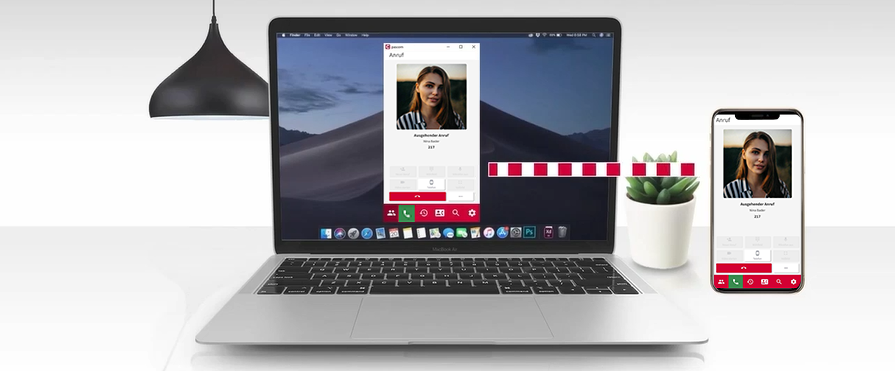
Mobile Device As Preferred Device Required
For this feature to work, a mobile device must be set as your Preferred device under the My Devices settings within the pascom desktop client.
You can find more information about the device settings here.
Answering a call and transferring it to your mobile device
You can transfer calls from the Desktop Client to your mobile device. Simply accept an incoming call on the desktop client and the call takes place on your mobile device.
-
Android: On mobile devices with Android operating system, the pascom app is automatically woken up/started by the push call and the call is transferred.
-
Apple iOS: On mobile devices with the iOS operating system the pascom App is automatically woken up/started by the push call. Due to a restriction of the Apple Callkit API, a call cannot be accepted/transferred remotely if the device is locked or the mobile client is not in the foreground/focus. This is a security feature of Apple and cannot be influenced by us.
Start and Transfer Call to your mobile device
Now, when you make an outgoing call via the pascom Desktop Client, it will be automatically “pushed” to your mobile phone.
-
Android: On Android mobile devices, the pascom app is automatically woken/started by the Push Call and the call is transferred.
-
Apple iOS: On Apple mobile devices with the iOS operating system, the Push Call first initiates an inbound call to your mobile device which you must accept. Once accepted, the original outbound call is merged and can be continued as normal. Due to a restriction of the Apple Callkit API, this security feature cannot be influenced by us.
Mobile Device in Docking Station
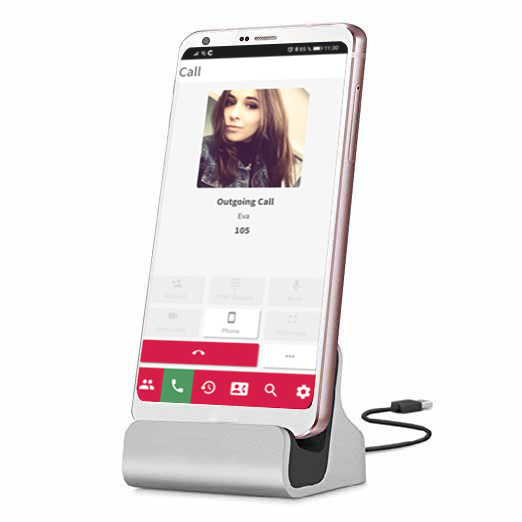
By using your mobille device on a docking station with the pascom mobile app open, calls can be seamlessly transferred from the pascom Desktop Client to the pascom mobile app as follows:
-
Open the pascom mobile app and place on the docking station. During the charging process, the mobile device display will not turn off and therefore keeps the mobile app “open”.
-
This provides you with a complete replacement for your desktop phone.
-
Works on both Android and iOS devices.