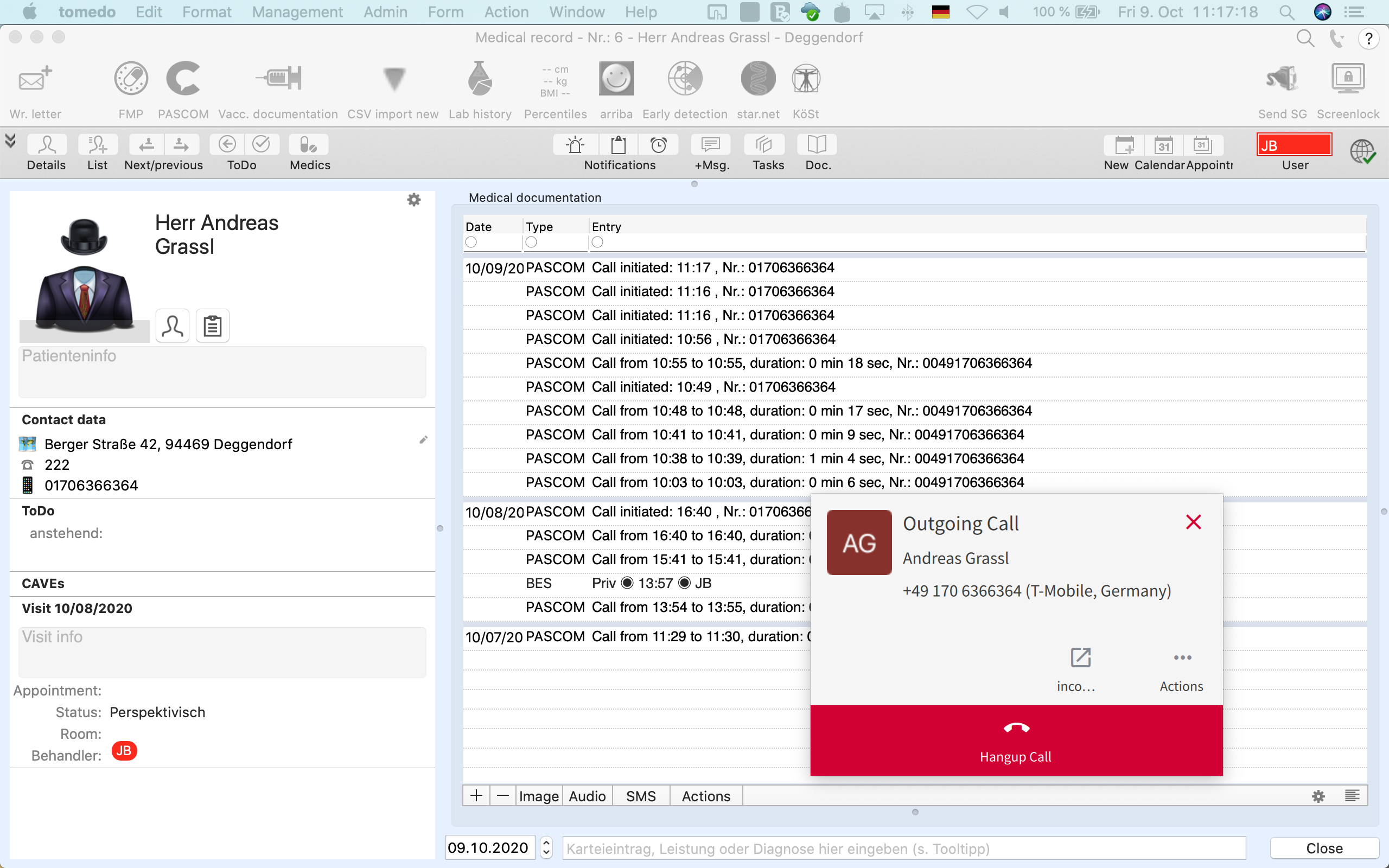Documentation
pascom Cloud Phone System Documentation and Release Notes
How to use the tomedo® Integration
In this tutorial we show you how to use the tomedo® integration.
Desktop
Training Video
New incomming Call
When a new incoming call is received, you will receive a PopUp message from the pascom client, in which you can answer your patient’s call. You can already open the caller’s patient data records before you answer the call via the .
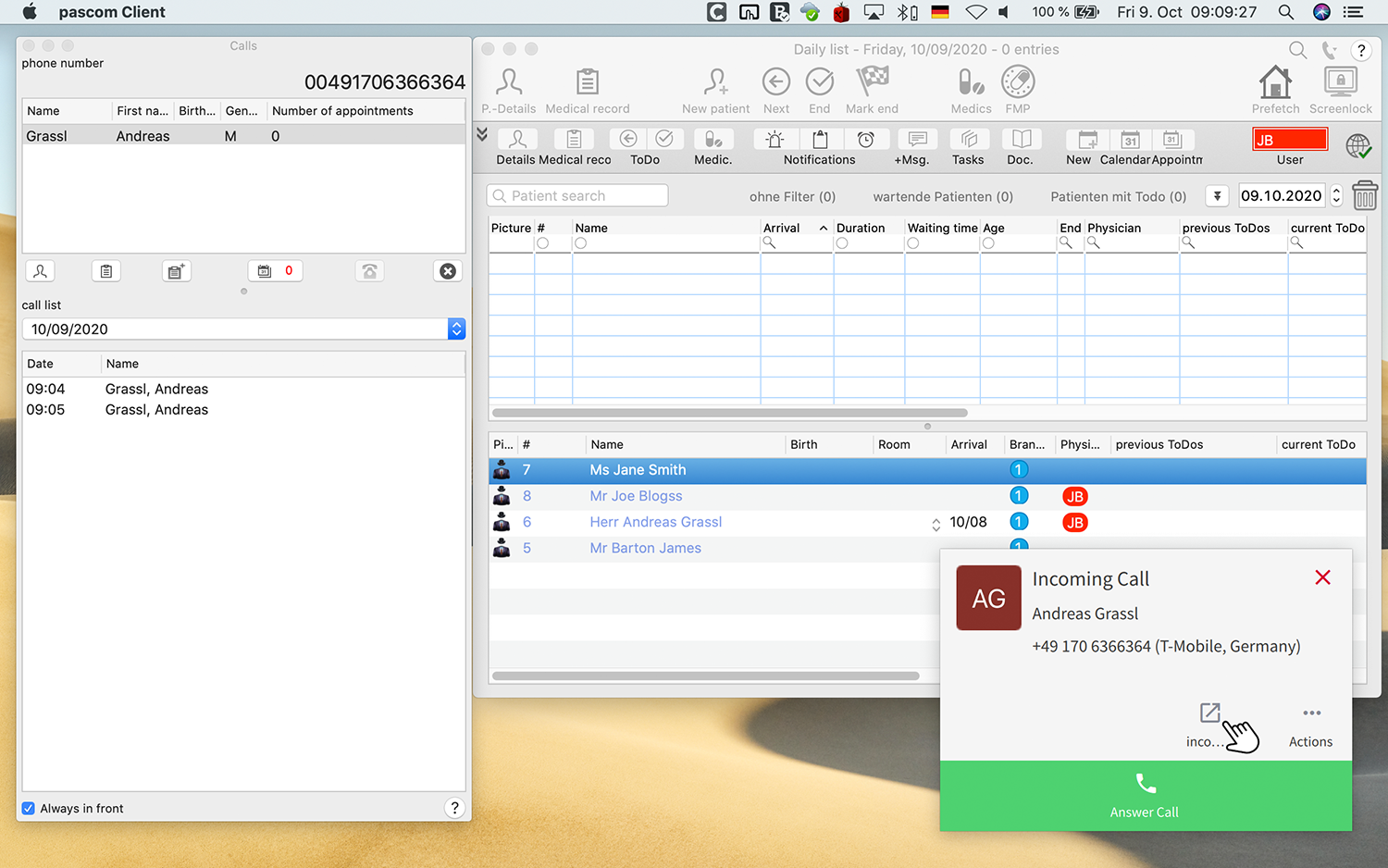
Active Call
As soon as you answer the call, tomedo® opens the caller’s patient data and sets corresponding entries in the telephone history.
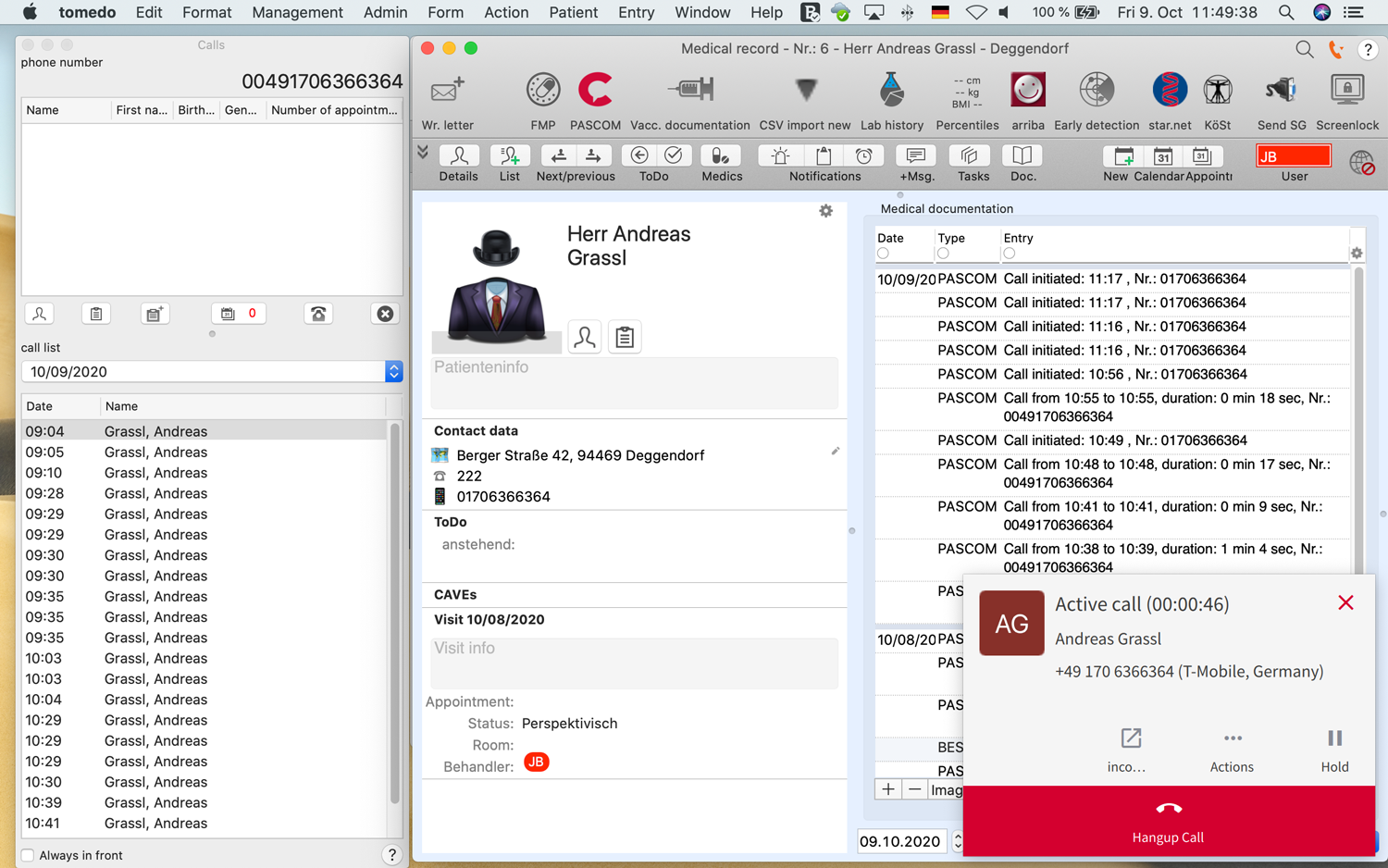
Making calls from tomedo®
You can start calls directly from tomedo®. To do this, click on the phone symbol of a patient.
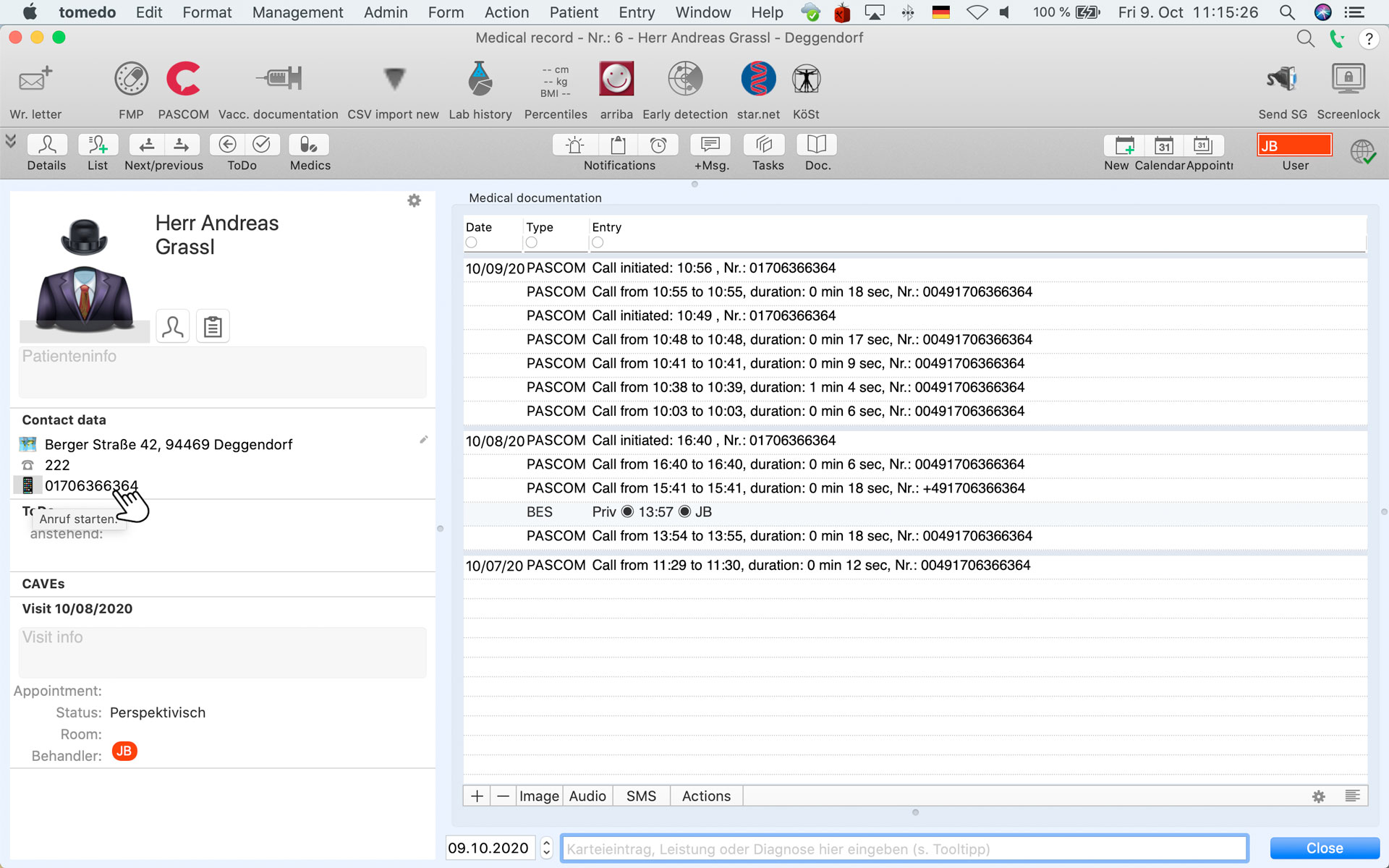
The pascom client automatically starts a new outgoing call.